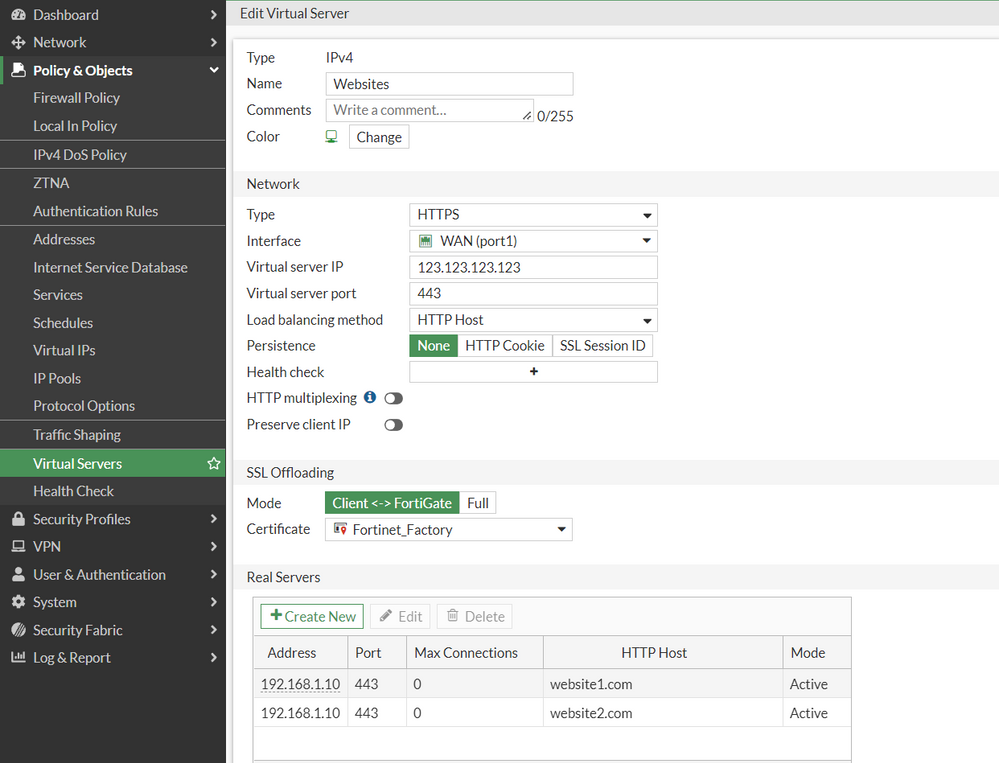- Support Forum
- Knowledge Base
- Customer Service
- Internal Article Nominations
- FortiGate
- FortiClient
- FortiADC
- FortiAIOps
- FortiAnalyzer
- FortiAP
- FortiAuthenticator
- FortiBridge
- FortiCache
- FortiCare Services
- FortiCarrier
- FortiCASB
- FortiConverter
- FortiCNP
- FortiDAST
- FortiData
- FortiDDoS
- FortiDB
- FortiDNS
- FortiDLP
- FortiDeceptor
- FortiDevice
- FortiDevSec
- FortiDirector
- FortiEdgeCloud
- FortiEDR
- FortiEndpoint
- FortiExtender
- FortiGate Cloud
- FortiGuard
- FortiGuest
- FortiHypervisor
- FortiInsight
- FortiIsolator
- FortiMail
- FortiManager
- FortiMonitor
- FortiNAC
- FortiNAC-F
- FortiNDR (on-premise)
- FortiNDRCloud
- FortiPAM
- FortiPhish
- FortiPortal
- FortiPresence
- FortiProxy
- FortiRecon
- FortiRecorder
- FortiSRA
- FortiSandbox
- FortiSASE
- FortiSASE Sovereign
- FortiScan
- FortiSIEM
- FortiSOAR
- FortiSwitch
- FortiTester
- FortiToken
- FortiVoice
- FortiWAN
- FortiWeb
- FortiAppSec Cloud
- Lacework
- Wireless Controller
- RMA Information and Announcements
- FortiCloud Products
- ZTNA
- 4D Documents
- Customer Service
- Community Groups
- Blogs
- Fortinet Community
- Support Forum
- Re: Load balance multiple website
- Subscribe to RSS Feed
- Mark Topic as New
- Mark Topic as Read
- Float this Topic for Current User
- Bookmark
- Subscribe
- Mute
- Printer Friendly Page
- Mark as New
- Bookmark
- Subscribe
- Mute
- Subscribe to RSS Feed
- Permalink
- Report Inappropriate Content
Load balance multiple website
Hi,
I have two websites hosted internally on 192.168.1.10 through IIS as follows
https://website1.com = 192.168.1.10
https://website2.com = 192.168.1.10
I have created two A records in my public domain DNS, then on FortiGate I created virtual servers
And on firewall policy created policy
Incoming Interface: WAN
Outgoing Interface: LAN
Destination: Web server IP
Service: HTTPS
Inspection Mode: Proxy based
NAT: Off or ON
Still not able to access any of the websites. What have I missed?
- Labels:
-
FortiGate
- Mark as New
- Bookmark
- Subscribe
- Mute
- Subscribe to RSS Feed
- Permalink
- Report Inappropriate Content
Hi,
First, SSL offload mode "client<->FortiGate" means that the client <-> FortiGate path uses TLS, but the FortiGate <-> Server segment is plaintext HTTP. Since you're using port 443 for the real-servers, that suggests a mismatch. FortiGate is sending plaintext to your real-servers, while those servers probably(?) expect encrypted HTTPS.
You should either switch to SSL full-mode, or forward the traffic to plaintext HTTP port of your real-server(s) (if they are ready to process plaintext HTTP traffic).
Second, it is a bit strange that your two real-servers are the same IP and the same port. This feature is typically used to redirect traffic to different real-servers. If everything really goes to a single real-server in your scenario, then you should consider two other options that are even simpler:
1, Just a basic VIP (only if the realserver is supposed to terminate the TLS connection and has its own valid certificate)
2, The same HTTPs-type server-load-balance VIP, but leave the balancing method to "static" and use just a single real-server. (no need to duplicate it)
- Mark as New
- Bookmark
- Subscribe
- Mute
- Subscribe to RSS Feed
- Permalink
- Report Inappropriate Content
I have two websites hosted internally on 192.168.1.10 through IIS as follows
https://website1.com = 192.168.1.10
https://website2.com = 192.168.1.10
Since both websites are hosted on the same real server, there is no need for load balancer on your Fortigate. Your web server will serve the right content.
Do you really need to do deep inspection on the Fortigate? If so, don't use the factory certificate. Or at least ensure it is trusted by the clients and that the issuer of your real server certificate is trusted by Fortigate.
And on firewall policy created policy
Destination: Web server IP
Destination should be your "Websites" VIP object.
Still not able to access any of the websites. What have I missed?
You will need to provide a lot more details (specific browser error message, relevant Fortigate config snippets, PCAP, flow debug, WAD debug, etc.) if you seek a more specific answer.
Boris
- Mark as New
- Bookmark
- Subscribe
- Mute
- Subscribe to RSS Feed
- Permalink
- Report Inappropriate Content
Hi Pminarik
If I go with basic VIP then I won't be able to differentiate between website1.com and website2.com, same will be with Load balancing method - static.
- Mark as New
- Bookmark
- Subscribe
- Mute
- Subscribe to RSS Feed
- Permalink
- Report Inappropriate Content
The differentiation is relevant only for deciding to which real-server to send the traffic. In your screenshot the server is the exact same for both (identical IP:port for both), therefore there is no purpose to this differentiation.
If this was just a quickly stitched together example picture and you're actually using two different real-servers, then you can ignore this part of the advice.
-
FortiGate
11,063 -
FortiClient
2,277 -
FortiManager
929 -
FortiAnalyzer
706 -
5.2
687 -
5.4
638 -
FortiSwitch
613 -
FortiClient EMS
612 -
FortiAP
580 -
IPsec
482 -
6.0
416 -
SSL-VPN
412 -
FortiMail
388 -
5.6
362 -
FortiNAC
319 -
FortiWeb
267 -
6.2
251 -
FortiAuthenticator v5.5
234 -
SD-WAN
216 -
FortiAuthenticator
196 -
FortiGuard
164 -
FortiGate-VM
160 -
5.0
152 -
Firewall policy
152 -
6.4
128 -
FortiCloud Products
122 -
FortiSIEM
117 -
FortiToken
117 -
FortiGateCloud
113 -
Wireless Controller
97 -
High Availability
95 -
Customer Service
91 -
SAML
85 -
Routing
85 -
ZTNA
84 -
FortiProxy
81 -
Authentication
78 -
VLAN
76 -
BGP
75 -
DNS
75 -
Certificate
75 -
FortiADC
74 -
Fortivoice
73 -
FortiEDR
73 -
RADIUS
69 -
LDAP
66 -
SSO
62 -
FortiLink
62 -
NAT
58 -
FortiSandbox
57 -
Interface
55 -
FortiExtender
53 -
Application control
53 -
VDOM
51 -
4.0MR3
49 -
Virtual IP
48 -
Logging
44 -
FortiDNS
43 -
FortiPAM
42 -
SSL SSH inspection
42 -
Web profile
39 -
FortiGate v5.4
38 -
FortiSwitch v6.4
38 -
FortiConnect
36 -
Automation
36 -
FortiConverter
33 -
FortiWAN
32 -
API
30 -
Traffic shaping
29 -
FortiGate v5.2
28 -
FortiGate Cloud
27 -
Static route
27 -
SNMP
26 -
SSID
26 -
System settings
24 -
FortiSwitch v6.2
23 -
FortiPortal
23 -
OSPF
23 -
WAN optimization
22 -
Web application firewall profile
22 -
FortiMonitor
21 -
Security profile
20 -
Web rating
20 -
IP address management - IPAM
20 -
FortiSOAR
19 -
FortiAP profile
18 -
Admin
17 -
FortiGate v5.0
16 -
FortiDDoS
16 -
Explicit proxy
16 -
Intrusion prevention
16 -
IPS signature
15 -
NAC policy
15 -
Users
15 -
Traffic shaping policy
15 -
Proxy policy
15 -
FortiManager v4.0
14 -
FortiCASB
14 -
FortiManager v5.0
13 -
DNS filter
13 -
FortiDeceptor
12 -
Fabric connector
12 -
Port policy
12 -
FortiWeb v5.0
11 -
FortiBridge
11 -
FortiRecorder
11 -
trunk
11 -
Traffic shaping profile
11 -
Authentication rule and scheme
11 -
FortiAnalyzer v5.0
10 -
Fortinet Engage Partner Program
10 -
FortiGate v4.0 MR3
9 -
RMA Information and Announcements
9 -
Antivirus profile
9 -
Application signature
9 -
FortiCache
8 -
FortiToken Cloud
8 -
Packet capture
8 -
Vulnerability Management
8 -
4.0
7 -
4.0MR2
7 -
VoIP profile
7 -
FortiScan
6 -
FortiNDR
6 -
DoS policy
6 -
FortiCarrier
5 -
FortiTester
5 -
DLP profile
5 -
DLP sensor
5 -
Email filter profile
5 -
Protocol option
5 -
TACACS
5 -
Service
5 -
Cloud Management Security
5 -
3.6
4 -
FortiDirector
4 -
Internet service database
4 -
DLP Dictionary
4 -
Netflow
4 -
Replacement messages
4 -
SDN connector
4 -
Multicast routing
4 -
FortiDB
3 -
FortiHypervisor
3 -
FortiAI
3 -
Kerberos
3 -
Video Filter
3 -
File filter
3 -
Multicast policy
3 -
FortiEdge Cloud
3 -
FortiInsight
2 -
Schedule
2 -
ICAP profile
2 -
Zone
2 -
Lacework
2 -
FortiGuest
2 -
FortiEdge
2 -
4.0MR1
1 -
FortiManager-VM
1 -
FortiCWP
1 -
Subscription Renewal Policy
1 -
FortiSASE
1 -
Virtual wire pair
1 -
FortiPresence
1 -
FortiAIOps
1
| User | Count |
|---|---|
| 2882 | |
| 1446 | |
| 843 | |
| 822 | |
| 455 |
The Fortinet Security Fabric brings together the concepts of convergence and consolidation to provide comprehensive cybersecurity protection for all users, devices, and applications and across all network edges.
Copyright 2025 Fortinet, Inc. All Rights Reserved.