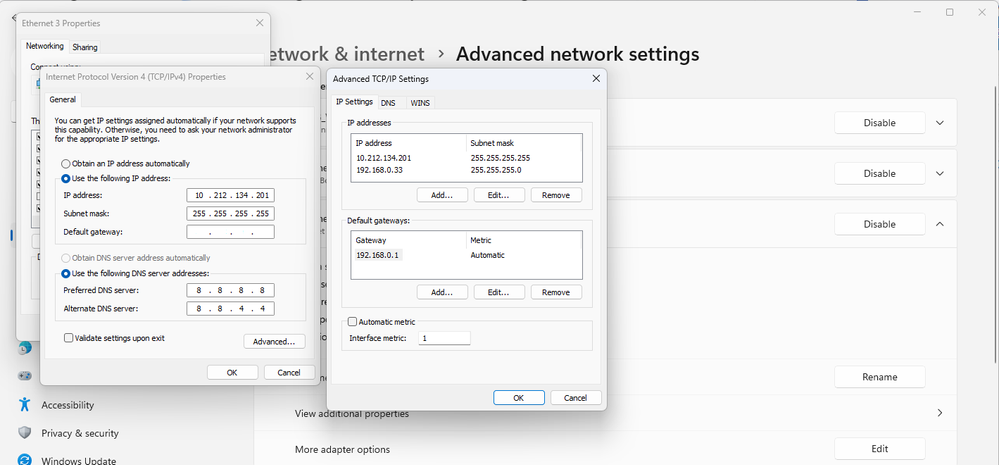- Support Forum
- Knowledge Base
- Customer Service
- Internal Article Nominations
- FortiGate
- FortiClient
- FortiADC
- FortiAIOps
- FortiAnalyzer
- FortiAP
- FortiAuthenticator
- FortiBridge
- FortiCache
- FortiCare Services
- FortiCarrier
- FortiCASB
- FortiConverter
- FortiCNP
- FortiDAST
- FortiData
- FortiDDoS
- FortiDB
- FortiDNS
- FortiDLP
- FortiDeceptor
- FortiDevice
- FortiDevSec
- FortiDirector
- FortiEdgeCloud
- FortiEDR
- FortiEndpoint
- FortiExtender
- FortiGate Cloud
- FortiGuard
- FortiGuest
- FortiHypervisor
- FortiInsight
- FortiIsolator
- FortiMail
- FortiManager
- FortiMonitor
- FortiNAC
- FortiNAC-F
- FortiNDR (on-premise)
- FortiNDRCloud
- FortiPAM
- FortiPhish
- FortiPortal
- FortiPresence
- FortiProxy
- FortiRecon
- FortiRecorder
- FortiSRA
- FortiSandbox
- FortiSASE
- FortiSASE Sovereign
- FortiScan
- FortiSIEM
- FortiSOAR
- FortiSwitch
- FortiTester
- FortiToken
- FortiVoice
- FortiWAN
- FortiWeb
- FortiAppSec Cloud
- Lacework
- Wireless Controller
- RMA Information and Announcements
- FortiCloud Products
- ZTNA
- 4D Documents
- Customer Service
- Community Groups
- Blogs
- Fortinet Community
- Support Forum
- Adding additional IP and Gateway under Fortinet SS...
- Subscribe to RSS Feed
- Mark Topic as New
- Mark Topic as Read
- Float this Topic for Current User
- Bookmark
- Subscribe
- Mute
- Printer Friendly Page
- Mark as New
- Bookmark
- Subscribe
- Mute
- Subscribe to RSS Feed
- Permalink
- Report Inappropriate Content
Adding additional IP and Gateway under Fortinet SSL VPN
hello,
When I connect to our FortiClient VPN and navigate to the Fortinet SSL VPN Virtual Ethernet Adapter settings, I observe the default configuration upon establishing the connection as below:
Under General tab, IP Address: 10.212.134.201 and Gateway: 255.255.255.255. For the DNS is 8.8.8.8 and 8.8.4.4. This basically enables us to connect to our office environment and all the network resources.
Next, what i have done is made some changes under the Advance tab, i have added another IP: 192.168.0.33 and also a gateway: 192.168.0.1. Having added this did not disturb my internet access or to our local network resources through VPN. In fact, after disconnecting from VPN the settings i have added earlier will disappear and return to it's default settings under the advance tab.
So, my question is having added this extra info under the advance tab will it in anyway be an issue or create some form of security issue? By the way our office environment is in the 192.168.x.x range.
Maybe you could help and provide some details on this. Thanks.
- Labels:
-
FortiClient
- Mark as New
- Bookmark
- Subscribe
- Mute
- Subscribe to RSS Feed
- Permalink
- Report Inappropriate Content
10.212.134.201/32 was assigned by the FGT and sent down to the client with those DNS IPs: 8.8.8.8/8.8.4.4. You can confirm that in the FGT SSL VPN configuration if you're managing it.
Adding an secondary IP 192.168.0.33/24 on the dynamic VPN interface on the client (windows) machine side is fine because it won't remove the primary/assigned IP, but adding GW 192.168.0.1 wouldn't do anything good. Because the GW side of this interface is the FGT only unlike LAN interfaces so it has to be configured on "ssl.root" interface to make it even reachable.
It's a dynamic interface so when the VPN goes down the additional manual configuration would be gone.
Why do you want/need to configure those, which wouldn't do anything?
Toshi
- Mark as New
- Bookmark
- Subscribe
- Mute
- Subscribe to RSS Feed
- Permalink
- Report Inappropriate Content
Hi, i was just trying out to see what works. The reason for doing this because we are using an application that does not work over VPN, the vendor informed us that in order for this app to work over VPN it has to be in the same subnet due to some licensing issue.
So, it was just basically a trial and error thing to see if the app works but having done the changes as above the app works. I will try to remove the GW and see if it still works. Thanks for the update.
- Mark as New
- Bookmark
- Subscribe
- Mute
- Subscribe to RSS Feed
- Permalink
- Report Inappropriate Content
It probably won't work in any way you modified. VPN end points wouldn't be a part of a LAN subnet on the FGT.
Toshi
- Mark as New
- Bookmark
- Subscribe
- Mute
- Subscribe to RSS Feed
- Permalink
- Report Inappropriate Content
Well the app worked with the additional IP and subnet mask added. Thanks anyways.
- Mark as New
- Bookmark
- Subscribe
- Mute
- Subscribe to RSS Feed
- Permalink
- Report Inappropriate Content
Hi @jcm,
You can simply enable NAT on the firewall policy and the application server will see traffic coming from the FortiGates interface IP which is in the same subnet.
Regards,
- Mark as New
- Bookmark
- Subscribe
- Mute
- Subscribe to RSS Feed
- Permalink
- Report Inappropriate Content
Windows certainly won't block you from adding an arbitrary IP on the virtual VPN interface.
Where you will hit a wall is the FortiGate. It does not know that this IP is currently "owned" by your VPN client (routing table won't point 192.168.x.y to your VPN client), so it will not know where to route reply traffic to, and it will be lost/dropped. (assuming the incoming packet from the client is accepted at all, which I'm not too sure about)
- Mark as New
- Bookmark
- Subscribe
- Mute
- Subscribe to RSS Feed
- Permalink
- Report Inappropriate Content
Adding additional IP and Gateway under Fortinet SSL VPN's Advanced tab for local network access is generally safe. However, verify compatibility with your office network's IP range (192.168.x.x) to avoid conflicts. Regularly review security policies for best practices. Running Fred
-
FortiGate
11,117 -
FortiClient
2,290 -
FortiManager
934 -
FortiAnalyzer
708 -
5.2
687 -
5.4
638 -
FortiClient EMS
616 -
FortiSwitch
613 -
FortiAP
580 -
IPsec
486 -
6.0
416 -
SSL-VPN
413 -
FortiMail
388 -
5.6
362 -
FortiNAC
321 -
FortiWeb
271 -
6.2
251 -
FortiAuthenticator v5.5
234 -
SD-WAN
218 -
FortiAuthenticator
197 -
FortiGate-VM
164 -
FortiGuard
164 -
Firewall policy
154 -
5.0
152 -
6.4
128 -
FortiCloud Products
122 -
FortiSIEM
118 -
FortiToken
118 -
FortiGateCloud
113 -
Wireless Controller
98 -
High Availability
97 -
Customer Service
91 -
SAML
85 -
Routing
85 -
ZTNA
84 -
FortiProxy
81 -
Authentication
79 -
FortiADC
76 -
VLAN
76 -
BGP
75 -
DNS
75 -
Certificate
75 -
Fortivoice
73 -
FortiEDR
73 -
RADIUS
69 -
LDAP
68 -
FortiLink
63 -
SSO
62 -
NAT
59 -
FortiSandbox
57 -
Interface
55 -
Application control
55 -
FortiExtender
53 -
VDOM
51 -
4.0MR3
49 -
Virtual IP
49 -
Logging
44 -
FortiDNS
43 -
FortiPAM
42 -
SSL SSH inspection
42 -
Web profile
39 -
FortiGate v5.4
38 -
FortiSwitch v6.4
38 -
FortiConnect
36 -
Automation
36 -
FortiConverter
33 -
FortiWAN
32 -
API
31 -
Traffic shaping
29 -
FortiGate v5.2
28 -
Static route
28 -
FortiGate Cloud
27 -
SNMP
26 -
SSID
26 -
OSPF
24 -
System settings
24 -
FortiSwitch v6.2
23 -
FortiPortal
23 -
Web application firewall profile
23 -
WAN optimization
22 -
FortiMonitor
21 -
IP address management - IPAM
21 -
Security profile
20 -
Web rating
20 -
FortiSOAR
19 -
FortiAP profile
18 -
Admin
17 -
Intrusion prevention
17 -
FortiGate v5.0
16 -
FortiDDoS
16 -
Explicit proxy
16 -
FortiManager v4.0
15 -
IPS signature
15 -
NAC policy
15 -
Users
15 -
Traffic shaping policy
15 -
Proxy policy
15 -
FortiManager v5.0
14 -
FortiCASB
14 -
DNS filter
13 -
FortiDeceptor
12 -
Fabric connector
12 -
Port policy
12 -
FortiWeb v5.0
11 -
FortiBridge
11 -
trunk
11 -
Traffic shaping profile
11 -
Authentication rule and scheme
11 -
FortiAnalyzer v5.0
10 -
FortiRecorder
10 -
Fortinet Engage Partner Program
10 -
FortiGate v4.0 MR3
9 -
RMA Information and Announcements
9 -
Antivirus profile
9 -
Application signature
9 -
FortiCache
8 -
FortiToken Cloud
8 -
Packet capture
8 -
Vulnerability Management
8 -
4.0
7 -
4.0MR2
7 -
FortiNDR
7 -
VoIP profile
7 -
FortiScan
6 -
FortiTester
6 -
DoS policy
6 -
FortiCarrier
5 -
DLP profile
5 -
DLP sensor
5 -
Email filter profile
5 -
Protocol option
5 -
TACACS
5 -
Service
5 -
Cloud Management Security
5 -
3.6
4 -
FortiDirector
4 -
Internet service database
4 -
DLP Dictionary
4 -
Netflow
4 -
Replacement messages
4 -
SDN connector
4 -
Multicast routing
4 -
FortiDB
3 -
FortiHypervisor
3 -
FortiAI
3 -
Kerberos
3 -
Video Filter
3 -
File filter
3 -
Multicast policy
3 -
FortiEdge Cloud
3 -
FortiInsight
2 -
Schedule
2 -
ICAP profile
2 -
Virtual wire pair
2 -
Zone
2 -
Lacework
2 -
FortiGuest
2 -
FortiEdge
2 -
4.0MR1
1 -
FortiManager-VM
1 -
FortiCWP
1 -
Subscription Renewal Policy
1 -
FortiSASE
1 -
FortiPresence
1 -
FortiAIOps
1
| User | Count |
|---|---|
| 2892 | |
| 1448 | |
| 848 | |
| 824 | |
| 455 |
The Fortinet Security Fabric brings together the concepts of convergence and consolidation to provide comprehensive cybersecurity protection for all users, devices, and applications and across all network edges.
Copyright 2026 Fortinet, Inc. All Rights Reserved.