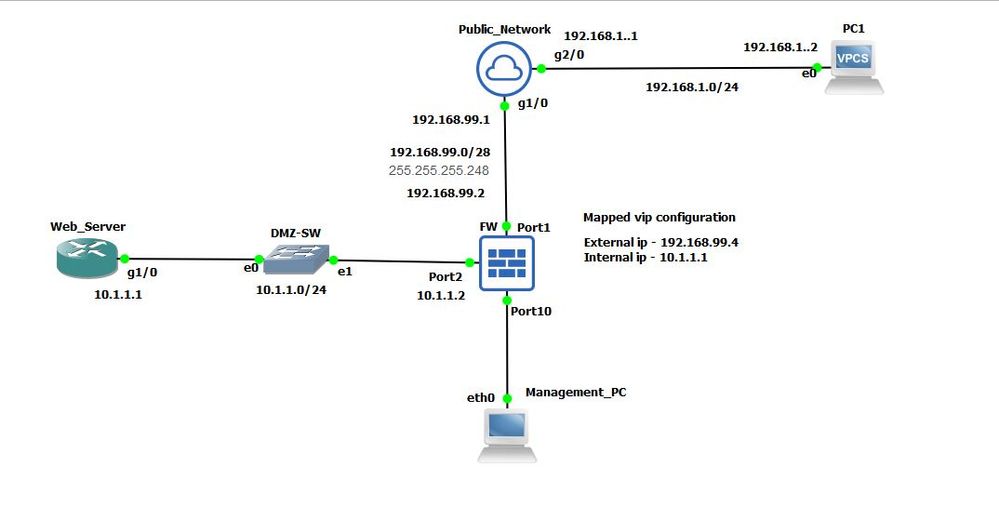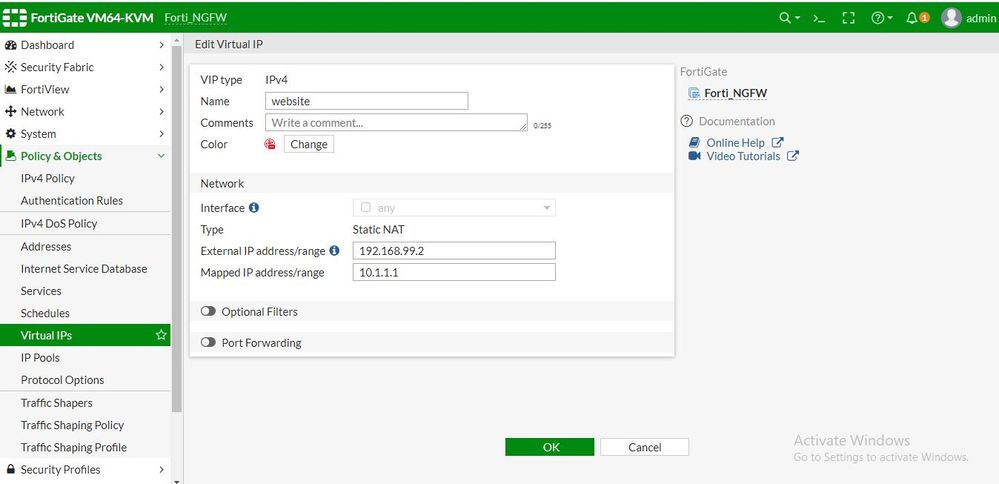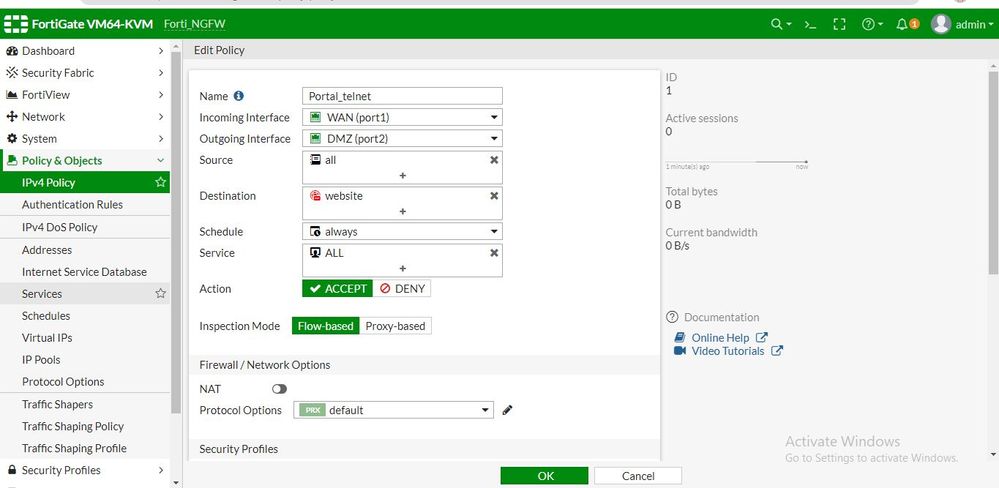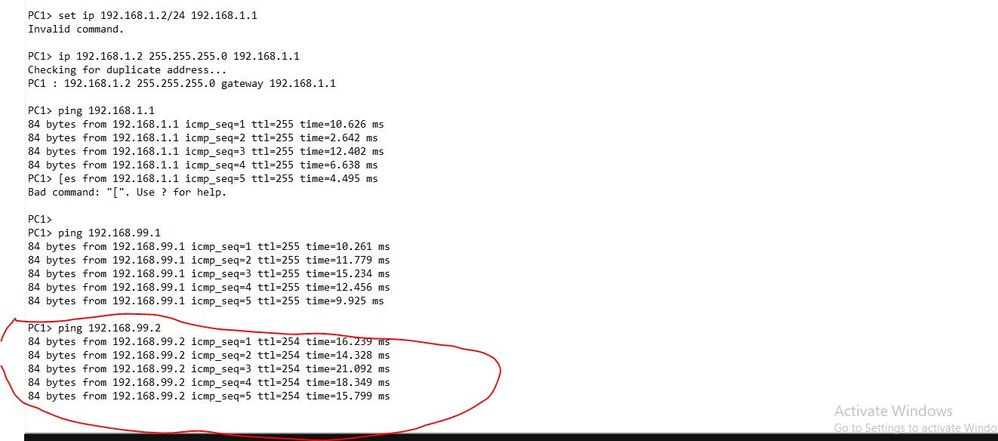- Support Forum
- Knowledge Base
- Customer Service
- Internal Article Nominations
- FortiGate
- FortiClient
- FortiADC
- FortiAIOps
- FortiAnalyzer
- FortiAP
- FortiAuthenticator
- FortiBridge
- FortiCache
- FortiCare Services
- FortiCarrier
- FortiCASB
- FortiConverter
- FortiCNP
- FortiDAST
- FortiData
- FortiDDoS
- FortiDB
- FortiDNS
- FortiDLP
- FortiDeceptor
- FortiDevice
- FortiDevSec
- FortiDirector
- FortiEdgeCloud
- FortiEDR
- FortiEndpoint
- FortiExtender
- FortiGate Cloud
- FortiGuard
- FortiGuest
- FortiHypervisor
- FortiInsight
- FortiIsolator
- FortiMail
- FortiManager
- FortiMonitor
- FortiNAC
- FortiNAC-F
- FortiNDR (on-premise)
- FortiNDRCloud
- FortiPAM
- FortiPhish
- FortiPortal
- FortiPresence
- FortiProxy
- FortiRecon
- FortiRecorder
- FortiSRA
- FortiSandbox
- FortiSASE
- FortiSASE Sovereign
- FortiScan
- FortiSIEM
- FortiSOAR
- FortiSwitch
- FortiTester
- FortiToken
- FortiVoice
- FortiWAN
- FortiWeb
- FortiAppSec Cloud
- Lacework
- Wireless Controller
- RMA Information and Announcements
- FortiCloud Products
- ZTNA
- 4D Documents
- Customer Service
- Community Groups
- Blogs
- Fortinet Community
- Support Forum
- VIP configuration
- Subscribe to RSS Feed
- Mark Topic as New
- Mark Topic as Read
- Float this Topic for Current User
- Bookmark
- Subscribe
- Mute
- Printer Friendly Page
- Mark as New
- Bookmark
- Subscribe
- Mute
- Subscribe to RSS Feed
- Permalink
- Report Inappropriate Content
VIP configuration
Dear folks,
As I am trying to configure VIP in the FortiGate firewall but could not succeed in this lab. could you please see my configuration what I am doing a mistake for this lab.
Step 1. - I want to access the web server using telnet and ssh service from the outside world.
step 2. I have mapped external IP and webserver IP in VIP option.
step 3. created policy such as -
incoming interface - WAN
outgoing interface - DMZ
source address - all
destination address- web server ( virtual IP )
service - all
Nat -disabled
then I applied this policy and after applying unable to access the webserver from the outside.
Please find the screenshot that will be better for understanding what I doing in this lab.
- Labels:
-
FortiGate
- Mark as New
- Bookmark
- Subscribe
- Mute
- Subscribe to RSS Feed
- Permalink
- Report Inappropriate Content
Hi Umesh,
In order to have an uderstanding how the Fortigate does handle the traffic, please run debug flow and packet sniffer as below:
Once done, attach the outputs to the thread
Ahmad
- Mark as New
- Bookmark
- Subscribe
- Mute
- Subscribe to RSS Feed
- Permalink
- Report Inappropriate Content
Hey Umesh,
silly question:
- your diagram shows WAN interface as 192.168.99.2, and external IP of VIP as 192.168.99.4
- your VIP configuration shows external IP as 192.168.99.2
Can you verify that you have the correct IPs set for interface and VIP?
-> with the VIP configured as it is (no specific port filters), it needs to have a different external IP than the interface
If this is not a simple error in external IP/interface IP, Ahmed has provided excellect debug commands to get started figuring out what's happening :)
-
FortiGate
11,148 -
FortiClient
2,297 -
FortiManager
936 -
FortiAnalyzer
708 -
5.2
687 -
5.4
638 -
FortiClient EMS
618 -
FortiSwitch
614 -
FortiAP
583 -
ipsec
487 -
6.0
416 -
SSL-VPN
413 -
FortiMail
388 -
5.6
362 -
FortiNAC
322 -
FortiWeb
272 -
6.2
251 -
FortiAuthenticator v5.5
234 -
SD-WAN
219 -
FortiAuthenticator
199 -
FortiGate-VM
166 -
FortiGuard
166 -
Firewall policy
154 -
5.0
152 -
6.4
128 -
FortiCloud Products
122 -
FortiSIEM
120 -
FortiToken
118 -
FortiGateCloud
113 -
High Availability
99 -
Wireless Controller
98 -
Customer Service
91 -
SAML
85 -
Routing
85 -
ZTNA
85 -
FortiProxy
81 -
Authentication
80 -
FortiADC
76 -
VLAN
76 -
BGP
75 -
DNS
75 -
Certificate
75 -
Fortivoice
73 -
FortiEDR
73 -
LDAP
70 -
RADIUS
69 -
FortiLink
64 -
SSO
62 -
NAT
59 -
FortiSandbox
57 -
Interface
56 -
Application control
55 -
FortiExtender
53 -
VDOM
52 -
4.0MR3
49 -
Virtual IP
49 -
Logging
44 -
FortiDNS
43 -
FortiPAM
42 -
SSL SSH inspection
42 -
Web profile
39 -
FortiGate v5.4
38 -
FortiSwitch v6.4
38 -
FortiConnect
36 -
Automation
36 -
FortiConverter
33 -
FortiWAN
32 -
API
31 -
Traffic shaping
29 -
FortiGate v5.2
28 -
Static route
28 -
FortiGate Cloud
27 -
SNMP
26 -
SSID
26 -
System settings
25 -
OSPF
24 -
FortiSwitch v6.2
23 -
FortiPortal
23 -
WAN optimization
23 -
Web application firewall profile
23 -
FortiMonitor
21 -
IP address management - IPAM
21 -
Security profile
20 -
Web rating
20 -
FortiSOAR
19 -
FortiAP profile
18 -
Admin
17 -
Intrusion prevention
17 -
FortiGate v5.0
16 -
FortiDDoS
16 -
Explicit proxy
16 -
FortiManager v4.0
15 -
IPS signature
15 -
NAC policy
15 -
Users
15 -
Traffic shaping policy
15 -
Proxy policy
15 -
FortiManager v5.0
14 -
FortiCASB
14 -
DNS filter
13 -
FortiDeceptor
12 -
Fabric connector
12 -
Port policy
12 -
FortiWeb v5.0
11 -
FortiBridge
11 -
trunk
11 -
Traffic shaping profile
11 -
Authentication rule and scheme
11 -
FortiAnalyzer v5.0
10 -
FortiRecorder
10 -
Fortinet Engage Partner Program
10 -
FortiGate v4.0 MR3
9 -
RMA Information and Announcements
9 -
Antivirus profile
9 -
Application signature
9 -
FortiCache
8 -
FortiToken Cloud
8 -
Packet capture
8 -
Vulnerability Management
8 -
4.0
7 -
4.0MR2
7 -
FortiNDR
7 -
VoIP profile
7 -
FortiScan
6 -
FortiTester
6 -
DoS policy
6 -
FortiCarrier
5 -
DLP profile
5 -
DLP sensor
5 -
Email filter profile
5 -
Protocol option
5 -
TACACS
5 -
Service
5 -
Cloud Management Security
5 -
3.6
4 -
FortiHypervisor
4 -
FortiDirector
4 -
Internet service database
4 -
DLP Dictionary
4 -
Netflow
4 -
Replacement messages
4 -
SDN connector
4 -
Multicast routing
4 -
FortiDB
3 -
FortiAI
3 -
Kerberos
3 -
Video Filter
3 -
File filter
3 -
Multicast policy
3 -
Zone
3 -
FortiEdge Cloud
3 -
FortiInsight
2 -
Schedule
2 -
ICAP profile
2 -
Virtual wire pair
2 -
Lacework
2 -
FortiGuest
2 -
FortiEdge
2 -
4.0MR1
1 -
FortiManager-VM
1 -
FortiCWP
1 -
Subscription Renewal Policy
1 -
FortiSASE
1 -
FortiPresence
1 -
FortiAIOps
1
| User | Count |
|---|---|
| 2910 | |
| 1451 | |
| 850 | |
| 825 | |
| 455 |
The Fortinet Security Fabric brings together the concepts of convergence and consolidation to provide comprehensive cybersecurity protection for all users, devices, and applications and across all network edges.
Copyright 2026 Fortinet, Inc. All Rights Reserved.