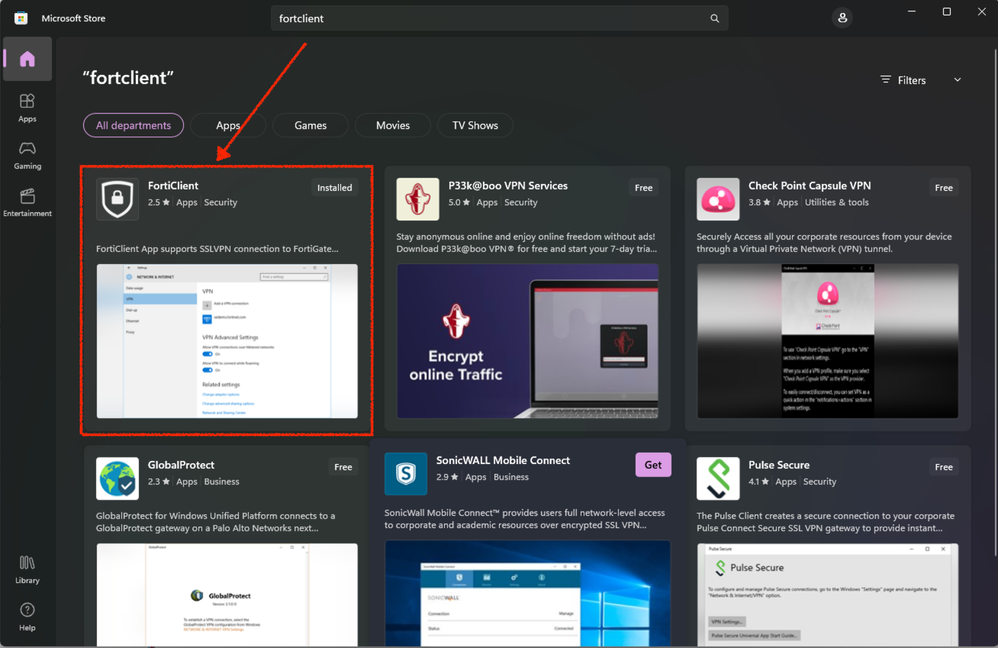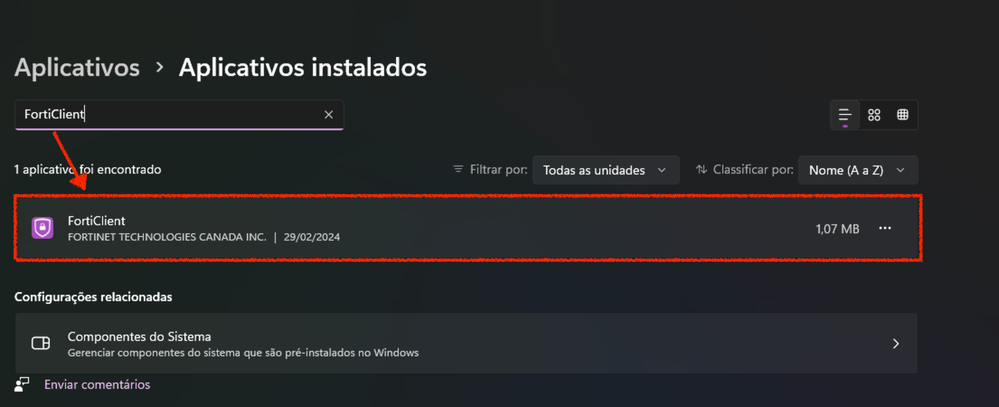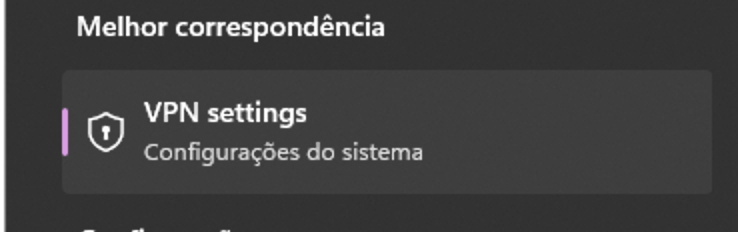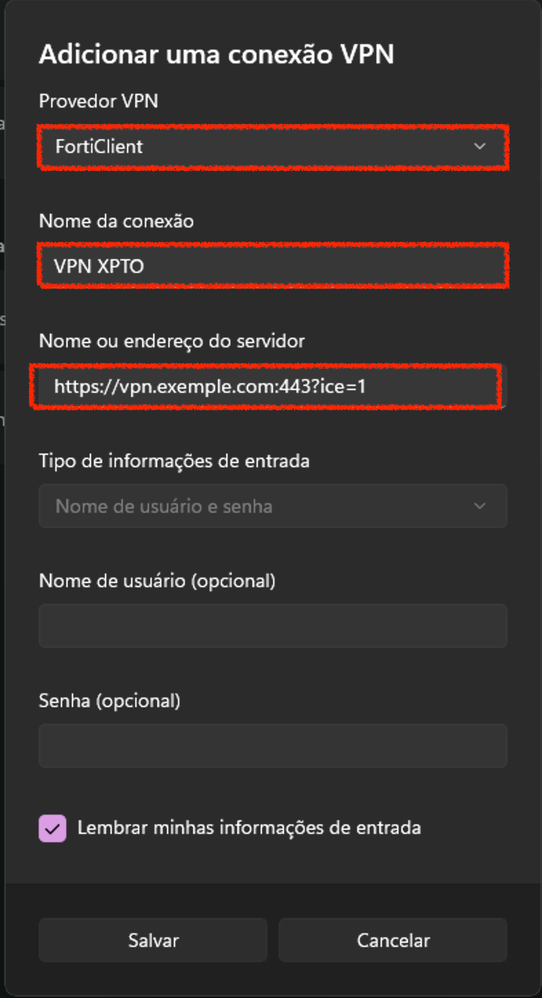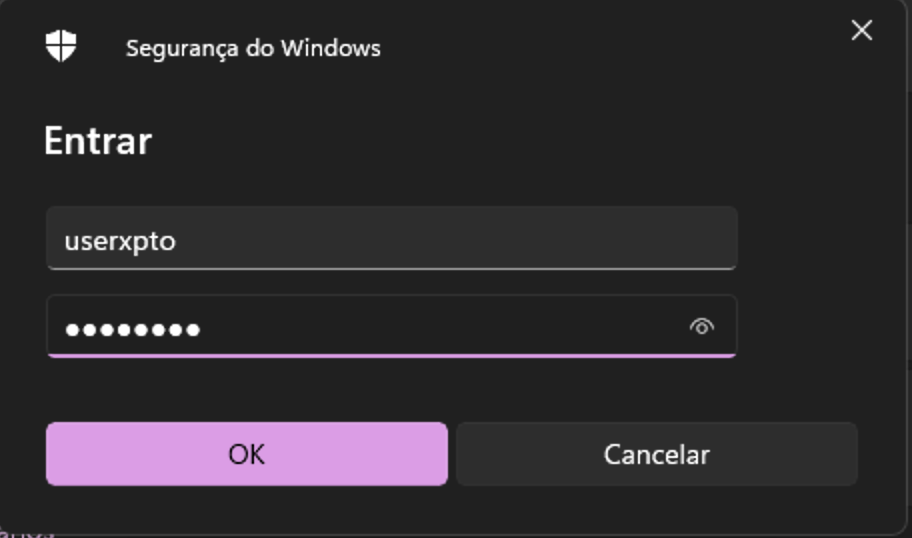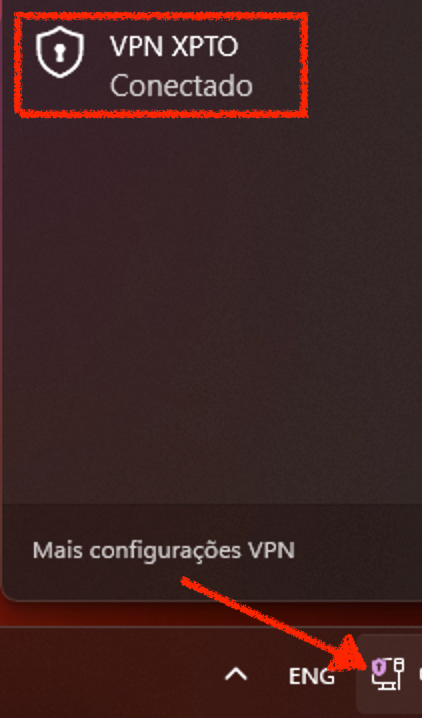- Support Forum
- Knowledge Base
- Customer Service
- Internal Article Nominations
- FortiGate
- FortiClient
- FortiADC
- FortiAIOps
- FortiAnalyzer
- FortiAP
- FortiAuthenticator
- FortiBridge
- FortiCache
- FortiCare Services
- FortiCarrier
- FortiCASB
- FortiConverter
- FortiCNP
- FortiDAST
- FortiData
- FortiDDoS
- FortiDB
- FortiDNS
- FortiDLP
- FortiDeceptor
- FortiDevice
- FortiDevSec
- FortiDirector
- FortiEdgeCloud
- FortiEDR
- FortiEndpoint
- FortiExtender
- FortiGate Cloud
- FortiGuard
- FortiGuest
- FortiHypervisor
- FortiInsight
- FortiIsolator
- FortiMail
- FortiManager
- FortiMonitor
- FortiNAC
- FortiNAC-F
- FortiNDR (on-premise)
- FortiNDRCloud
- FortiPAM
- FortiPhish
- FortiPortal
- FortiPresence
- FortiProxy
- FortiRecon
- FortiRecorder
- FortiSRA
- FortiSandbox
- FortiSASE
- FortiSASE Sovereign
- FortiScan
- FortiSIEM
- FortiSOAR
- FortiSwitch
- FortiTester
- FortiToken
- FortiVoice
- FortiWAN
- FortiWeb
- FortiAppSec Cloud
- Lacework
- Wireless Controller
- RMA Information and Announcements
- FortiCloud Products
- ZTNA
- 4D Documents
- Customer Service
- Community Groups
- Blogs
- Fortinet Community
- Support Forum
- FortiClient on Mac ARM with Windows 11 in parallel...
- Subscribe to RSS Feed
- Mark Topic as New
- Mark Topic as Read
- Float this Topic for Current User
- Bookmark
- Subscribe
- Mute
- Printer Friendly Page
- Mark as New
- Bookmark
- Subscribe
- Mute
- Subscribe to RSS Feed
- Permalink
- Report Inappropriate Content
FortiClient on Mac ARM with Windows 11 in parallels VM
When will there be an ARM64 Windows 11 version of the FortiClient VPN client be available?
I'm technical consultant working for many customers with many different VPN solutions. I'm using Windows under a Parallels Desktop VM to access those systems on a Macbook pro.
Now I switched to a new Macbook Pro with Apple M1 cpu which has an ARM64 architecture. So I'm now on Windows 11 ARM version. Cisco is the only VPN client (and those on virtual desktops) which is working in this constellation. I tried the 32 and 64 bit versions of the current windows FortiClients, none is working.
I think there has to be a new ARM Windows version with a new tap-module to solve the problem.
Has anyone a clue?
Best regards
Frank
- « Previous
- Next »
- Mark as New
- Bookmark
- Subscribe
- Mute
- Subscribe to RSS Feed
- Permalink
- Report Inappropriate Content
Hi,
My solution was with the FortiClient application as desribed in the forum, but the network administrator gave me the permissions to be able to connect through the application, considering some permissions within the Fortinet control panel.
The detail is that the application contains some settings that you must agree with the settings established by your network administrator.
The configuration that worked for me was the one in the image
I hope I can help you
- Mark as New
- Bookmark
- Subscribe
- Mute
- Subscribe to RSS Feed
- Permalink
- Report Inappropriate Content
Hi guys, I had the same problem in the past and tried some configurations to resolve this problem. I hope this step-by-step is helpful for many people.
Now I will describe how are my credentials accessed.
My organization pass me the following credentials to connect.
VPN: SSL-VPN
Gateway Remoto: vpn.example.com
Custom port: 500
Client Certificate: none
In the following steps, I will describe how you can set your VPN Windows 11 to run in Parallels with MacOS ARM.
Step 1
Access the Microsoft Store search for the term “Forticlient” and install the application as shown in the image below.
Step 2
After completing the installation, look for the VPN application in Applications > Installed applications, and make sure the application has been installed as shown in the image below.
Step 3
In the Windows search bar, search for the term “VPN Settings” and click on the option as shown in the image below.
Step 4
Add a new VPN as per the steps below.
In the VPN Provider field, select the FortiClient option.
In the Connection name field, enter the desired name for this VPN connection.
In the Server name or address field, enter the address of the Remote gateway.
After entering the three fields above, click the save button.
Step 5
Your VPN has been created, now click the connect button and enter the username and password provided by your organization.
After entering the access credentials, click the OK button, if all the information is correct, you will be able to see a padlock in the network options in the Windows menu, as shown below.
With this step by step, I hope it is useful for those who are experiencing the same problem.
- Mark as New
- Bookmark
- Subscribe
- Mute
- Subscribe to RSS Feed
- Permalink
- Report Inappropriate Content
not working if you have two step autentication (like DUO for example)..
- Mark as New
- Bookmark
- Subscribe
- Mute
- Subscribe to RSS Feed
- Permalink
- Report Inappropriate Content
any updates about this issue? more than 3y from the first post.
- Mark as New
- Bookmark
- Subscribe
- Mute
- Subscribe to RSS Feed
- Permalink
- Report Inappropriate Content
So just ran into this issue. It's kind of amazing that no resolution in 3 years. It does work fine if you don't have MFA setup, but that is crazy that in this day and age I would HAVE to disable MFA, that is not going to happen.
- Mark as New
- Bookmark
- Subscribe
- Mute
- Subscribe to RSS Feed
- Permalink
- Report Inappropriate Content
Here to celebrate the 2025 still without Arm64 support.
- Mark as New
- Bookmark
- Subscribe
- Mute
- Subscribe to RSS Feed
- Permalink
- Report Inappropriate Content
Here for the same reason as everyone else. Running Windows 11 on ARM and just learned no forticlient support. I get it, it's only been four years, these things take time. Maybe shoot for 2027 release date?
And no, ssl vpn is not a valid workaround given the history of vulnerabilities with that.
- Mark as New
- Bookmark
- Subscribe
- Mute
- Subscribe to RSS Feed
- Permalink
- Report Inappropriate Content
How long do we have to wait for this incompetent company to provide a driver for Windows on
ARM? All the other competitors have one. Maybe start by sacking all your developers and hire new ones that can actually do the job. Can you tell I'm sick of your lies promising a driver?
- Mark as New
- Bookmark
- Subscribe
- Mute
- Subscribe to RSS Feed
- Permalink
- Report Inappropriate Content
If you have a valid support contract, try out the Win 11 ARM beta of FortiClient, I've been using it for a few weeks without issue. The sad thing is that FortiClient on Win 11 arm works far more reliably than FortiClient for Mac (m-cpu) on the host where my Windows 11 guest runs. On the Mac side, I have to kill forticlient processes daily when traffic stops flowing; complete garbage. I'm sure regular users, who don't know how to do that, are rebooting daily for the same reasons.
- « Previous
- Next »
-
FortiGate
11,124 -
FortiClient
2,290 -
FortiManager
935 -
FortiAnalyzer
708 -
5.2
687 -
5.4
638 -
FortiClient EMS
616 -
FortiSwitch
614 -
FortiAP
580 -
IPsec
487 -
6.0
416 -
SSL-VPN
413 -
FortiMail
388 -
5.6
362 -
FortiNAC
321 -
FortiWeb
271 -
6.2
251 -
FortiAuthenticator v5.5
234 -
SD-WAN
218 -
FortiAuthenticator
198 -
FortiGuard
165 -
FortiGate-VM
164 -
Firewall policy
154 -
5.0
152 -
6.4
128 -
FortiCloud Products
122 -
FortiSIEM
118 -
FortiToken
118 -
FortiGateCloud
113 -
Wireless Controller
98 -
High Availability
97 -
Customer Service
91 -
SAML
85 -
Routing
85 -
ZTNA
84 -
FortiProxy
81 -
Authentication
79 -
FortiADC
76 -
VLAN
76 -
BGP
75 -
DNS
75 -
Certificate
75 -
Fortivoice
73 -
FortiEDR
73 -
RADIUS
69 -
LDAP
69 -
FortiLink
64 -
SSO
62 -
NAT
59 -
FortiSandbox
57 -
Interface
55 -
Application control
55 -
FortiExtender
54 -
VDOM
51 -
4.0MR3
49 -
Virtual IP
49 -
Logging
44 -
FortiDNS
43 -
FortiPAM
42 -
SSL SSH inspection
42 -
Web profile
39 -
FortiGate v5.4
38 -
FortiSwitch v6.4
38 -
FortiConnect
37 -
Automation
36 -
FortiConverter
33 -
FortiWAN
32 -
API
31 -
Traffic shaping
29 -
FortiGate v5.2
28 -
Static route
28 -
FortiGate Cloud
27 -
SNMP
26 -
SSID
26 -
OSPF
24 -
System settings
24 -
FortiSwitch v6.2
23 -
FortiPortal
23 -
Web application firewall profile
23 -
WAN optimization
22 -
FortiMonitor
21 -
IP address management - IPAM
21 -
Security profile
20 -
Web rating
20 -
FortiSOAR
19 -
FortiAP profile
18 -
Admin
17 -
Intrusion prevention
17 -
FortiGate v5.0
16 -
FortiDDoS
16 -
Explicit proxy
16 -
FortiManager v4.0
15 -
IPS signature
15 -
NAC policy
15 -
Users
15 -
Traffic shaping policy
15 -
Proxy policy
15 -
FortiManager v5.0
14 -
FortiCASB
14 -
DNS filter
13 -
FortiDeceptor
12 -
Fabric connector
12 -
Port policy
12 -
FortiWeb v5.0
11 -
FortiBridge
11 -
trunk
11 -
Traffic shaping profile
11 -
Authentication rule and scheme
11 -
FortiAnalyzer v5.0
10 -
FortiRecorder
10 -
Fortinet Engage Partner Program
10 -
FortiGate v4.0 MR3
9 -
RMA Information and Announcements
9 -
Antivirus profile
9 -
Application signature
9 -
FortiCache
8 -
FortiToken Cloud
8 -
Packet capture
8 -
Vulnerability Management
8 -
4.0
7 -
4.0MR2
7 -
FortiNDR
7 -
VoIP profile
7 -
FortiScan
6 -
FortiTester
6 -
DoS policy
6 -
FortiCarrier
5 -
DLP profile
5 -
DLP sensor
5 -
Email filter profile
5 -
Protocol option
5 -
TACACS
5 -
Service
5 -
Cloud Management Security
5 -
3.6
4 -
FortiDirector
4 -
Internet service database
4 -
DLP Dictionary
4 -
Netflow
4 -
Replacement messages
4 -
SDN connector
4 -
Multicast routing
4 -
FortiDB
3 -
FortiHypervisor
3 -
FortiAI
3 -
Kerberos
3 -
Video Filter
3 -
File filter
3 -
Multicast policy
3 -
FortiEdge Cloud
3 -
FortiInsight
2 -
Schedule
2 -
ICAP profile
2 -
Virtual wire pair
2 -
Zone
2 -
Lacework
2 -
FortiGuest
2 -
FortiEdge
2 -
4.0MR1
1 -
FortiManager-VM
1 -
FortiCWP
1 -
Subscription Renewal Policy
1 -
FortiSASE
1 -
FortiPresence
1 -
FortiAIOps
1
| User | Count |
|---|---|
| 2892 | |
| 1448 | |
| 848 | |
| 825 | |
| 455 |
The Fortinet Security Fabric brings together the concepts of convergence and consolidation to provide comprehensive cybersecurity protection for all users, devices, and applications and across all network edges.
Copyright 2026 Fortinet, Inc. All Rights Reserved.