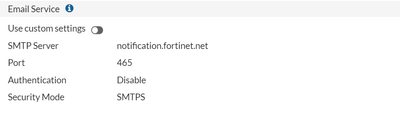- Support Forum
- Knowledge Base
- Customer Service
- Internal Article Nominations
- FortiGate
- FortiClient
- FortiADC
- FortiAIOps
- FortiAnalyzer
- FortiAP
- FortiAuthenticator
- FortiBridge
- FortiCache
- FortiCare Services
- FortiCarrier
- FortiCASB
- FortiConverter
- FortiCNP
- FortiDAST
- FortiData
- FortiDDoS
- FortiDB
- FortiDNS
- FortiDLP
- FortiDeceptor
- FortiDevice
- FortiDevSec
- FortiDirector
- FortiEdgeCloud
- FortiEDR
- FortiEndpoint
- FortiExtender
- FortiGate Cloud
- FortiGuard
- FortiGuest
- FortiHypervisor
- FortiInsight
- FortiIsolator
- FortiMail
- FortiManager
- FortiMonitor
- FortiNAC
- FortiNAC-F
- FortiNDR (on-premise)
- FortiNDRCloud
- FortiPAM
- FortiPhish
- FortiPortal
- FortiPresence
- FortiProxy
- FortiRecon
- FortiRecorder
- FortiSRA
- FortiSandbox
- FortiSASE
- FortiSASE Sovereign
- FortiScan
- FortiSIEM
- FortiSOAR
- FortiSwitch
- FortiTester
- FortiToken
- FortiVoice
- FortiWAN
- FortiWeb
- FortiAppSec Cloud
- Lacework
- Wireless Controller
- RMA Information and Announcements
- FortiCloud Products
- ZTNA
- 4D Documents
- Customer Service
- Community Groups
- Blogs
- Fortinet Community
- Support Forum
- Email alert not working
- Subscribe to RSS Feed
- Mark Topic as New
- Mark Topic as Read
- Float this Topic for Current User
- Bookmark
- Subscribe
- Mute
- Printer Friendly Page
- Mark as New
- Bookmark
- Subscribe
- Mute
- Subscribe to RSS Feed
- Permalink
- Report Inappropriate Content
Email alert not working
Hi, I am using Fortigate 80F. I have configured Automation for email alert whenever any network interface is down. But it is not working. It is not sending an email. But it is triggering the stitch, trigger and action count. If I change the action from "Send Email" to "Reboot Fortigate", It works and reboot the firewall. So, any idea how to correct it?
- Labels:
-
FortiGate
- Mark as New
- Bookmark
- Subscribe
- Mute
- Subscribe to RSS Feed
- Permalink
- Report Inappropriate Content
Have you configured an email service under System> Settings or just the default one?
Here is an article on how to configure and troubleshoot the email service: https://community.fortinet.com/t5/FortiGate/Technical-Tip-How-to-configure-alert-email-settings/ta-p...
Than you can test this email on the Automation part
If you have found a solution, please like and accept it to make it easily accessible for others.
Created on 11-15-2022 01:48 AM Edited on 11-15-2022 01:49 AM
- Mark as New
- Bookmark
- Subscribe
- Mute
- Subscribe to RSS Feed
- Permalink
- Report Inappropriate Content
Ok. I am using the default one. In FortiOS v7.0+, there is no alert email section at Log & reports.
Here's the default settings which I am using. and after this I am configuring the automation part.
- Mark as New
- Bookmark
- Subscribe
- Mute
- Subscribe to RSS Feed
- Permalink
- Report Inappropriate Content
Could you please tell me what I am doing wrong? Should I use custom mail settings and use outlook smtp server as I am sending the alert to outlook email?
Till now I have done following steps.
Security Fabric -> Automation -> Enable Network Down (Stitch)
I have not found Enable email alert option in FortiOS v7.0.8, FortiGate 80F.
Created on 11-16-2022 04:41 AM Edited on 11-16-2022 04:44 AM
- Mark as New
- Bookmark
- Subscribe
- Mute
- Subscribe to RSS Feed
- Permalink
- Report Inappropriate Content
Yes, the deployment I have saw usually use an external SMTP server. You can configure the SMTP server as described on the article I've shared above and check the configuration with the debug commands
Take a look at the configuration guide too: https://docs.fortinet.com/document/fortigate/7.2.3/administration-guide/526019/email-alerts
If you have found a solution, please like and accept it to make it easily accessible for others.
- Mark as New
- Bookmark
- Subscribe
- Mute
- Subscribe to RSS Feed
- Permalink
- Report Inappropriate Content
No, it's still not working.
Created on 11-18-2022 12:34 AM Edited on 11-18-2022 03:06 AM
- Mark as New
- Bookmark
- Subscribe
- Mute
- Subscribe to RSS Feed
- Permalink
- Report Inappropriate Content
Do you have a local Exchange server or you are referring to the free email server of outlook.com?
If you are using the free service there you need to find online how it's configured. Basically they go with this settings:
- SMTP Server: smtp.office365.com
- Port: 587
- Encryption: STARTTLS
- Username: Your full Outlook email address
- Password: Your Outlook password — the same one you use to log in to the Outlook website
Than you need the root CA that Microsoft is using for this service and upload it to FortiGate. You can extract it from the website:
After making the changes can you run this debug commands:
# diag debug enable
# diag debug console timestamp enable
# diag debug application alertmail -1
Send a test activation mail, collect the ouput and upload them here:
# diagnose log alertmail test
If you have found a solution, please like and accept it to make it easily accessible for others.
-
FortiGate
11,067 -
FortiClient
2,277 -
FortiManager
930 -
FortiAnalyzer
706 -
5.2
687 -
5.4
638 -
FortiSwitch
613 -
FortiClient EMS
612 -
FortiAP
580 -
IPsec
482 -
6.0
416 -
SSL-VPN
412 -
FortiMail
388 -
5.6
362 -
FortiNAC
319 -
FortiWeb
268 -
6.2
251 -
FortiAuthenticator v5.5
234 -
SD-WAN
216 -
FortiAuthenticator
196 -
FortiGuard
164 -
FortiGate-VM
161 -
5.0
152 -
Firewall policy
152 -
6.4
128 -
FortiCloud Products
122 -
FortiSIEM
117 -
FortiToken
117 -
FortiGateCloud
113 -
Wireless Controller
97 -
High Availability
95 -
Customer Service
91 -
SAML
85 -
Routing
85 -
ZTNA
84 -
FortiProxy
81 -
Authentication
78 -
VLAN
76 -
BGP
75 -
DNS
75 -
Certificate
75 -
FortiADC
74 -
Fortivoice
73 -
FortiEDR
73 -
RADIUS
69 -
LDAP
66 -
SSO
62 -
FortiLink
62 -
NAT
58 -
FortiSandbox
57 -
Interface
55 -
FortiExtender
53 -
Application control
53 -
VDOM
51 -
4.0MR3
49 -
Virtual IP
48 -
Logging
44 -
FortiDNS
43 -
FortiPAM
42 -
SSL SSH inspection
42 -
Web profile
39 -
FortiGate v5.4
38 -
FortiSwitch v6.4
38 -
FortiConnect
36 -
Automation
36 -
FortiConverter
33 -
FortiWAN
32 -
API
30 -
Traffic shaping
29 -
FortiGate v5.2
28 -
FortiGate Cloud
27 -
Static route
27 -
SNMP
26 -
SSID
26 -
System settings
24 -
FortiSwitch v6.2
23 -
FortiPortal
23 -
OSPF
23 -
Web application firewall profile
23 -
WAN optimization
22 -
FortiMonitor
21 -
Security profile
20 -
Web rating
20 -
IP address management - IPAM
20 -
FortiSOAR
19 -
FortiAP profile
18 -
Admin
17 -
FortiGate v5.0
16 -
FortiDDoS
16 -
Explicit proxy
16 -
Intrusion prevention
16 -
IPS signature
15 -
NAC policy
15 -
Users
15 -
Traffic shaping policy
15 -
Proxy policy
15 -
FortiManager v4.0
14 -
FortiCASB
14 -
FortiManager v5.0
13 -
DNS filter
13 -
FortiDeceptor
12 -
Fabric connector
12 -
Port policy
12 -
FortiWeb v5.0
11 -
FortiBridge
11 -
FortiRecorder
11 -
trunk
11 -
Traffic shaping profile
11 -
Authentication rule and scheme
11 -
FortiAnalyzer v5.0
10 -
Fortinet Engage Partner Program
10 -
FortiGate v4.0 MR3
9 -
RMA Information and Announcements
9 -
Antivirus profile
9 -
Application signature
9 -
FortiCache
8 -
FortiToken Cloud
8 -
Packet capture
8 -
Vulnerability Management
8 -
4.0
7 -
4.0MR2
7 -
VoIP profile
7 -
FortiScan
6 -
FortiNDR
6 -
DoS policy
6 -
FortiCarrier
5 -
FortiTester
5 -
DLP profile
5 -
DLP sensor
5 -
Email filter profile
5 -
Protocol option
5 -
TACACS
5 -
Service
5 -
Cloud Management Security
5 -
3.6
4 -
FortiDirector
4 -
Internet service database
4 -
DLP Dictionary
4 -
Netflow
4 -
Replacement messages
4 -
SDN connector
4 -
Multicast routing
4 -
FortiDB
3 -
FortiHypervisor
3 -
FortiAI
3 -
Kerberos
3 -
Video Filter
3 -
File filter
3 -
Multicast policy
3 -
FortiEdge Cloud
3 -
FortiInsight
2 -
Schedule
2 -
ICAP profile
2 -
Zone
2 -
Lacework
2 -
FortiGuest
2 -
FortiEdge
2 -
4.0MR1
1 -
FortiManager-VM
1 -
FortiCWP
1 -
Subscription Renewal Policy
1 -
FortiSASE
1 -
Virtual wire pair
1 -
FortiPresence
1 -
FortiAIOps
1
| User | Count |
|---|---|
| 2882 | |
| 1446 | |
| 843 | |
| 822 | |
| 455 |
The Fortinet Security Fabric brings together the concepts of convergence and consolidation to provide comprehensive cybersecurity protection for all users, devices, and applications and across all network edges.
Copyright 2025 Fortinet, Inc. All Rights Reserved.