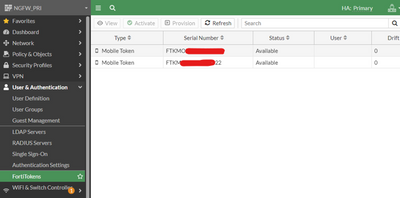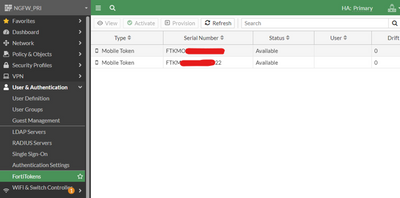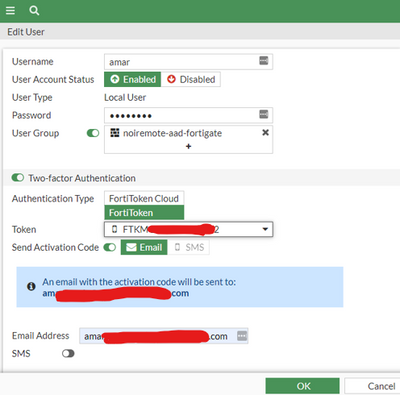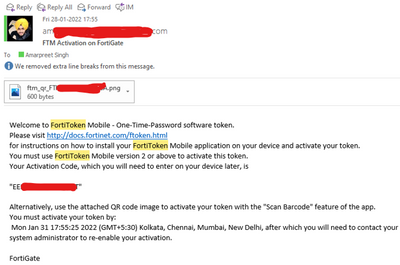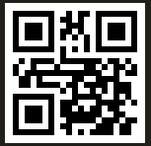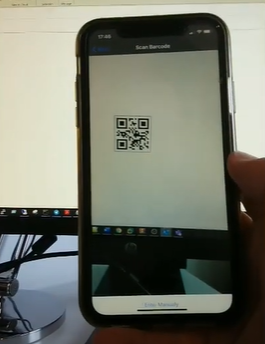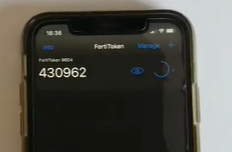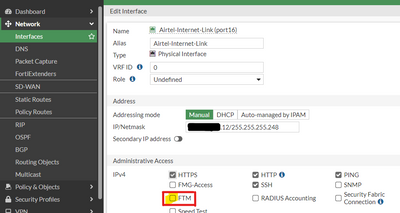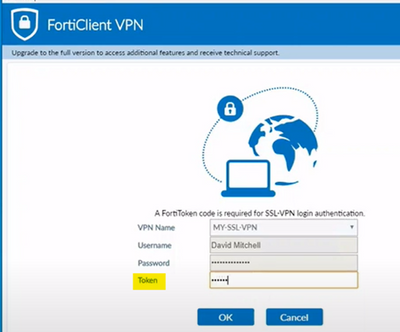- Support Forum
- Knowledge Base
- Customer Service
- Internal Article Nominations
- FortiGate
- FortiClient
- FortiADC
- FortiAIOps
- FortiAnalyzer
- FortiAP
- FortiAuthenticator
- FortiBridge
- FortiCache
- FortiCare Services
- FortiCarrier
- FortiCASB
- FortiConverter
- FortiCNP
- FortiDAST
- FortiData
- FortiDDoS
- FortiDB
- FortiDNS
- FortiDLP
- FortiDeceptor
- FortiDevice
- FortiDevSec
- FortiDirector
- FortiEdgeCloud
- FortiEDR
- FortiEndpoint
- FortiExtender
- FortiGate Cloud
- FortiGuard
- FortiGuest
- FortiHypervisor
- FortiInsight
- FortiIsolator
- FortiMail
- FortiManager
- FortiMonitor
- FortiNAC
- FortiNAC-F
- FortiNDR (on-premise)
- FortiNDRCloud
- FortiPAM
- FortiPhish
- FortiPortal
- FortiPresence
- FortiProxy
- FortiRecon
- FortiRecorder
- FortiSRA
- FortiSandbox
- FortiSASE
- FortiSASE Sovereign
- FortiScan
- FortiSIEM
- FortiSOAR
- FortiSwitch
- FortiTester
- FortiToken
- FortiVoice
- FortiWAN
- FortiWeb
- FortiAppSec Cloud
- Lacework
- Wireless Controller
- RMA Information and Announcements
- FortiCloud Products
- ZTNA
- 4D Documents
- Customer Service
- Community Groups
- Blogs
- Fortinet Community
- Support Forum
- Configure FortiGate SSL VPN with Free FortiToken
- Subscribe to RSS Feed
- Mark Topic as New
- Mark Topic as Read
- Float this Topic for Current User
- Bookmark
- Subscribe
- Mute
- Printer Friendly Page
- Mark as New
- Bookmark
- Subscribe
- Mute
- Subscribe to RSS Feed
- Permalink
- Report Inappropriate Content
Configure FortiGate SSL VPN with Free FortiToken
Network Configuration
WAN IP: 1.1.1.1/32
Internal IP: 10.0.0.4/24
SSLVPN Tunnel range: 10.112.1.0 - 10.112.1.254
To Add newly bought Tokens to FortiGate: -
- In User > FortiToken > Create New > enter the serial number of the FortiToken and click on ‘+’ symbol, and click OK.
- By default, we get Two FortiTokens available with the FortiGate in place.
- Enable FortiToken on user: -
Enable the Two factor authentication, and select the FortiToken serial number which has already been created.
Select Email and provide Email Address for one time FortiToken Application setup
Scanning the QR Code via Mobile App (FortiToken Application) Downloaded
Edit WAN interface from where SSL VPN setup is done. Enable FTM for FortiToken Mobile Authentication.
Testing
Open FortiClient and Select VPN Profile along with username and password followed with OTP.
- Labels:
-
FortiGate
-
FortiGateCloud
- Mark as New
- Bookmark
- Subscribe
- Mute
- Subscribe to RSS Feed
- Permalink
- Report Inappropriate Content
Hi @joshiamarpreet ,
is there any problem with this config, or is this supposed to be some KB article for the others enhancing what is said on https://docs.fortinet.com/document/fortigate/7.2.0/administration-guide/183204/ssl-vpn-with-fortitok... with your screenshots ?
Tomas Stribrny - NASDAQ:FTNT - Fortinet Inc. - TAC Staff Engineer
AAA, MFA, VoIP and other Fortinet stuff
- Mark as New
- Bookmark
- Subscribe
- Mute
- Subscribe to RSS Feed
- Permalink
- Report Inappropriate Content
Dear @xsilver_FTNT ,
Could not understand the statement can you elaborate please.
The one posted by me above is on 2 free tokens we get with every box we buy and how to enable it on ssl vpn users with full use test case.
Also if required post above configuration, customers/ users can buy additional tokens and add them to FortiGate and perform same steps to attach them to remaining users.
The link shared by you is again for SSL VPN users but with push functionality where end user needs to approve/ decline as per the push notification received on endpoint mobile device.
-
FortiGate
11,127 -
FortiClient
2,291 -
FortiManager
935 -
FortiAnalyzer
708 -
5.2
687 -
5.4
638 -
FortiClient EMS
616 -
FortiSwitch
614 -
FortiAP
580 -
IPsec
487 -
6.0
416 -
SSL-VPN
413 -
FortiMail
388 -
5.6
362 -
FortiNAC
321 -
FortiWeb
271 -
6.2
251 -
FortiAuthenticator v5.5
234 -
SD-WAN
218 -
FortiAuthenticator
197 -
FortiGuard
165 -
FortiGate-VM
164 -
Firewall policy
154 -
5.0
152 -
6.4
128 -
FortiCloud Products
122 -
FortiSIEM
118 -
FortiToken
118 -
FortiGateCloud
113 -
Wireless Controller
98 -
High Availability
97 -
Customer Service
91 -
SAML
85 -
Routing
85 -
ZTNA
84 -
FortiProxy
81 -
Authentication
79 -
FortiADC
76 -
VLAN
76 -
BGP
75 -
DNS
75 -
Certificate
75 -
Fortivoice
73 -
FortiEDR
73 -
RADIUS
69 -
LDAP
69 -
FortiLink
64 -
SSO
62 -
NAT
59 -
FortiSandbox
57 -
Interface
55 -
Application control
55 -
FortiExtender
53 -
VDOM
51 -
4.0MR3
49 -
Virtual IP
49 -
Logging
44 -
FortiDNS
43 -
FortiPAM
42 -
SSL SSH inspection
42 -
Web profile
39 -
FortiGate v5.4
38 -
FortiSwitch v6.4
38 -
FortiConnect
36 -
Automation
36 -
FortiConverter
33 -
FortiWAN
32 -
API
31 -
Traffic shaping
29 -
FortiGate v5.2
28 -
Static route
28 -
FortiGate Cloud
27 -
SNMP
26 -
SSID
26 -
OSPF
24 -
System settings
24 -
FortiSwitch v6.2
23 -
FortiPortal
23 -
Web application firewall profile
23 -
WAN optimization
22 -
FortiMonitor
21 -
IP address management - IPAM
21 -
Security profile
20 -
Web rating
20 -
FortiSOAR
19 -
FortiAP profile
18 -
Admin
17 -
Intrusion prevention
17 -
FortiGate v5.0
16 -
FortiDDoS
16 -
Explicit proxy
16 -
FortiManager v4.0
15 -
IPS signature
15 -
NAC policy
15 -
Users
15 -
Traffic shaping policy
15 -
Proxy policy
15 -
FortiManager v5.0
14 -
FortiCASB
14 -
DNS filter
13 -
FortiDeceptor
12 -
Fabric connector
12 -
Port policy
12 -
FortiWeb v5.0
11 -
FortiBridge
11 -
trunk
11 -
Traffic shaping profile
11 -
Authentication rule and scheme
11 -
FortiAnalyzer v5.0
10 -
FortiRecorder
10 -
Fortinet Engage Partner Program
10 -
FortiGate v4.0 MR3
9 -
RMA Information and Announcements
9 -
Antivirus profile
9 -
Application signature
9 -
FortiCache
8 -
FortiToken Cloud
8 -
Packet capture
8 -
Vulnerability Management
8 -
4.0
7 -
4.0MR2
7 -
FortiNDR
7 -
VoIP profile
7 -
FortiScan
6 -
FortiTester
6 -
DoS policy
6 -
FortiCarrier
5 -
DLP profile
5 -
DLP sensor
5 -
Email filter profile
5 -
Protocol option
5 -
TACACS
5 -
Service
5 -
Cloud Management Security
5 -
3.6
4 -
FortiDirector
4 -
Internet service database
4 -
DLP Dictionary
4 -
Netflow
4 -
Replacement messages
4 -
SDN connector
4 -
Multicast routing
4 -
FortiDB
3 -
FortiHypervisor
3 -
FortiAI
3 -
Kerberos
3 -
Video Filter
3 -
File filter
3 -
Multicast policy
3 -
FortiEdge Cloud
3 -
FortiInsight
2 -
Schedule
2 -
ICAP profile
2 -
Virtual wire pair
2 -
Zone
2 -
Lacework
2 -
FortiGuest
2 -
FortiEdge
2 -
4.0MR1
1 -
FortiManager-VM
1 -
FortiCWP
1 -
Subscription Renewal Policy
1 -
FortiSASE
1 -
FortiPresence
1 -
FortiAIOps
1
| User | Count |
|---|---|
| 2895 | |
| 1448 | |
| 848 | |
| 825 | |
| 455 |
The Fortinet Security Fabric brings together the concepts of convergence and consolidation to provide comprehensive cybersecurity protection for all users, devices, and applications and across all network edges.
Copyright 2026 Fortinet, Inc. All Rights Reserved.