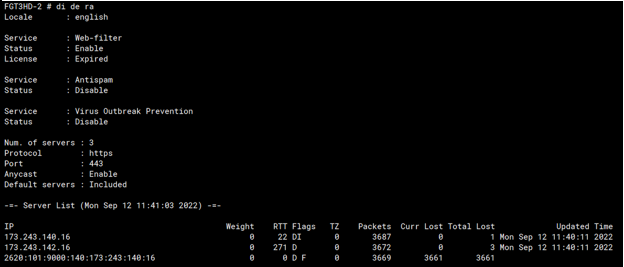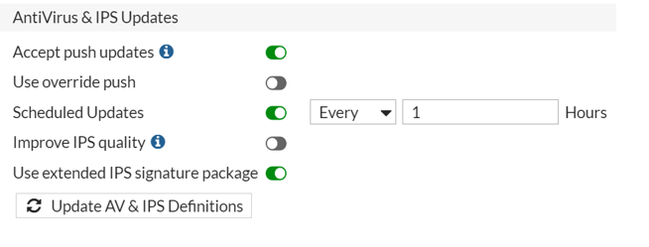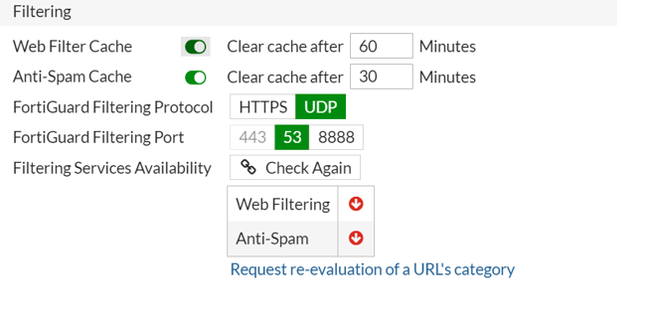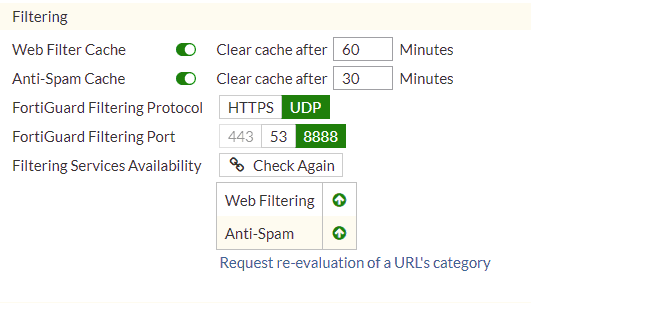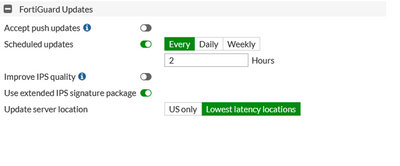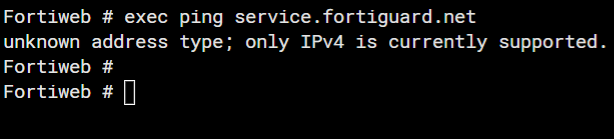- Support Forum
- Knowledge Base
- Customer Service
- Internal Article Nominations
- FortiGate
- FortiClient
- FortiADC
- FortiAIOps
- FortiAnalyzer
- FortiAP
- FortiAuthenticator
- FortiBridge
- FortiCache
- FortiCare Services
- FortiCarrier
- FortiCASB
- FortiConverter
- FortiCNP
- FortiDAST
- FortiData
- FortiDDoS
- FortiDB
- FortiDNS
- FortiDLP
- FortiDeceptor
- FortiDevice
- FortiDevSec
- FortiDirector
- FortiEdgeCloud
- FortiEDR
- FortiEndpoint
- FortiExtender
- FortiGate Cloud
- FortiGuard
- FortiGuest
- FortiHypervisor
- FortiInsight
- FortiIsolator
- FortiMail
- FortiManager
- FortiMonitor
- FortiNAC
- FortiNAC-F
- FortiNDR (on-premise)
- FortiNDRCloud
- FortiPAM
- FortiPhish
- FortiPortal
- FortiPresence
- FortiProxy
- FortiRecon
- FortiRecorder
- FortiSRA
- FortiSandbox
- FortiSASE
- FortiSASE Sovereign
- FortiScan
- FortiSIEM
- FortiSOAR
- FortiSwitch
- FortiTester
- FortiToken
- FortiVoice
- FortiWAN
- FortiWeb
- FortiAppSec Cloud
- Lacework
- Wireless Controller
- RMA Information and Announcements
- FortiCloud Products
- ZTNA
- 4D Documents
- Customer Service
- Community Groups
- Blogs
- Fortinet Community
- Knowledge Base
- FortiGate
- Troubleshooting Tip: Unable to connect to FortiGua...
- Subscribe to RSS Feed
- Mark as New
- Mark as Read
- Bookmark
- Subscribe
- Printer Friendly Page
- Report Inappropriate Content
| Description |
This article describes the possible reasons why FortiGate is unable to connect to FortiGuard servers and offers steps to troubleshoot the problem.
The 'Unable to connect to FortiGuard servers' error message can be seen in two places under Dashboard -> Status -> Licenses. Go under System -> FortiGuard -> FortiGuard Updates.
v7.6.x:
|
| Scope | FortiGate, FortiWeb. |
| Solution |
The communication between FortiGate and FortiGuard for web filtering and antispam is different from the communication for antivirus and IPS.
If public FortiGuard services or servers are suspected to be down in one or more regions (s), the following link provides status, outage, maintenance, etc for such services: FortiGuard Anycast Query Status.
execute ping service.fortiguard.net execute ping update.fortiguard.net execute ping guard.fortinet.net execute ping securewf.fortiguard.net [ for HTTPS service ]
If DNS resolves but there is no ping, check the routing table (get router info routing-table all) to determine the best route for FortiGuard services (if ISDB is used in SD-WAN/policy route or static route) or the default route.
If all traffic is sent via an IPsec tunnel, ensure that:
If SD-WAN is configured as the default route, verify:
config system fortiguard set interface-select-method sdwan end
See this article: Technical Tip: Functionality of 'set interface-select-method' for local-traffic with SD-WAN for more information.
Note: Suppose connectivity to FortiGuard is required through one of the outgoing interfaces. In that case, it is possible to use 'interface-select-method' with the 'specify' action and then select the outgoing interface under the FortiGuard configuration.
config system fortiguard set interface-select-method {specify} set interface <WAN Interface> end
Note: Verify the local-in firewall policies on the FortiGate to ensure it is not blocking local FortiGuard traffic.
If the DNS resolves and is able to ping, move to Step 2. If it is not resolving, check the DNS configuration.
Important Note: If the interface that is being used for outbound communication is in DHCP mode, it receives IP addresses and DNS addresses from it. If the option 'Override internal DNS' is enabled it means that it will override the system's DNS settings with the one that it received from the DHCP, and it might not be able to resolve the domains in the correct addresses, resulting in failed FortiGuard communication:
Another possible FortiGuard connectivity failure scenario is where the FortiGate 'Time Settings' are set up manually with the wrong time and date. The solution is to either adjust the time settings or switch to using an NTP server. For example:
The time settings menu can also be accessed through CLI:
config system ntp .......
One of the most possible causes is when the 'Use FortiGuard Servers' option is changed to 'Specify' for use with an internal DNS server, without switching the DNS protocols or validating if the new DNS Server supports DoT (default setting of FortiGuard servers), which uses TCP 853, or DoH, which uses TCP 443. If that happens, the DNS server will be unreachable, and DNS resolution will not work, as seen in the next picture.
After changing to UDP 53, the DNS will be reachable, and the resolution should start working. The following are the commands to change the protocol via CLI: For v6.4 and below:
config system dns set dns-over-tls disable end
When DNS-over-TLS is enabled, it will use TCP/853. Disable to use of UDP/53.
For v7.0 and above:
config system dns set protocol cleartext <----- DoT is for using TCP/853, and cleartext is used for UDP/53. end
diagnose debug rating
The output of the command 'diagnose debug rating' displays flags next to the servers:
The IP address FortiGate received when resolving the name service.fortiguard.net. If the administrator has not overwritten the FortiGuard FQDN or IP address in the FortiGuard configuration, there are usually two or three servers with this flag. S: The IP address FortiGate received from FortiManager. T: The server is not replying to FortiGate queries. F: The server is down.
If all servers in the list have failed, this may mean either that all FortiGuard servers on the Fortinet side are down (unlikely) or that this FortiGate has a problem reaching them at the network level.
If the PPPoE interface is being used as a WAN interface, review the MTU value and configure TCP-MSS on the PPPoE interface. fnsysctl ifconfig -a
The PPPoE interface name will be displayed as 'ppp(x)'. ppp1 Link encap:Point-Point Protocol
The MSS value should be = MTU - 40: Technical Tip: Cannot view some web sites when using PPPoE.
For example, if the MTU of the PPPoE interface is 1492: config system interface
Additionally, reducing the tcp-mss value could help fixing tls probe cert error (tls-active-probe). This is because the certificate may be large: it will reduce the chance to get an error while probing an external certificate.
Even if the FortiGate is not using PPPoE, there could still be MTU issues along the path, either in the directly connected ISP or a transit ISP. Lowering the MTU is still a valid test. The best way to determine if there are MTU issues along the path is to perform a packet capture for the FortiGuard server IP the FortiGate is connecting to, and if the larger packets after the initial TCP handshake (1500 bytes MTU) do not get ACK'd, it means they are getting dropped somewhere, and MTU could be the reason.
If a VPN interface is being used as a WAN interface to reach FortiGuard servers, the MTU can be set to 1400 as follows:
config system fortiguard
An adjustment is made in the VPN interface: config system interface end
3. Under global settings, make sure that set cloud-communication is set to enable. FGT # config system global enable Allow cloud communication.
4. If there are VDOMs enabled, all communication to the FortiGuard network is initiated from the management/root VDOM only. config system global
However, from firmware v7.2 onwards in multi-VDOM mode, users can choose which VDOM FortiGuard services and updates are initiated instead of being locked to the management VDOM. config global
config vdom edit root config system vdom-dns set vdom-dns enable set primary 208.91.112.53 set primary 208.91.112.52 end next end
To set up FortiGuard services on a non-management VDOM:
5. Verify Antivirus & IPS Definition and Filtering Services: Check Antivirus & IPS Definition under System -> FortiGuard -> AntiVirus & IPS Updates -> Update AV and IPS Definitions.
v7.2.x: The active subscriptions under System -> FortiGuard are being updated with the 'FortiGuard Updates'; the options for 'AntiVirus & IPS Updates' have been removed.
v7.6.x: The active subscriptions under System -> FortiGuard -> Subscriptions -> Licensed are being updated with the 'FortiGuard Updates' System -> FortiGuard -> FortiGuard settings.
Check Filtering Services under System -> FortiGuard -> Filtering.
Check Filtering Services under System -> FortiGuard -> FortiGuard settings and then expand the Filtering option.
Note: Also, check if the override FortiGuard Servers are enabled. As displayed in the picture below.
Anycast servers: If FortiGuard is not reachable via the default anycast method, try changing the anycast source from the default Fortinet setting to AWS. This changes the source to Fortinet's AWS servers to provide FortiGuard services.
If there are still issues with the AWS setting, it is recommended to disable Anycast and switch back to unicast servers (Use anycast to communicate with FortiGuard servers).
config system fortiguard set fortiguard-anycast disable set protocol udp set port 8888 set sdns-server-ip 208.91.112.220 173.243.140.53 210.7.96.53 200.91.112.220 end
For FortiGuard's SDNS rating service, there are two modes in FortiOS:
Mode 1: Use of a unicast network, which uses the DNS over UDP protocol for FortiGate and FortiGuard transactions. Mode 2: Use of Anycast network (default), which uses the DNS over TLS protocol for FortiGate and FortiGuard transactions.
config system fortiguard set fortiguard-anycast disable set sdns-server-ip 208.91.112.220 173.243.140.53 210.7.96.53 end
config system fortiguard set fortiguard-anycast enable end
With Anycast, FortiGate is only aware of one single server IP. This is a floating IP address that will connect to the closest server geographically, and if this server is down, it will point to another server instead. With Unicast, the FortiGate must maintain a list of servers that it tries, and if one stops working, it then switches over to another.
In many cases, problems related to FortiGuard are caused by ISPs. Some ISPs block traffic on port 53 that is not DNS or that contains large packets. In those cases, the solution is to use port 8888.
Other ISPs block traffic to HTTPS port 8888. In those cases, the solution is to use UDP port 53.
There are also a few cases where ISPs block traffic based on source ports. Changing the source port range for FortiGuard with a range below usually fixes the issue:
config sys global set ip-src-port-range 1031-4999
Related port information:
config system fortiguard
v7.6.x: This can also be done under System -> FortiGuard -> FortiGuard settings.
Some debug commands for FortiGuard:
diagnose debug disable diagnose debug reset diagnose debug application update -1 diagnose debug console timestamp enable diagnose debug enable
Force FortiGuard update after running debug application update -1:
execute update-now
If no output is generated after initiating the 'execute update-now', restart the update process by initiating the command 'fnsysctl killall updated'.
The following command can also fix various issues with FortiGuard servers. In this example, 212.48.23.12 is used as the IP for the interface to the ISP router.
config system fortiguard set fortiguard-anycast disable set protocol udp set port 8888 set sdns-server-ip 208.91.112.220 173.243.140.53 210.7.96.53 set ddns-server-ip 173.243.138.225 set source-ip 212.48.23.12 end
config system dns
set primary 8.8.8.8
set source-ip 212.48.23.12
end
Source IP should match the IP address on the WAN port of FortiGate (ISP port). If the Source IP is changed, DNS and FortiGuard settings should be changed as well.
Note:
Despite changing the FortiGuard settings to anycast disable and configuring the UDP protocol to reach the FortiGuard servers, the connection still fails because the DNS servers will still use the 'DNS over TLS' settings, which is a default setting. In this case, public IPs will be reachable, but DNS resolution fails.
Changing the DNS settings to use 'DNS over UDP' will help in resolving the domain names properly.
Follow the command line below: config system interface edit <wan interface>
set mtu-override enable
set mtu 1400
end
Even the FortiGate configured with a Private IP address for WAN will provide the Public IP address on the Dashboard.
diagnose debug application update -1 diagnose debug console timestamp enable diagnose debug enable execute update-now
If no output is generated after initiating the 'execute update-now', restart the update process by initiating the command 'fnsysctl killall updated'.
In this case, the output of the debugs looks like:
Try to use 'interface-select-method' with the 'specify' action and then select the outgoing interface under the FortiGuard configuration as mentioned above.
License errors may be found in two places, as shown below:
diagnose debug application fds 7 diagnose debug console timestamp enable diagnose debug enable
If no output is generated after initiating the 'execute update-now', restart the update process by initiating the command 'fnsysctl killall updated'.
To disable the debug:
diagnose debug disable diagnose debug reset
FortiGuard licenses and the communication to FortiGuard are viewable via GUI through System -> FortiGuard, as well as through the CLI using the following commands:
diagnose autoupdate versions
The output is quite long, but it is possible to pipe the output to grep:
diagnose autoupdate versions | grep -A6 "IPS Attack Engine"
diagnose debug rating
The Web Filter should be licensed:
Check the firewall policy. If there is no Web Filter Profile configured in the firewall policy, the web filter will be shown as disabled in the 'diagnose debug rating' output.
Check FortiGuard settings to verify the Web Filtering service is enabled globally:
show full-configuration system fortiguard | grep webfilter set webfilter-force-off disable end
set webfilter-force-off enable: This command forces Web Filtering to be turned off, bypassing any Web Filtering services provided by FortiGuard.
Note: If the error persists after applying changes, try accessing the same page in another browser or a private window, as the browser might be displaying a cached version of the page.
To change the FortiGuard anycast status from disabled to enabled:
config system fortiguard set fortiguard-anycast enable set fortiguard-anycast-source fortinet end
Run a sniffer to check the communication between FortiGuard servers and the FortiGate.
In this example, the port communication is 8888. This will depend on the port used for communications between FortiGuard servers and the FortiGate.
FGT81E-1 (root) # diagnose sniffer packet any "port 8888" 4 0 l
Note: To utilise the DNSProxy commands, see Technical Tip: DNS issues and commands to use for more information.
Tip: FortiGuard European (EU) Servers work only with the Anycast domain name.
If Anycast is disabled with the EU Location: config system fortiguard
It is not possible to take the updates from the FortiGuard servers.
Related documents: Technical Tip: FortiGuard European (EU) Servers work only with the Anycast domain name Technical Tip: FortiGuard Flags and Meaning Technical Tip: FortiGuard is not reachable via Anycast default method Technical Tip: FortiGuard Overview and Troubleshooting Troubleshooting Tip: FortiGate FortiGuard Servers Technical Tip: How to get an updated list of IP addresses of all FortiGuard servers via CLI Technical Tip: Verifying and troubleshooting FortiGuard updates status and versions |
The Fortinet Security Fabric brings together the concepts of convergence and consolidation to provide comprehensive cybersecurity protection for all users, devices, and applications and across all network edges.
Copyright 2026 Fortinet, Inc. All Rights Reserved.