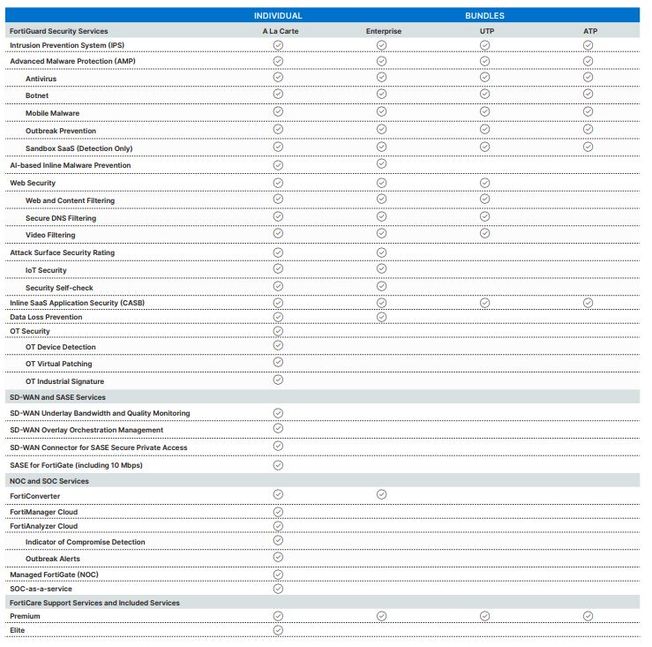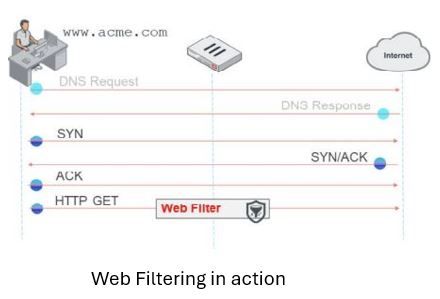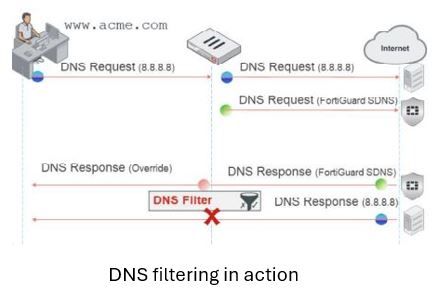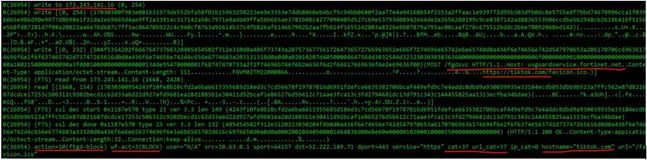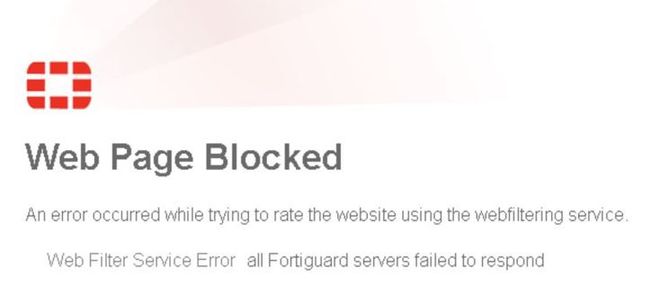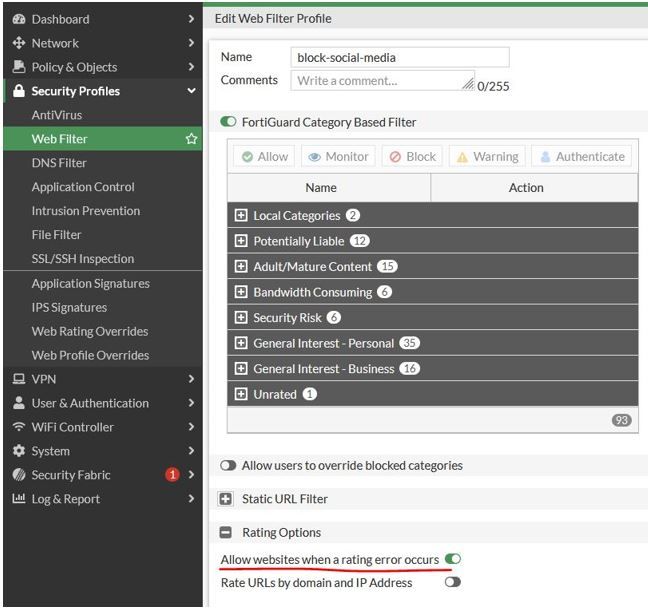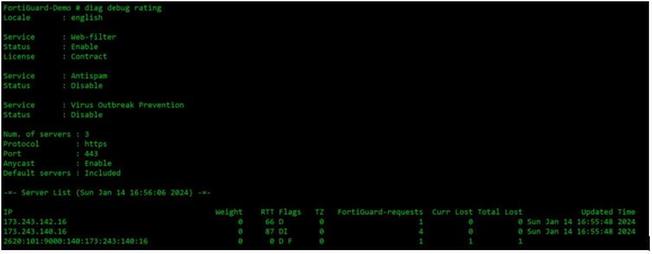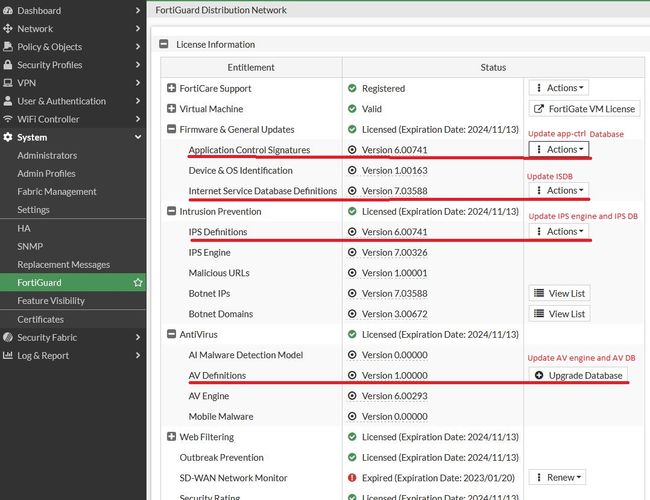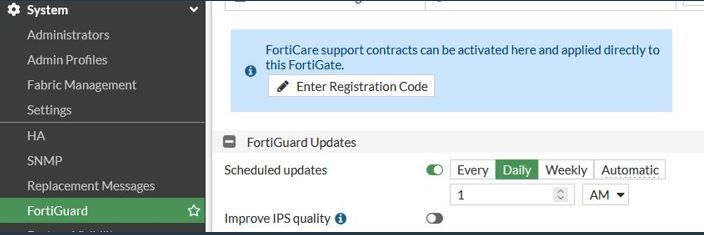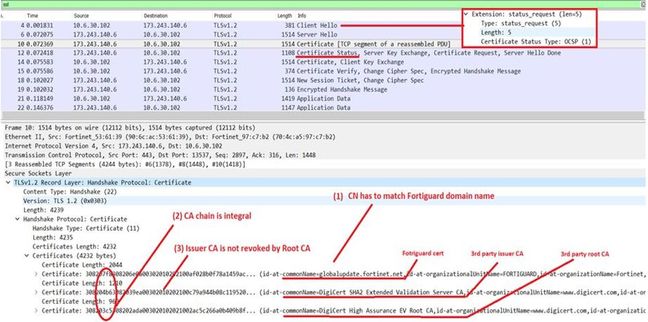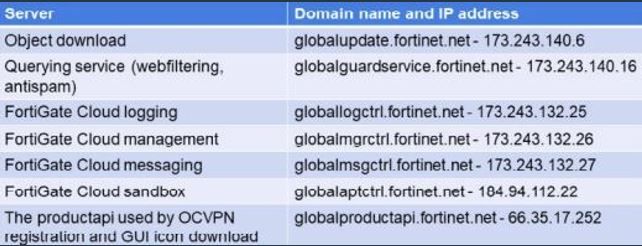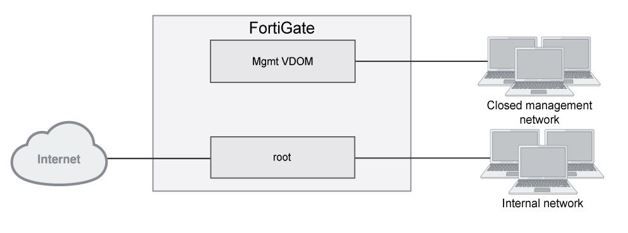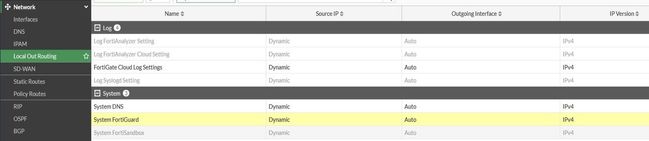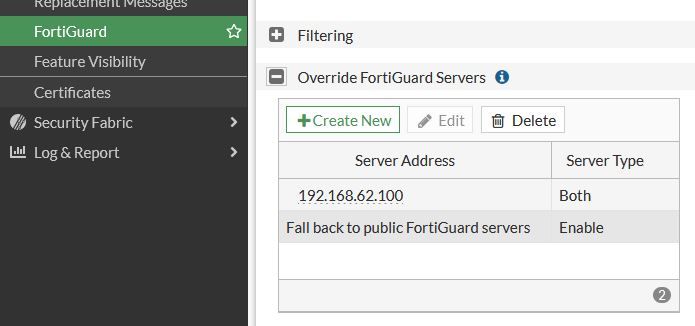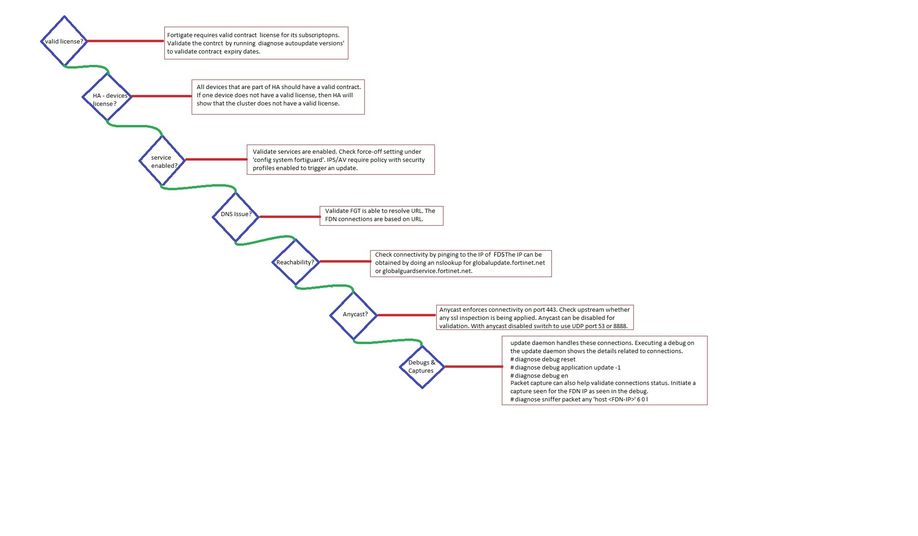- Support Forum
- Knowledge Base
- Customer Service
- Internal Article Nominations
- FortiGate
- FortiClient
- FortiADC
- FortiAIOps
- FortiAnalyzer
- FortiAP
- FortiAuthenticator
- FortiBridge
- FortiCache
- FortiCare Services
- FortiCarrier
- FortiCASB
- FortiConverter
- FortiCNP
- FortiDAST
- FortiData
- FortiDDoS
- FortiDB
- FortiDNS
- FortiDLP
- FortiDeceptor
- FortiDevice
- FortiDevSec
- FortiDirector
- FortiEdgeCloud
- FortiEDR
- FortiEndpoint
- FortiExtender
- FortiGate Cloud
- FortiGuard
- FortiGuest
- FortiHypervisor
- FortiInsight
- FortiIsolator
- FortiMail
- FortiManager
- FortiMonitor
- FortiNAC
- FortiNAC-F
- FortiNDR (on-premise)
- FortiNDRCloud
- FortiPAM
- FortiPhish
- FortiPortal
- FortiPresence
- FortiProxy
- FortiRecon
- FortiRecorder
- FortiSRA
- FortiSandbox
- FortiSASE
- FortiSASE Sovereign
- FortiScan
- FortiSIEM
- FortiSOAR
- FortiSwitch
- FortiTester
- FortiToken
- FortiVoice
- FortiWAN
- FortiWeb
- FortiAppSec Cloud
- Lacework
- Wireless Controller
- RMA Information and Announcements
- FortiCloud Products
- ZTNA
- 4D Documents
- Customer Service
- Community Groups
- Blogs
- Fortinet Community
- Knowledge Base
- FortiGate
- Technical Tip: FortiGuard Overview and Troubleshoo...
- Subscribe to RSS Feed
- Mark as New
- Mark as Read
- Bookmark
- Subscribe
- Printer Friendly Page
- Report Inappropriate Content
Created on
03-01-2024
06:46 AM
Edited on
01-02-2026
10:46 AM
By
![]() Stephen_G
Stephen_G
| Description | This article describes every aspect of FortiGuard-related communications initiated from a device such as FortiGate. |
| Scope |
FortiGuard - Introduction: FortiGuard Subscriptions/Services.
FortiGuard Methods - Live Querying vs Databases:
FortiGuard Connectivity:
FortiGuard Licensing in High Availability (HA). FortiGuard Licensing through FortiManager. FortiGuard Licensing through Proxy Server. FortiGuard Troubleshooting. |
| Solution |
FortiGuard - Introduction: FortiGate receives the most recent threat intelligence from FortiGuard. FortiGuard Distribution Network (FDN) provides it through data centers located in North America, Europe, and Asia. FortiGate can connect based on server load or choose to connect to the closest location. Through the FDN, FortiGuard offers many services, all of which require a license.
FortiGuard Subscriptions/Services: The details of FortiGuard services and subscriptions are available at FortiGuard Service Offerings.
FortiGuard Connection Types. FortiGate uses two methods to reach FortiGuard servers.
Anycast is a method for reaching remote IP addresses that are shared among several servers. The objective is to route packets to the closest server, resulting in faster responses due to improved load balancing and proximity. For this to work, DNS directs responses to the nearest server.
FortiGuard Methods - Live Querying vs Databases. FortiGate uses two fundamental techniques to stay up-to-date with the FDN.
Live Querying: Live querying is carried out by features that use category-based filtering, such as the Web Filter and DNS Filter. Each request must be checked against FDN to determine the appropriate category of the domain being requested. To boost efficiency, the URL/domain classification is cached.
The category dictates whether the connection is refused or authorized, depending on the action defined for the category in the relevant Security Profile. If anycast is enabled, it connects to globalguardservice.fortinet.net, otherwise to service.fortiguard.net. It communicates via TCP port 443 with Anycast enabled.
However, if anycast is disabled, this can be changed to utilize the UDP port 53/8888. If the location is specifically configured to connect to the United States, for example, the connection is forwarded to usguardservice.fortinet.net. Live querying necessitates continuous connectivity to FDN and a valid service license. If the license expires, a two-day grace period is provided. After that, initiated requests will be blocked unless the functionality is turned off.
Below is a sample debug of the flow-based web filter categorization request and the FortiGuard response. The debug commands used are below, execute from management VDOM:
diagnose debug reset diagnose debug application urlfilter -1 diagnose debug enable
To stop the debug:
diagnose debug disable
If the traffic volume is too much, the debug output can be restricted by filtering based on the source IP of the client machine.
diagnose debug urlfilter src-addr <IP address>
Live Querying - Rating Errors: If live queries to categorize a URL fail, site access is blocked by default. This could be due to connectivity issues with FDN/FortiGuard or an expired web filter service license. End users may encounter an error in the browser as shown below.
In these situations, enable the option ‘Allow websites when a rating error occurs’ as shown below under the security profile so that the websites are not blocked. The same option is available for DNS filtering security profiles as well.
If the rating error occurs due to connectivity issues with FortiGuard, checking the following points would be helpful:
config system fortiguard set fortiguard-anycast disable set protocol udp set port 53 end
config system global set ip-src-port-range <> end
Live Querying - Rating Server availability: The FortiGuard server that the FortiGate is connecting to can be checked by issuing the command:
diagnose debug rating
The above implies that the web filter license is under contract and enabled. With Anycast enabled, communication goes through port 443. If there is a connectivity issue, the 'Curr Lost' figure will continue to increase. The 'RTT' indicates the round-trip time.
When Anycast is disabled, the number of IP addresses or servers seen on the command above is usually high, 10+. There are scenarios where DNS responses limit the number of servers.
If the command diagnose debug rating is used during FortiGuard rechability troubleshooting, it is necessary to remember that after the connection problem with FortiGuard is solved, some traffic must be received from the FortiGate and matched by a firewall policy, using, for example, webfiltering, to see the output of the command updated, with webfilter status passing from 'Disable' to 'Enable'.
Database/Package updates: Packages are kept locally on FortiGate. The changes in data are not particularly frequent. As such, the frequency of updates is low. Package/Database updates can be scheduled.
When anycast is enabled, the connection to globalupdate.fortinet.net is made via TCP port 443. If anycast is disabled, it connects to update.fortiguard.net also via TCP port 443. There are several package objects available, such as IPS, AV, Internet Service, Device and OS Identification, and IP Geography databases. The following commands can be used to view various databases/packages available:
diagnose autoupdate versions get system fortiguard-service status
The various packages and services that get verified when running execute update-now can be reviewed in the article Technical Tip: Deciphering FortiGuard database abbreviations and subscriptions/services. Database/Package updates - Package verification: AV and IPS packages are signed by the Fortinet CA to ensure the authenticity of the packages before using them. During automatic updates, only signed and validated packages are accepted. During manual package updates, the following applies:
Security levels 0-1 are pre-configured on the BIOS. Verify whether the packages being used are signed by Fortinet by using the following commands:
diagnose autoupdate signature check-all diagnose autoupdate versions
Database/Package updates - Manual update/downgrade of a package: Packages can be upgraded directly from the GUI.
The example shown above demonstrates various options to update packages. The IPS engine and IPS Database are updated using the same 'Action' tab against IPS. This is the same case for antivirus engines and antivirus databases as well. The same can be achieved through the CLI using the following command:
execute restore ips/av/other-objects tftp <filename> <serverIP>
For example, to update the Industrial OT database, use the command:
execute restore other-objects tftp <filename> <serverIP>
Note: Not all package updates can be done from the GUI. The Industrial DB is such an example. Older firmware might show the feasibility of IPS and AV alone to be updated from the GUI. Other package updates need to be done from the CLI.
A package update does not cause the whole device to reboot. However, the corresponding process restarts. For example, when updating the IPS engine or database, all ipsengine processes restart.
In some scenarios, the package needs to be downgraded. Downgrading is possible only after enabling the following command over the CLI:
diagnose autoupdate downgrade enable
Scheduling Package Updates: Updating definitions can cause a momentary increase in CPU usage. Updates can be scheduled during off-peak hours when network usage is at a minimum to ensure that network activity will not be affected.
In the CLI, this can be configured under:
config system autoupdate schedule
The default setting is automatic and keeps checking every few hours. A schedule of once a week means any urgent updates will not be pushed until the scheduled time. If an urgent update is required, select the Update Licenses & Definitions Now button to manually update the definitions.
Live Querying and Database/Package Updates Comparison.
Live Queries:
Database/Package Updates:
FortiGuard Connectivity: This section describes deployment strategies that can be used in a variety of scenarios along with the Anycast-based FortiGuard connectivity technology.
FortiGuard Connectivity - Anycast (see Anycast settings): The default FortiGuard access mode is Anycast. It enforces SSL connections on port 443 and validates them using the OCSP (Online Certificate Status Protocol) stapling check. FortiGate gets a single IP for the domain name of each FortiGuard service. It improves routing efficiency by connecting to the nearest server. With Anycast enabled, FortiGate terminates a connection with FortiGuard if any of the following conditions apply:
Below is an example Wireshark capture that shows the OCSP check:
Below are a few connection URLs that FortiGate uses when Anycast is enabled:
FortiGuard Connectivity - Multi-VDOM environment: In multi-VDOM mode, users can choose which VDOM FortiGuard services and updates are initiated, instead of being locked to the management VDOM. However, this is possible only from firmware version 7.2 or above.
config global config system fortiguard set vdom "root" end end
The VDOM specified should be able to reach the internet and should be able to resolve DNS queries. To set up FortiGuard services on a non-management VDOM:
FortiGuard Connectivity - SD-WAN environment: The interface selection can be chosen based on individual requirements.
The interface-select-method command makes it possible to choose from the following options:
Use the following command to set the interface:
config system fortiguard set interface-select-method <auto/sdwan/specify>
The SD-WAN rule will only take effect once the interface-select-method is set to SD-WAN. The same can be done from Local-Out-Routing: go to Network -> Local Out Routing to configure the available types of local out traffic.
By default, Local Out Routing is not visible in the GUI. Go to System -> Feature Visibility to enable it. From the CLI, the interface-select-method can be chosen as SD-WAN.
FortiGuard Connectivity - Specifying Source IP: In specific scenarios, it is required to initiate the connections from a specific IP, as this IP could be whitelisted in the network. This can be achieved by configuring the following:
config system fortiguard set source-ip x.x.x.x end
Make sure that the IP being used is routable/reachable within the network. A random IP cannot be configured or used as a source IP for FortiGuard connectivity, and the IP being used as the source should belong to an interface on FortiGate. Note: Use the command ‘get system source-ip status’ to retrieve which config parts are using a specific source-ip.
FortiGuard Licensing in High Availability (HA):
FortiGuard Licensing through FortiManager: FortiManager can act as a local FortiGuard server. The FortiGate connects to FortiManager instead of directly connecting to FDN over the Internet.
config system central-management set type fortimanager set fmg "192.168.62.100" config server-list edit 1 set server-type update rating set server-address 192.168.62.100 next end end
The server-type helps decide whether FortiManager handles live querying, package updates, or both. When fmg-update-port is set to 443, the update process will use port 443 to connect to the override update server, which is the local FortiGuard server in the FortiManager. If this is not set, the update process will use port 8890.
FortiGuard Licensing through Proxy Server: A FortiGate unit can use a proxy server to connect to the FortiGuard Distribution Network (FDN). The configuration for this can only be set up through the CLI:
config system autoupdate tunneling set status enable set address "192.168.62.254" set port 8080 end
Note:
In v7.6.3 and above, the 'config system autoupdate tunneling' command has been removed and replaced with 'config system fortiguard'. See: Changes in CLI
config system fortiguard set proxy-server-ip <proxy_address> set proxy-server-port <proxy_port> end
FortiGate connects to the proxy server using the HTTP CONNECT method on the configured port number. The proxy server must not inspect the HTTPS traffic used for FortiGate communication. FortiGate sends to the proxy server an HTTP CONNECT request that specifies the IP address and port required for the FDN connection. The proxy server establishes the connection to FDN and passes information between FortiGate and FDN. Debugging the update daemon would show the following logs for connectivity with the proxy server:
The connect request here is for an IP and not a URL because the URL is resolved by the FortiGate system DNS. If the system DNS fails to resolve the URL, the connection request would be for the URL directly.
FortiGuard Troubleshooting: Below is a flowchart intended to demonstrate how to troubleshoot FortiGuard issues. Click on the image to enlarge it.
On FortiGate, the 'update' daemon is responsible for validating the license and keeping the packages up-to-date. When issues occur, check the daemon logs to see what exactly is going wrong:
diagnose debug reset diagnose debug application update -1 diagnose debug console timestamp enable diagnose debug enable execute update-now
To stop the debug:
diagnose debug disable
Once the above debug commands have been enabled, initiate 'execute update-now' from the CLI or select 'Update Licenses & Definitions Now' in the GUI under System -> FortiGuard.
The update process will now be shown in the debugs. Packet capture can also be initiated to validate the connection if a TCP or SSL connection error is seen in the debug trace. The capture should be filtered using the IP seen in the update daemon debug trace.
A few common errors observed are explained below:
upd_fds_load_default_server[939]-Resolve and add fds globalupdate.fortinet.net ip address failed.
This highlights a DNS issue. FortiGate is not able to resolve globalupdate.fortinet.net.
tcp_connect_fds[242]-Failed to connect (Network is unreachable).
This highlights a routing issue. Check the routing on FortiGate and verify the interface selection methods.
upd_comm_connect_fds[474]-Failed TCP connect.
This highlights a TCP connection issue. Perform a FortiGate telnet to the FDS IP on port 443 to re-validate. Alternatively, switch to using UDP by disabling anycast.
upd_comm_connect_fds[447]-Failed SSL connect.
This highlights an issue related to an SSL connection. Check if any SSL inspection is done upstream. Packet capture also helps to verify if the SSL handshake is being completed successfully. Alternatively, disable Anycast and use UDP port 53/8888.
The following are the key points to consider while troubleshooting FortiGuard-related issues:
Related articles: Technical Tip: FortiGuard is not reachable via Anycast default method |
The Fortinet Security Fabric brings together the concepts of convergence and consolidation to provide comprehensive cybersecurity protection for all users, devices, and applications and across all network edges.
Copyright 2026 Fortinet, Inc. All Rights Reserved.