- Support Forum
- Knowledge Base
- Customer Service
- Internal Article Nominations
- FortiGate
- FortiClient
- FortiADC
- FortiAIOps
- FortiAnalyzer
- FortiAP
- FortiAuthenticator
- FortiBridge
- FortiCache
- FortiCare Services
- FortiCarrier
- FortiCASB
- FortiConverter
- FortiCNP
- FortiDAST
- FortiData
- FortiDDoS
- FortiDB
- FortiDNS
- FortiDLP
- FortiDeceptor
- FortiDevice
- FortiDevSec
- FortiDirector
- FortiEdgeCloud
- FortiEDR
- FortiEndpoint
- FortiExtender
- FortiGate Cloud
- FortiGuard
- FortiGuest
- FortiHypervisor
- FortiInsight
- FortiIsolator
- FortiMail
- FortiManager
- FortiMonitor
- FortiNAC
- FortiNAC-F
- FortiNDR (on-premise)
- FortiNDRCloud
- FortiPAM
- FortiPhish
- FortiPortal
- FortiPresence
- FortiProxy
- FortiRecon
- FortiRecorder
- FortiSRA
- FortiSandbox
- FortiSASE
- FortiSASE Sovereign
- FortiScan
- FortiSIEM
- FortiSOAR
- FortiSwitch
- FortiTester
- FortiToken
- FortiVoice
- FortiWAN
- FortiWeb
- FortiAppSec Cloud
- Lacework
- Wireless Controller
- RMA Information and Announcements
- FortiCloud Products
- ZTNA
- 4D Documents
- Customer Service
- Community Groups
- Blogs
- Fortinet Community
- Knowledge Base
- FortiGate
- Technical Tip: How to Configure Netflow
- Subscribe to RSS Feed
- Mark as New
- Mark as Read
- Bookmark
- Subscribe
- Printer Friendly Page
- Report Inappropriate Content
Description
This article describes how to configure a FortiGate for NetFlow.
NetFlow is a feature that provides the ability to collect IP network traffic as it enters or exits an interface.
By analyzing the data provided by NetFlow, a network administrator can determine items such as the source and destination of traffic, class of service, and the causes of congestion.
NetFlow records are traditionally exported using User Datagram Protocol (UDP) and collected using a NetFlow collector.
The IP address of the NetFlow collector and the destination UDP port must be configured on the sending device (in this case, it is the FortiGate).
The standard value is UDP port 2055, but other values like 9555, 9025, or 9026 can also be used.
In a multi-VDOM environment, it will not be possible to configure Netflow on the root VDOM or any management VDOM as this configuration will be inherited from the global VDOM.
Scope
FortiGate.
Solution
set collector-ip <ip>
set collector-port <0-65535>
set active-flow-timeout <integer. Values 1-60. Default 30>
set inactive-flow-timeout <integer. Values 10-600. Default 15>
set template-tx-timeout <integer. Values 1-1440. Default 30>
set template-tx-counter <integer. Values 10-6000. Default 20>
set active-flow-timeout Timeout to report active flows (60 - 3600 sec, default = 1800).
set inactive-flow-timeout Timeout for periodic report of finished flows (10 - 600 sec, default = 15).
set template-tx-timeout Timeout for periodic template flowset transmission (60 - 86400 sec, default = 1800).
set template-tx-counter Counter of flowset records before resending a template flowset record.
set collector-port <NetFlow collector port number>
set source-ip <Source IP address for communication with the NetFlow agent>
set interface-select-method <Specify how to select outgoing interface to reach server>
config system netflow
config collectors
edit <id>
set source-ip-interface <interface_name>
next
end
end
config collectors
edit <id>
set interface-select-method specify <- Set to auto by default so it can use various methods of selection such as SD-WAN rules.
set interface <tunnel or required interface>
next
end
end
edit <interface name>
set netflow-sampler both
end
The following options are available for the Netflow sampler:
rx: Monitor received traffic on this interface.
both: Monitor transmitted/received traffic on this interface.
Diagram:
- If the user downloads or uploads, it is still one session. (Src ip and dst ip are the same.)
|----------- Client2
- If there are two users from two ends connecting to the opposite side then it should show both directions as shown below:
Server1 ------------|P2_FGT_P1 |--------------- Client1
Client2 ------------|__________|--------------- Server2
Verification of Configuration and troubleshooting.
If the data is not seen on the Netflow collector after configuring the Netflow as shown above, the following sniffer commands should help verify if there is communication between the FortiGate and the Netflow collector:
Alternatively, use a sniffer on the Netflow collector IP:
Using Netflow with VDOMs.
For VDOM environments, excluding the management VDOM, Netflow must be configured using the following CLI commands:
edit root <- Root is an example. Change it to the non-management VDOM name as required.
config sys vdom-netflow
edit 1
set collector-ip <ip>
set collector-port <0-65535>
set source-ip <ip>
edit wan1 <- Change the interface to the one to be used.
set netflow-sampler both
end
end
Netflow does not have a separate daemon and is instead running under sflowd. The current Netflow configuration can be viewed by using test level 3 or 4:
diagnose test application sflowd 4
FortiGate allows for the setup of Netflow in multi-VDOM environment interfaces, but it will not allow configuring it in the management VDOM as the command is simply not there.
This happens because the management VDOM feeds the Netflow configuration from the Global configuration. This means that, if it is necessary to set up Netflow for a management VDOM, it is necessary to do it in the Global VDOM.
In a multi-VDOM environment and for any non-management VDOM, it will be possible to set up Netflow with the command 'config system vdom-netflow'.
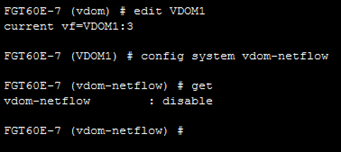

Related articles:
Technical Tip: How to configure sample-rate for Netflow
Troubleshooting Tip: Sflow and netflow issues
Technical Tip: Best practices for performance acceleration with reference to sFlow and NetFlow
The Fortinet Security Fabric brings together the concepts of convergence and consolidation to provide comprehensive cybersecurity protection for all users, devices, and applications and across all network edges.
Copyright 2026 Fortinet, Inc. All Rights Reserved.