- Support Forum
- Knowledge Base
- Customer Service
- Internal Article Nominations
- FortiGate
- FortiClient
- FortiADC
- FortiAIOps
- FortiAnalyzer
- FortiAP
- FortiAuthenticator
- FortiBridge
- FortiCache
- FortiCare Services
- FortiCarrier
- FortiCASB
- FortiConverter
- FortiCNP
- FortiDAST
- FortiData
- FortiDDoS
- FortiDB
- FortiDNS
- FortiDLP
- FortiDeceptor
- FortiDevice
- FortiDevSec
- FortiDirector
- FortiEdgeCloud
- FortiEDR
- FortiEndpoint
- FortiExtender
- FortiGate Cloud
- FortiGuard
- FortiGuest
- FortiHypervisor
- FortiInsight
- FortiIsolator
- FortiMail
- FortiManager
- FortiMonitor
- FortiNAC
- FortiNAC-F
- FortiNDR (on-premise)
- FortiNDRCloud
- FortiPAM
- FortiPhish
- FortiPortal
- FortiPresence
- FortiProxy
- FortiRecon
- FortiRecorder
- FortiSRA
- FortiSandbox
- FortiSASE
- FortiSASE Sovereign
- FortiScan
- FortiSIEM
- FortiSOAR
- FortiSwitch
- FortiTester
- FortiToken
- FortiVoice
- FortiWAN
- FortiWeb
- FortiAppSec Cloud
- Lacework
- Wireless Controller
- RMA Information and Announcements
- FortiCloud Products
- ZTNA
- 4D Documents
- Customer Service
- Community Groups
- Blogs
- Fortinet Community
- Knowledge Base
- FortiGate
- Technical Tip: How to Transfer a Mobile Token to a...
- Subscribe to RSS Feed
- Mark as New
- Mark as Read
- Bookmark
- Subscribe
- Printer Friendly Page
- Report Inappropriate Content
Created on
03-09-2016
11:39 AM
Edited on
03-19-2025
12:24 AM
By
Anthony_E
Description
Solution
- Go to User & Authentication -> User Definition and select the user who needs to transfer the token and select 'Edit'.
- Disable Two-factor Authentication and select OK. The token will be removed from the user's Two-factor authentication column. The user will also be removed from the token's User column, under User & Authentication -> FortiTokens.
- Edit the user again and re-enable 'Two-factor Authentication' with FortiToken as shown below.
- After selecting 'OK', the user should receive an email with the activation code.
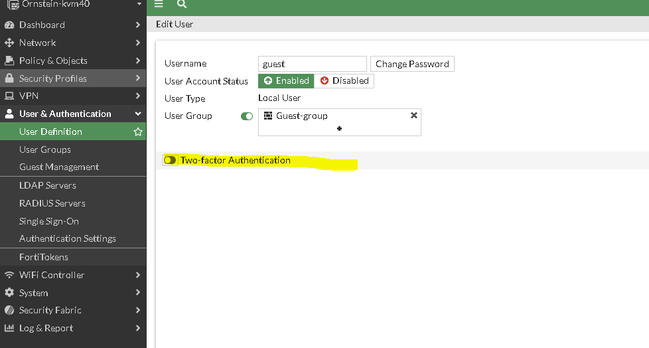
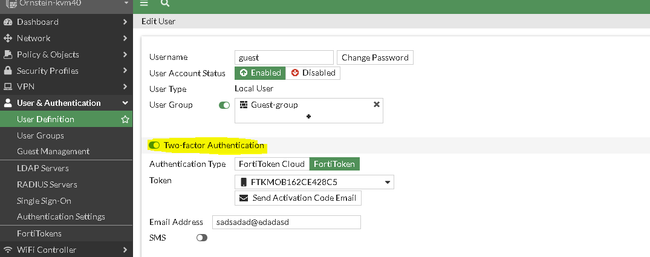
- Check again under User & Authentication -> FortiTokens, the status should now be 'pending'.
For Administrator:
- Log in to FortiGate with a super admin account and modify the desired admin account. Browse to System -> Administrators and edit the admin user, then disable the Two Factor authentication.
- Confirm that it has been removed. The token will be removed from the admin user's Two-factor authentication column as well as from the token's User column, under User & Authentication -> FortiTokens.
- Under System -> Administrators, edit the admin user and re-enable the Two-factor authentication.

- Enter the mandatory information and save by selecting 'OK'. It should send an email with a QR code. If an error message is seen, run the following commands on the FortiGate unit:
execute fortitoken-mobile provision <serial-number>
execute fortitoken-mobile renew <serial-number>
The activation code will expire after a configurable time period. To configure this time period for FortiToken Mobile tokens (in hours), use the FortiGate CLI.
config system global
set two-factor-ftm-expiry <1-168>
end
This value is in hours. Default value = 72.
If an activation code email is not being sent, refer to this article to collect debugs: Troubleshooting Tip: Email alert
Related articles:
Deactivating a FortiToken - FortiToken documentation.
Configuring FortiTokens - FortiToken documentation.
Technical Tip: FortiGate is not sending a FortiToken activation code
Troubleshooting Tip: Get FortiToken Mobile activation code when activation email is not received
Technical Tip: FortiToken basic troubleshooting
Troubleshooting Tip: FortiToken not showing up when trying to assign it to user
The Fortinet Security Fabric brings together the concepts of convergence and consolidation to provide comprehensive cybersecurity protection for all users, devices, and applications and across all network edges.
Copyright 2026 Fortinet, Inc. All Rights Reserved.

