- Support Forum
- Knowledge Base
- Customer Service
- Internal Article Nominations
- FortiGate
- FortiClient
- FortiADC
- FortiAIOps
- FortiAnalyzer
- FortiAP
- FortiAuthenticator
- FortiBridge
- FortiCache
- FortiCare Services
- FortiCarrier
- FortiCASB
- FortiConverter
- FortiCNP
- FortiDAST
- FortiData
- FortiDDoS
- FortiDB
- FortiDNS
- FortiDLP
- FortiDeceptor
- FortiDevice
- FortiDevSec
- FortiDirector
- FortiEdgeCloud
- FortiEDR
- FortiEndpoint
- FortiExtender
- FortiGate Cloud
- FortiGuard
- FortiGuest
- FortiHypervisor
- FortiInsight
- FortiIsolator
- FortiMail
- FortiManager
- FortiMonitor
- FortiNAC
- FortiNAC-F
- FortiNDR (on-premise)
- FortiNDRCloud
- FortiPAM
- FortiPhish
- FortiPortal
- FortiPresence
- FortiProxy
- FortiRecon
- FortiRecorder
- FortiSRA
- FortiSandbox
- FortiSASE
- FortiSASE Sovereign
- FortiScan
- FortiSIEM
- FortiSOAR
- FortiSwitch
- FortiTester
- FortiToken
- FortiVoice
- FortiWAN
- FortiWeb
- FortiAppSec Cloud
- Lacework
- Wireless Controller
- RMA Information and Announcements
- FortiCloud Products
- ZTNA
- 4D Documents
- Customer Service
- Community Groups
- Blogs
- Fortinet Community
- Knowledge Base
- FortiGate
- Technical Tip: How to reset to Factory Default con...
- Subscribe to RSS Feed
- Mark as New
- Mark as Read
- Bookmark
- Subscribe
- Printer Friendly Page
- Report Inappropriate Content
Created on
10-30-2012
09:15 AM
Edited on
10-31-2025
06:22 AM
By
![]() Jean-Philippe_P
Jean-Philippe_P
Description
This article describes how to factory reset the FortiGate to erase the current configuration using the external reset button on low-end FortiGate models.
Scope
FortiGate/FortiWifi/-DSL: 80F, 81F, 70F, 71F, 60E/61E, 60F/61F, 40F, 80E, 60C, 100F/101F, 70G, 90G, 120G, and other models intended for small businesses.
Solution
Note:
To Factory format a FortiGate unit without losing management access or changing its FortiOS version, follow the steps in this article: Technical Tip: How to reset a FortiGate with the default factory settings/without losing management ...
- This button is labelled 'RESET' or 'BLE/RESET' (located either on the Back Panel near the power connector or on the Front Panel, like in 80F) and is enabled by default but usable only during the first 30 seconds after boot up. Successful use of this button will erase the current configuration.
- Hard reboot the device (unplug, wait for at least 10 seconds, and plug it back online). In the first 30 to 60 seconds, wait until the 'status' light is blinking slowly, then press and hold the reset button until the 'status' light is blinking faster.
- In mid to high-end models (not in the scope of this article), this button can be easily confused with the non-marked NMI button (non-maskable interrupt) watchdog feature. The NMI button does not offer the factory reset functionality. Refer to the following article, Technical Tip: NMI Button for Troubleshooting Kernel Issues, for more info.
- To confirm the purpose of this external button on the FortiGate:
diagnose hardware test button
The output will show if it is used as a Reset Button or as an NMI Button. It is possible to press 'N' to stop the test.
If the button is for resetting the FortiGate, the following output will be displayed:
FortiGate # diagnose hardware test button
NOTE: Factory configurations are recommended for running HQIP
Test Begin at UTC Time Fri Oct 31 03:03:21 2025
03:03:21 ( 0s) ==> Reset Button
Please prepare for reset button test.
If the button is for the NMI output, the following output will be displayed :
FortiGate-201F# diagnose hardware test button
Test Begin at UTC Time Fri Oct 31 07:02:02 2025
07:02:02 ( 0s) ==> NMI Button
NMI button function will be disabled.
Please reboot the unit after the test.
Please prepare for NMI button test.
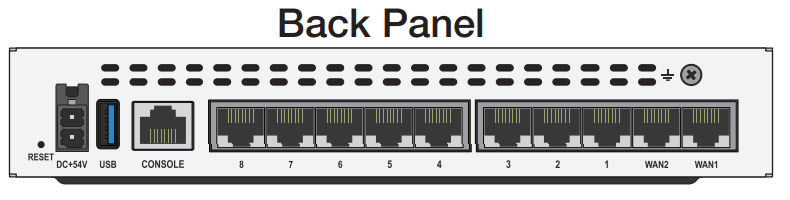
- The behavior of the reset button will also depend on the firmware version that is being used. One of the options below will factory default the unit:

- Reboot FortiGate: It should be noted that a power cycle is required and that using the CLI command to execute a reboot may not be sufficient to enable the reset button.
- Wait until the FortiGate OS is running again: The FortiGate OS is at the running stage when the 'STATUS'/'STA' LED is blinking slowly. It means that the console prompts for the login.
- Once the STATUS LED is blinking slowly (typically between the first 30 to 60 seconds of boot), press the external button 'RESET', then the 'STATUS'/'STA' LED will blink faster until the FortiGate reboots itself. If the device does not reboot even after holding the reset button for 30 seconds to one minute, the next step is to release and try to hold the 'RESET' button again for one minute until the device reboots.
- It can also be used as a reference that the login prompt on a Putty session is shown at the same time that the status light turns on:
- The reset button can only be used in the first 30 or 60 seconds, depending on the model, after a power cycle.
- If the uptime of the unit is more than 30 or 60 seconds, the RESET button is disabled, and when pressed, the console output will prompt with the following message, and no action is taken if pressed at this stage.
- A console cable can be connected and used to verify the reset process. After pressing the 'RESET' button, the following output can be seen on the CLI to confirm the device has been factory reset.
Note:
If the 'STATUS/STA' LED does not blink after waiting a while, this indicates that the device cannot boot up, and there may be boot image corruption. Access the device using a serial connection with the console cable to verify this. Refer to this document for more information: Technical Tip: How to connect to the FortiGate and FortiAP console port.
- If the external button is pressed on time, the unit reboots, and the default configuration will be active.
FortiGate:
System is resetting to factory default...
The system is going down NOW !!
The process as described above is valid until v7.4.0; starting with v7.4.1+, there is a change in the Status LED function.
For v7.4.1 and above, follow the steps below:
- Power cycle the FortiGate.
- After approx.40 seconds, the STATUS LED turns to solid.
- Approx 80-90 seconds after power-up, the STATUS LED turns from SOLID to SLOW BLINKING (this state is around 5-10 seconds).
- Press the RESET button when the STATUS is blinking slowly.
- The device is reset to factory.
- The reset button can be pressed anytime, and the unit will perform a factory reset.
- After the unit reboots, the default configuration will be active in the same way as if the CLI command execute factoryreset had been used.
The FortiGate logs as follows when the reset button is pressed:
date="2024-08-24" time="16:08:15" id=7135583482205437973 bid=5898939 dvid=1155 itime=1661382495 euid=3 epid=3 dsteuid=3 dstepid=3 logver=702010000 logid="0100032252" type="event" subtype="system" level="critical" action="factory-reset" msg="User reset to the factory settings from forticron" logdesc="Factory settings reset" ui="forticron" eventtime=1661382495134259444 tz="-0700" devid="FGT61Exxxxxxxxxx" vd="root" devname="FGT61Exxxxxxxxxx" devgrps="{NULL}"
date="2024-08-24" time="16:08:22" id=7135583516565176327 bid=5898939 dvid=1155 itime=1661382503 euid=3 epid=3 dsteuid=3 dstepid=3 logver=702010000 logid="0100032138" type="event" subtype="system" level="critical" action="reboot" msg="User rebooted the device from forticron. The reason is 'factory reset'" logdesc="Device rebooted" ui="forticron" eventtime=1661382502832782205 tz="-0700" devid="FGT61Exxxxxxxxxx" vd="root" devname="FGT61Exxxxxxxxxx" devgrps="{NULL}"
How to disable the hardware reset button:
config system global
(global) # show full | grep "reset"
set admin-reset-button enable <----- This would disable the reset button.
set check-reset-range disable
set reset-sessionless-tcp disable
This is not a recommended setting, as sometimes FortiGate enters a boot loop, and the RESET button helps to factory reset the settings.
There is an observation on a rare scenario where when the Boot interrupt sequence process did not show up (for example any option for flash format/TFTP) the last option would be to press the reset button on the back of the FortiGate and get the FortiGate back to factory default and on this case the FortiGate can be logged in using default account but make sure a good known config file is already available to restore after accessing the FortiGate.
This option is to be considered only when the admin password is lost or is not working. After this, try to perform an upgrade to the latest version and observe the behavior. If the same issue is observed, consider performing Hardware tests (HQIP).
No Boot interrupt sequence seen after factory format or reboot FortiGate:
After a factory reset, the default credentials would be :
- Username: admin.
- Password: (blank).
FortiGate will ask to create a new password after entering the username admin with no password upon first-time login.
Note:
It is recommended to have a console connection during the entire procedure to confirm if the device is taking the factory reset by pressing the pin hole or not.
Related article:
The Fortinet Security Fabric brings together the concepts of convergence and consolidation to provide comprehensive cybersecurity protection for all users, devices, and applications and across all network edges.
Copyright 2026 Fortinet, Inc. All Rights Reserved.




