- Support Forum
- Knowledge Base
- Customer Service
- Internal Article Nominations
- FortiGate
- FortiClient
- FortiADC
- FortiAIOps
- FortiAnalyzer
- FortiAP
- FortiAuthenticator
- FortiBridge
- FortiCache
- FortiCare Services
- FortiCarrier
- FortiCASB
- FortiConverter
- FortiCNP
- FortiDAST
- FortiData
- FortiDDoS
- FortiDB
- FortiDNS
- FortiDLP
- FortiDeceptor
- FortiDevice
- FortiDevSec
- FortiDirector
- FortiEdgeCloud
- FortiEDR
- FortiEndpoint
- FortiExtender
- FortiGate Cloud
- FortiGuard
- FortiGuest
- FortiHypervisor
- FortiInsight
- FortiIsolator
- FortiMail
- FortiManager
- FortiMonitor
- FortiNAC
- FortiNAC-F
- FortiNDR (on-premise)
- FortiNDRCloud
- FortiPAM
- FortiPhish
- FortiPortal
- FortiPresence
- FortiProxy
- FortiRecon
- FortiRecorder
- FortiSRA
- FortiSandbox
- FortiSASE
- FortiSASE Sovereign
- FortiScan
- FortiSIEM
- FortiSOAR
- FortiSwitch
- FortiTester
- FortiToken
- FortiVoice
- FortiWAN
- FortiWeb
- FortiAppSec Cloud
- Lacework
- Wireless Controller
- RMA Information and Announcements
- FortiCloud Products
- ZTNA
- 4D Documents
- Customer Service
- Community Groups
- Blogs
- Support Forum
- Knowledge Base
- Customer Service
- Internal Article Nominations
- FortiGate
- FortiClient
- FortiADC
- FortiAIOps
- FortiAnalyzer
- FortiAP
- FortiAuthenticator
- FortiBridge
- FortiCache
- FortiCare Services
- FortiCarrier
- FortiCASB
- FortiConverter
- FortiCNP
- FortiDAST
- FortiData
- FortiDDoS
- FortiDB
- FortiDNS
- FortiDLP
- FortiDeceptor
- FortiDevice
- FortiDevSec
- FortiDirector
- FortiEdgeCloud
- FortiEDR
- FortiEndpoint
- FortiExtender
- FortiGate Cloud
- FortiGuard
- FortiGuest
- FortiHypervisor
- FortiInsight
- FortiIsolator
- FortiMail
- FortiManager
- FortiMonitor
- FortiNAC
- FortiNAC-F
- FortiNDR (on-premise)
- FortiNDRCloud
- FortiPAM
- FortiPhish
- FortiPortal
- FortiPresence
- FortiProxy
- FortiRecon
- FortiRecorder
- FortiSRA
- FortiSandbox
- FortiSASE
- FortiSASE Sovereign
- FortiScan
- FortiSIEM
- FortiSOAR
- FortiSwitch
- FortiTester
- FortiToken
- FortiVoice
- FortiWAN
- FortiWeb
- FortiAppSec Cloud
- Lacework
- Wireless Controller
- RMA Information and Announcements
- FortiCloud Products
- ZTNA
- 4D Documents
- Customer Service
- Community Groups
- Blogs
- Fortinet Community
- Knowledge Base
- FortiGate
- Technical Tip: How to connect to the FortiGate and...
- Subscribe to RSS Feed
- Mark as New
- Mark as Read
- Bookmark
- Subscribe
- Printer Friendly Page
- Report Inappropriate Content
Created on
06-16-2022
11:10 AM
Edited on
01-07-2026
09:01 AM
By
![]() Stephen_G
Stephen_G
| Description |
This article describes how Fortinet Support may advise monitoring the system at the console under specific circumstances. The process to do so is outlined below. |
| Scope | FortiGate, FortiAP. |
| Solution |
A few prerequisites are needed:
Once the above items are ready, proceed as follows:
Session tab:
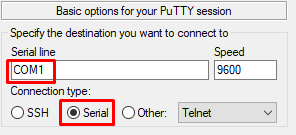
Set 'COM1' to the correct port number noted in step 1. For example, COM3.
To check which 'COM' port to select, open Device Manager and check under the 'Ports (COM & LPT)' section:
The COM Port can also be identified from the Windows Command Prompt. Open the Command Prompt by typing 'cmd' at the search bar in Windows.
After the Command Prompt Opens, type 'mode' and it will show the status of the active COM Port that can be used.
Open PuTTY and use the appropriate COM port for serial connection.
Logging Tab: Select 'All session output', select browse, and save the log file to a location that can be found later. Consider adding a name and date to it.
Serial Tab: Set the correct COM port number if it is not present already. Ensure the following settings are set:
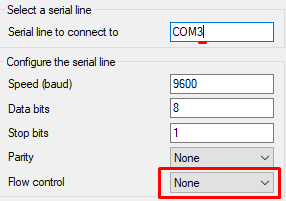
Possible baud rate settings for a FortiGate are:
9600 <-- default.
Note: baud rate 9600 is correct for most FortiGate devices. If the device's baud rate was previously changed using the device BIOS (see the article Technical Tip: How to change the baud rate of the FortiGate serial), enter the new baud rate in the serial tab.
Back on the session tab, save this connection profile for future use:
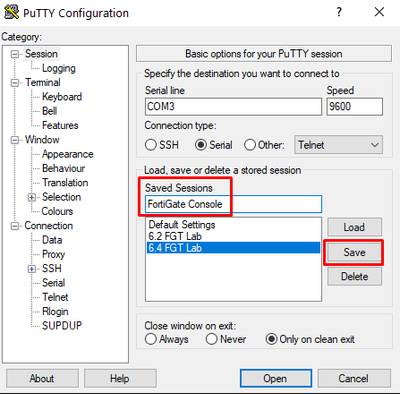
Now that PuTTY is set up, select 'Open'. Any key needs to be hit for the console to refresh. If all is going well, the login prompt can be seen. Log in with the admin credentials.
If the 'Ports (COM & LPT)' section is not visible in Device Manager:

In some cases, the 'Ports (COM & LPT)' section may not appear in Device Manager, even after the adapter is connected and drivers are installed. This can prevent proceeding with further steps that rely on identifying the correct COM port. To resolve this issue, follow the instructions below:






Now, Ports (COM & LPT) should be visible under Device Manager.
Follow any additional instructions from Fortinet Support. There are no official Fortinet drivers.
Note: If the console port does not appear under Device Manager despite connecting the USB-to-serial adapter and ensuring the correct drivers are installed, check the user account permissions on the PC.
For FortiAP: Set the Speed (baud rate) to 115200 on PuTTY. After setting up the configuration, select Open to start the console session.
Once the terminal session is open:
Also, FortiAPs communicate with FortiGate via the CAPWAP protocol over UDP ports 5246 (control) and 5247 (data). Make sure these ports are open for proper communication.
Steps to Save Logs of a PuTTY Session:
Further, look into the datasheet of a particular FortiAP to check the console port location on the FortiAP. Example of FortiAP console port is below.
|
The Fortinet Security Fabric brings together the concepts of convergence and consolidation to provide comprehensive cybersecurity protection for all users, devices, and applications and across all network edges.
Copyright 2026 Fortinet, Inc. All Rights Reserved.








