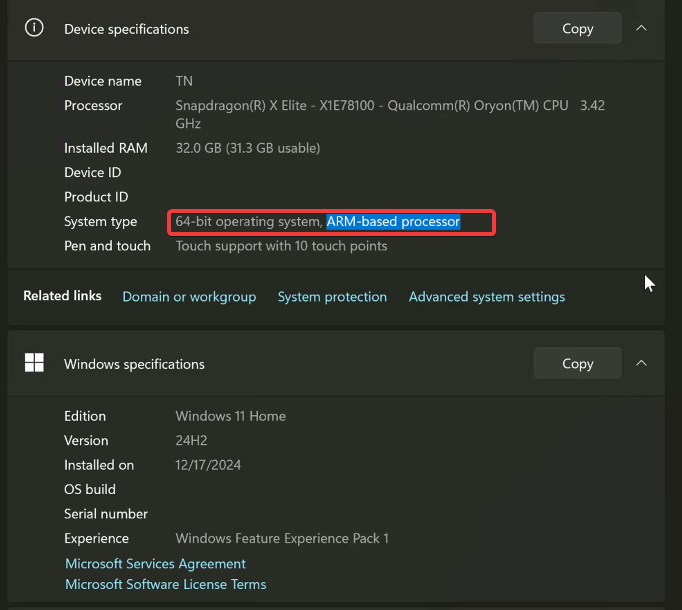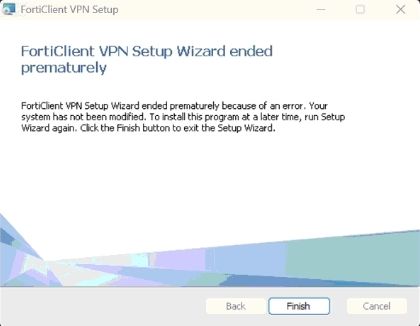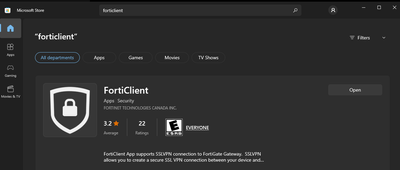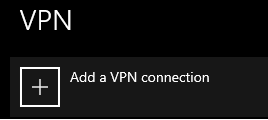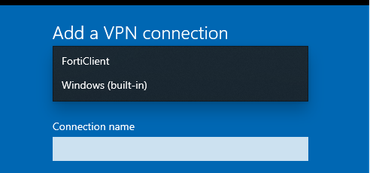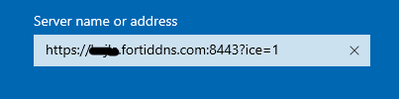- Support Forum
- Knowledge Base
- Customer Service
- Internal Article Nominations
- FortiGate
- FortiClient
- FortiADC
- FortiAIOps
- FortiAnalyzer
- FortiAP
- FortiAuthenticator
- FortiBridge
- FortiCache
- FortiCare Services
- FortiCarrier
- FortiCASB
- FortiConverter
- FortiCNP
- FortiDAST
- FortiData
- FortiDDoS
- FortiDB
- FortiDNS
- FortiDLP
- FortiDeceptor
- FortiDevice
- FortiDevSec
- FortiDirector
- FortiEdgeCloud
- FortiEDR
- FortiEndpoint
- FortiExtender
- FortiGate Cloud
- FortiGuard
- FortiGuest
- FortiHypervisor
- FortiInsight
- FortiIsolator
- FortiMail
- FortiManager
- FortiMonitor
- FortiNAC
- FortiNAC-F
- FortiNDR (on-premise)
- FortiNDRCloud
- FortiPAM
- FortiPhish
- FortiPortal
- FortiPresence
- FortiProxy
- FortiRecon
- FortiRecorder
- FortiSRA
- FortiSandbox
- FortiSASE
- FortiSASE Sovereign
- FortiScan
- FortiSIEM
- FortiSOAR
- FortiSwitch
- FortiTester
- FortiToken
- FortiVoice
- FortiWAN
- FortiWeb
- FortiAppSec Cloud
- Lacework
- Wireless Controller
- RMA Information and Announcements
- FortiCloud Products
- ZTNA
- 4D Documents
- Customer Service
- Community Groups
- Blogs
- Fortinet Community
- Knowledge Base
- FortiClient
- Technical Tip: FortiClient Support for ARM Archite...
- Subscribe to RSS Feed
- Mark as New
- Mark as Read
- Bookmark
- Subscribe
- Printer Friendly Page
- Report Inappropriate Content
Created on
03-07-2023
09:19 PM
Edited on
10-23-2025
06:38 AM
By
![]() Jean-Philippe_P
Jean-Philippe_P
| Description |
This article provides the current state of support for FortiClient on ARM-based devices (as opposed to devices with x86-64-based processors from AMD/Intel). For Windows users in particular, an additional workaround option is also discussed. |
| Scope | FortiClient, Windows, macOS, Linux. |
| Solution |
To verify if the Windows PC is using an ARM processor : Go to Start menu, Search for Settings -> Choose 'System' -> Scroll down to select the 'About' tab to verify Device specifications.
Example ARM-based device:
Note: If the regular FortiClient installer was previously attempted to be used, the same error will prompt despite using the dedicated ARM-based FortiClient installer.
For the latest information on supported CPU architectures for FortiClient, check out the specific release notes for the operating system: FortiClient Windows Release Notes FortiClient Linux Release Notes
Each document provides detailed information for the latest FortiClient version.
Windows FortiClient workaround (Microsoft Store): On the Microsoft Store, there is a version of FortiClient available that adds Fortinet SSL VPN support to Windows' native VPN client (for example, Settings -> Network & Internet -> VPN). Notably, this Microsoft Store version does support ARM-based Windows in addition to x86-64, though it has a reduced feature set compared to the full version of FortiClient (only allows SSL VPN connections, FortiToken 2FA is supported, but no SAML support).
Note: There is no technical support offered for this application, nor does it integrate with FortiClient EMS.
To install and configure the Microsoft Store version of FortiClient:
Note: If trying to open the FortiClient application that is downloaded, then it will ask to go to the Windows Settings instead. However, it does have some modifiers for the Server name or address field that are useful (see further below).
Regarding Server name or address:
Alternative: If this does not work and VPN connectivity is required between the ARM device to FortiGate, L2TP VPN can be configured. Note that L2TP VPN in this case is a Full Tunnel VPN and not a Split Tunnel. This means that all traffic, including Internet-related traffic, will be routed through the L2TP tunnel.
Related documents: Technical Tip: How to download FortiClient offline installer Technical Tip: How to configure L2TP using interface/route based IPsec VPN |
The Fortinet Security Fabric brings together the concepts of convergence and consolidation to provide comprehensive cybersecurity protection for all users, devices, and applications and across all network edges.
Copyright 2025 Fortinet, Inc. All Rights Reserved.