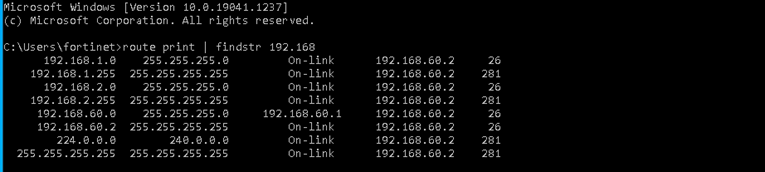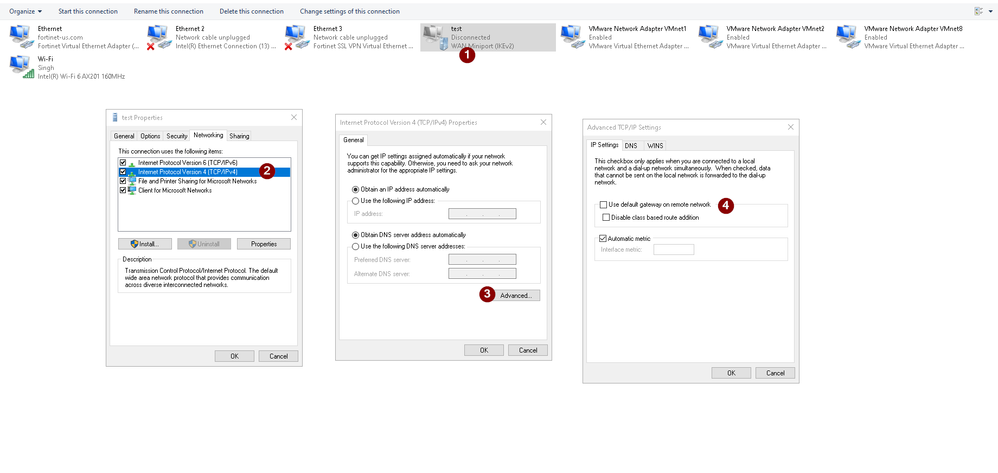- Support Forum
- Knowledge Base
- Customer Service
- Internal Article Nominations
- FortiGate
- FortiClient
- FortiADC
- FortiAIOps
- FortiAnalyzer
- FortiAP
- FortiAuthenticator
- FortiBridge
- FortiCache
- FortiCare Services
- FortiCarrier
- FortiCASB
- FortiConverter
- FortiCNP
- FortiDAST
- FortiData
- FortiDDoS
- FortiDB
- FortiDNS
- FortiDLP
- FortiDeceptor
- FortiDevice
- FortiDevSec
- FortiDirector
- FortiEdgeCloud
- FortiEDR
- FortiEndpoint
- FortiExtender
- FortiGate Cloud
- FortiGuard
- FortiGuest
- FortiHypervisor
- FortiInsight
- FortiIsolator
- FortiMail
- FortiManager
- FortiMonitor
- FortiNAC
- FortiNAC-F
- FortiNDR (on-premise)
- FortiNDRCloud
- FortiPAM
- FortiPhish
- FortiPortal
- FortiPresence
- FortiProxy
- FortiRecon
- FortiRecorder
- FortiSRA
- FortiSandbox
- FortiSASE
- FortiSASE Sovereign
- FortiScan
- FortiSIEM
- FortiSOAR
- FortiSwitch
- FortiTester
- FortiToken
- FortiVoice
- FortiWAN
- FortiWeb
- FortiAppSec Cloud
- Lacework
- Wireless Controller
- RMA Information and Announcements
- FortiCloud Products
- ZTNA
- 4D Documents
- Customer Service
- Community Groups
- Blogs
- Fortinet Community
- Knowledge Base
- FortiGate
- Technical Tip: Split tunnelling on L2TP/IPsec VPN ...
- Subscribe to RSS Feed
- Mark as New
- Mark as Read
- Bookmark
- Subscribe
- Printer Friendly Page
- Report Inappropriate Content
Description
This article describes how to set up split tunneling on an L2TP/IPsec VPN between FortiGate and Windows 10/11.
FortiOS does not support split tunnelling unless FortiClient is used.
To enable L2TP split tunnelling directly in Windows 10/11 host: Technical Tip: How to enable split-tunnelling in Windows 10/11 (L2TP/PPTP VPN)
Some users have mixed environments, and it is necessary to be able to utilize the OS native VPN client.
Related documents:
IP to HEX: https://codebeautify.org/ip-to-hex-converter
HEX to IP: https://codebeautify.org/hex-to-ip-converter
Decimal to IP: https://codebeautify.org/decimal-to-ip-converter
Scope
FortiGate v7.0.1 and above.
Solution
L2TP VPN over IPsec is still used in many environments, and some users want to have split tunneling when L2TP VPN over IPsec is configured.
If the traditional way is used, the configured L2TP range can access only IP addresses from that range, because the Firewall does not provide additional routes.
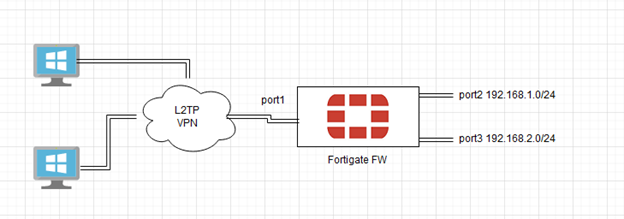
- Go to User & Authentication -> User Definition and select 'Create New'.
- Select 'Local User' and select 'Next'.
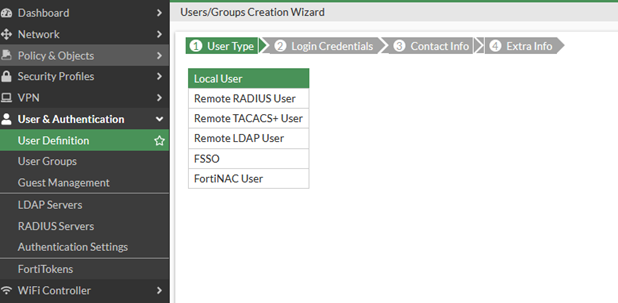
- Enter the user name, in this case, 'l2tpuser'.
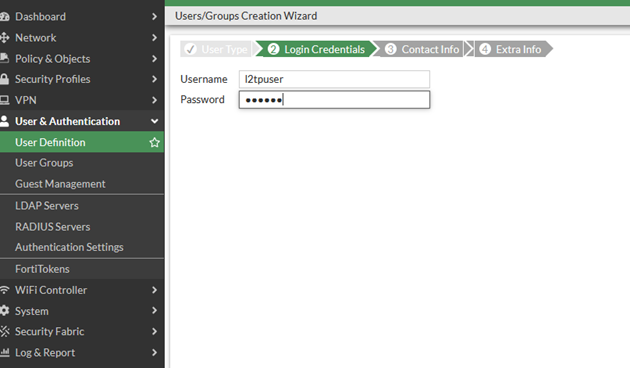
- Select 'Next' to be ready.
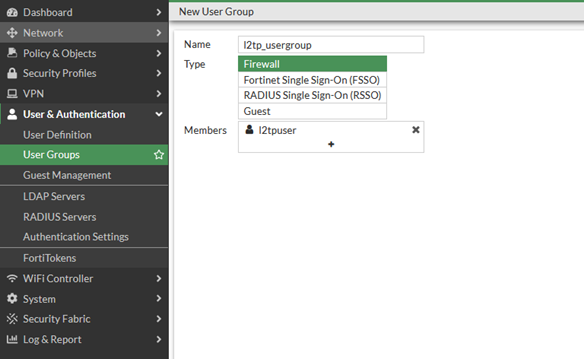
- Create an L2TP VPN using the building VPN wizard:

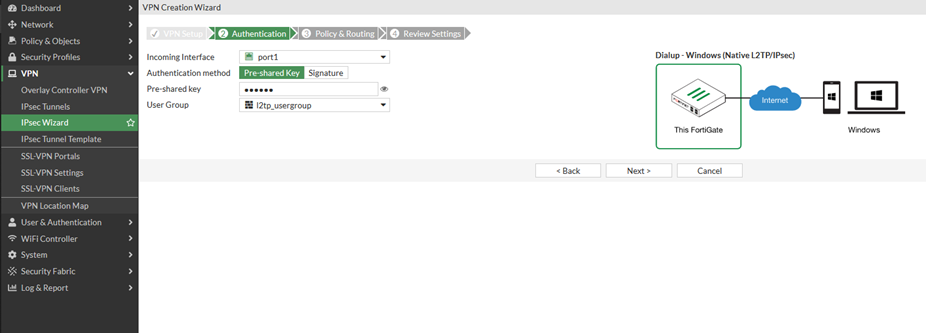
- As a local interface and addresses configure those IP addresses and interfaces that remote VPN users need to connect, for example, 'port2' and 'port3' of the FortiGate.
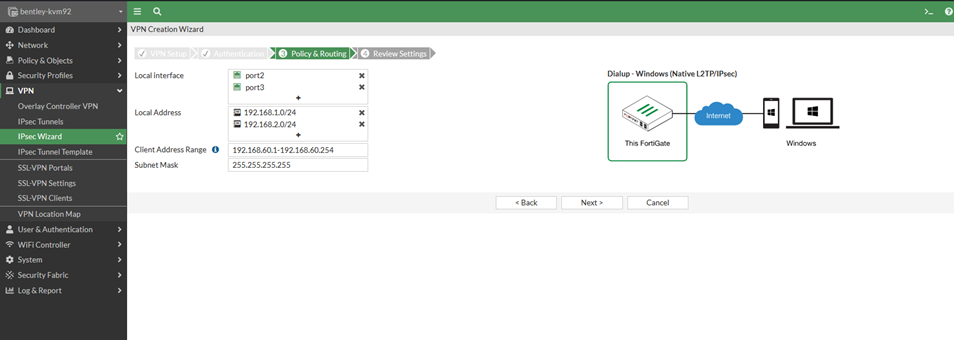
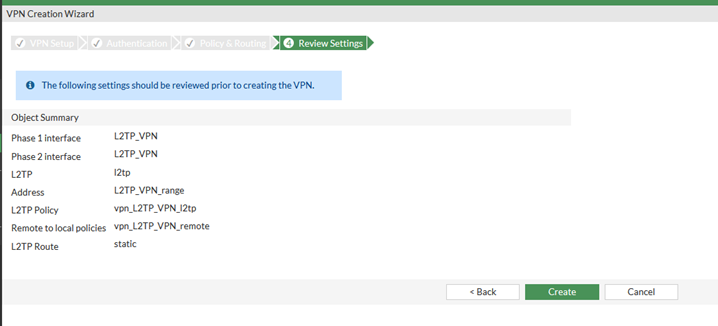
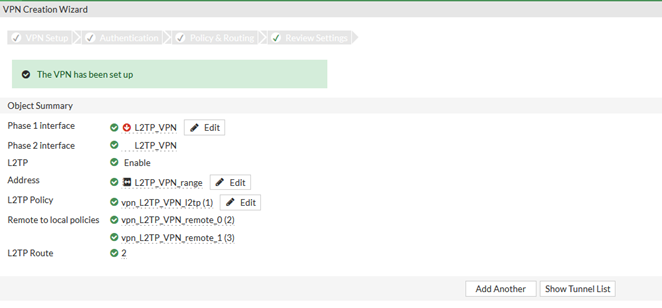
- Configure the IP address for the 'l2tp.root' interface, using the first usable IP address from the L2tp range. Make sure to add the Remote IP/Nestmak with the second available usable IP from the L2tp range; otherwise, the route to the L2tp subnet will not be added accordingly and cause the split-tunnel route to fail to be pushed.

- Enable the DHCP server, lease address range 0.0.0.0-0.0.0.0, and select 'advanced':
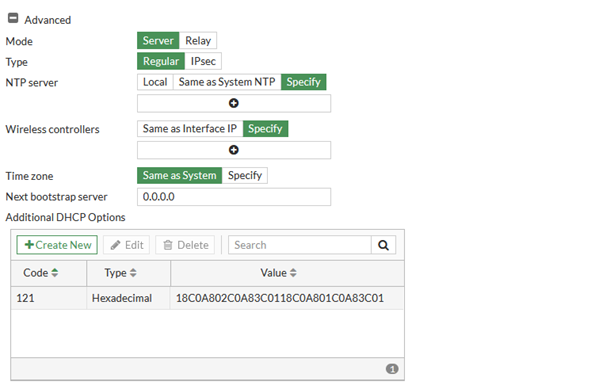
- On the additional DHCP options, select 'Create new':
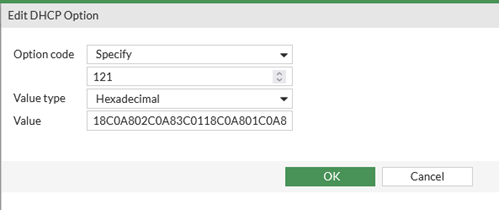
-
Subnet Mask (in CIDR notation) – Specifies the prefix length (e.g., /24, /16, /8).
-
Destination Subnet – The network address corresponding to the prefix length.
-
Next Hop – The gateway IP address the client should use to reach the destination subnet.
Below are three examples for three different routes with their hex values on the right side. Spaces are added to make them easier to read:
192.0.0.0/8 via 192.168.2.1 → 08 C0 C0A80201
192.0.0.0/16 via 192.168.2.1 → 10 C000 C0A80201
192.0.0.0/20 via 192.168.2.1 → 14 C00000 C0A80201
In the above example extra zeros in the destination subnet parts can be seen. These zeros are added because the subnet must include the entire byte where the CIDR mask ends. Even though the added bits are all zero, they still make the encoded output longer.
In short, subnets are shortened, but only to full bytes. When the mask doesn’t line up exactly, zeros are added to reach the next byte boundary.
Windows 10 output:
If, after connecting to the L2TP VPN, the routes are not shown, one possible solution would be to try splitting up the networks.
For example, the following route is being pushed 172.16.1.0/22 via 192.168.89.1, the hex should be '16AC1001C0A85901'.
If this is not working, try pushing routes for:
- 172.16.1.0/24 via 192.168.89.1.
- 172.16.2.0/24 via 192.168.89.1.
- 172.16.3.0/24 via 192.168.89.1.
In this case, the hex value for the DHCP Option 121 will now look like '18AC1001C0A8590118AC1002C0A8590118AC1003C0A85901'.
Related article:
Technical Tip: How to connect Windows 10 client to L2TP VPN network
Note:
In some scenarios, configuring split tunneling may result in clients losing internet connectivity via their local NIC adapter. To troubleshoot this issue, inspect the routing table on the host after establishing the L2TP tunnel connection.
Verify that the route is directed to the local adapter. If the default route points to the L2TP tunnel instead, review the following configuration settings in the L2TP tunnel adapter:
- Open the adapter's Properties.
- In the Networking tab, select Internet Protocol Version 4 (TCP/IPv4) and select 'Properties'.
- Select 'Advanced'.
- Under IP settings, ensure that the option 'Use default gateway on remote network' is unchecked. (by default, it is checked)
Once the change is made, the L2TP connection must be re-established for the changes to take effect.
The Fortinet Security Fabric brings together the concepts of convergence and consolidation to provide comprehensive cybersecurity protection for all users, devices, and applications and across all network edges.
Copyright 2026 Fortinet, Inc. All Rights Reserved.