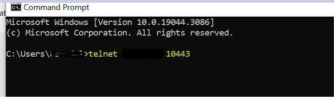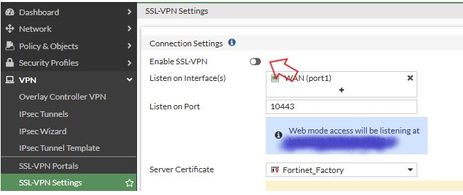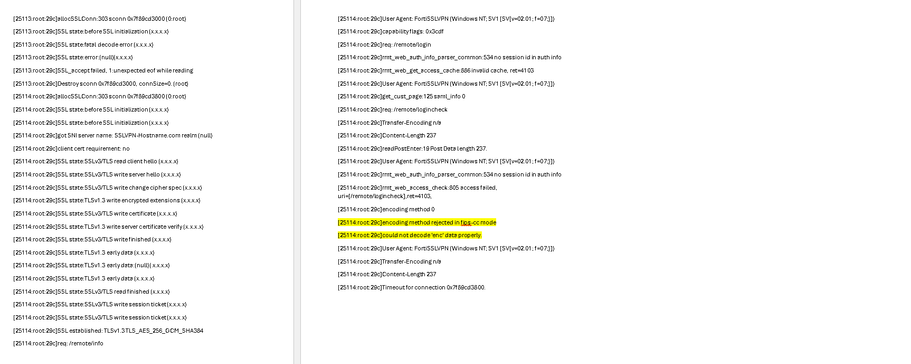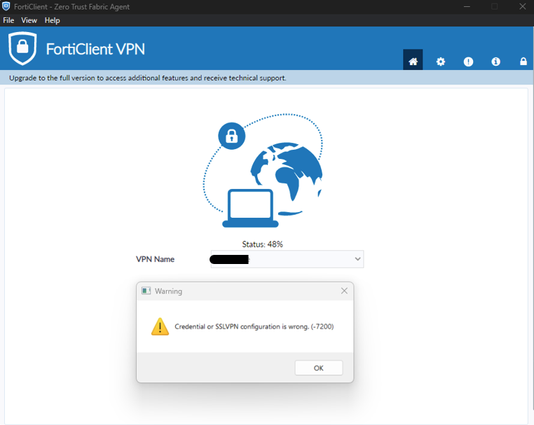- Support Forum
- Knowledge Base
- Customer Service
- Internal Article Nominations
- FortiGate
- FortiClient
- FortiADC
- FortiAIOps
- FortiAnalyzer
- FortiAP
- FortiAuthenticator
- FortiBridge
- FortiCache
- FortiCare Services
- FortiCarrier
- FortiCASB
- FortiConverter
- FortiCNP
- FortiDAST
- FortiData
- FortiDDoS
- FortiDB
- FortiDNS
- FortiDLP
- FortiDeceptor
- FortiDevice
- FortiDevSec
- FortiDirector
- FortiEdgeCloud
- FortiEDR
- FortiEndpoint
- FortiExtender
- FortiGate Cloud
- FortiGuard
- FortiGuest
- FortiHypervisor
- FortiInsight
- FortiIsolator
- FortiMail
- FortiManager
- FortiMonitor
- FortiNAC
- FortiNAC-F
- FortiNDR (on-premise)
- FortiNDRCloud
- FortiPAM
- FortiPhish
- FortiPortal
- FortiPresence
- FortiProxy
- FortiRecon
- FortiRecorder
- FortiSRA
- FortiSandbox
- FortiSASE
- FortiSASE Sovereign
- FortiScan
- FortiSIEM
- FortiSOAR
- FortiSwitch
- FortiTester
- FortiToken
- FortiVoice
- FortiWAN
- FortiWeb
- FortiAppSec Cloud
- Lacework
- Wireless Controller
- RMA Information and Announcements
- FortiCloud Products
- ZTNA
- 4D Documents
- Customer Service
- Community Groups
- Blogs
- Support Forum
- Knowledge Base
- Customer Service
- Internal Article Nominations
- FortiGate
- FortiClient
- FortiADC
- FortiAIOps
- FortiAnalyzer
- FortiAP
- FortiAuthenticator
- FortiBridge
- FortiCache
- FortiCare Services
- FortiCarrier
- FortiCASB
- FortiConverter
- FortiCNP
- FortiDAST
- FortiData
- FortiDDoS
- FortiDB
- FortiDNS
- FortiDLP
- FortiDeceptor
- FortiDevice
- FortiDevSec
- FortiDirector
- FortiEdgeCloud
- FortiEDR
- FortiEndpoint
- FortiExtender
- FortiGate Cloud
- FortiGuard
- FortiGuest
- FortiHypervisor
- FortiInsight
- FortiIsolator
- FortiMail
- FortiManager
- FortiMonitor
- FortiNAC
- FortiNAC-F
- FortiNDR (on-premise)
- FortiNDRCloud
- FortiPAM
- FortiPhish
- FortiPortal
- FortiPresence
- FortiProxy
- FortiRecon
- FortiRecorder
- FortiSRA
- FortiSandbox
- FortiSASE
- FortiSASE Sovereign
- FortiScan
- FortiSIEM
- FortiSOAR
- FortiSwitch
- FortiTester
- FortiToken
- FortiVoice
- FortiWAN
- FortiWeb
- FortiAppSec Cloud
- Lacework
- Wireless Controller
- RMA Information and Announcements
- FortiCloud Products
- ZTNA
- 4D Documents
- Customer Service
- Community Groups
- Blogs
- Fortinet Community
- Knowledge Base
- FortiGate
- Troubleshooting Tip: Possible reasons for FortiCli...
- Subscribe to RSS Feed
- Mark as New
- Mark as Read
- Bookmark
- Subscribe
- Printer Friendly Page
- Report Inappropriate Content
| Description | This article describes common causes of errors where the SSL VPN stops negotiating at specific percentages and offers solutions. |
| Scope | FortiOS. |
| Solution |
The cause may vary depending on the percentage the negotiation stops at:
config vpn ssl setting set source-address-negate disable end
config system interface edit "ssl.root" set vdom "root" set status down next end
diagnose sniffer packet any ' host <source public IP address> and port <SSL VPN port> ' 4 0 l
If FortiGate responds, when the TCP 3-way handshake does not complete or the client resets the connection after TCP 3-way handshake completes, the connection will terminate, and FortiClient will display it stopped at 10%.
If the traffic is coming but FortiGate is not responding, debug commands will show if it is matching any deny policy or getting denied by a no policy match
diagnose debug disable
After capturing the required logs for troubleshooting, the debug can be disabled or reset to stop or reset the SSL VPN daemon debugging using the following commands:
diagnose debug disable
Negotiation stops at this percentage with error -5029. If this message appears, there is a mismatch in the TLS version. Check if the TLS version that is in use by the FortiGate is enabled on the client. Technical Tip: How to limit the SSL and TLS versions of connections initiated by FortiClient explains how to check the TLS version.
2024-01-11 10:00:53 [1654:root:70d]fsv_rmt_saml_login_cb:121 wrong vdom (0:0) or time expired.
Increase the remoteauthtimeout value as below:
config system global set remoteauthtimeout 60 end
42 or 43%.
diagnose debug disable diagnose debug application fnbamd -1 diagnose debug enable
Example: If negotiation stops at this percentage with the error 'ldap connection timeout', adjust the timeout settings:
set ldapconntimeout 300000
Looking for the SAML reference at the end.
2025-09-04 11:39:40 [28396:root:8c21]SSL state:before SSL initialization (200.17.87.138)
Follow the steps on this article to disable TLS 1.3: Troubleshooting Tip: how to enable TLS 1.3 in Windows 10.
Those are the seconds that the FortiGate waits for a response from remote authentication. In the case of multifactor authentication, if the timer is less than, the session will expire and FortiGate will close the connection, leading it to fail at 48%.
Note: For SSL VPN authentication with Azure SAML, the remoteauthtimeout is doubled. For example, when set to 30 seconds, those will become 60 seconds when the user waits for the password. config system global set remoteauthtimeout 120 <----- The seconds that the FortiGate waits for a response from the remote authentication server.
diagnose debug crashlog read
Looking for the SAML reference at the end.
notepad %localappdata%\FortiClient\fortisslvpn_xml.txt
Note: Starting with FortiClient 7.4.4, IKEv1 is no longer supported on the client. Therefore, plan accordingly when choosing the IKE version. Use IKEv2 if planning on deploying FortiClient 7.4.4 and later.
SSL VPN tunnel mode replaced with IPsec VPN
SAML reference: Items 6 and 5 happen together, the percentage stops at 45%, but the solution is to increase the remoteauthtimeout, which is the change suggested for cases on item 6.
Starting from v7.4.8, FortiGate G-Series Entry-Level models (including 50G, 70G, 90G, and variants), the GUI and CLI will not support the SSL VPN web and tunnel mode feature: SSL VPN not supported on FortiGate G-series Entry-Level models
Migrate SSL VPN to IPsec VPN: SSL VPN full tunnel for remote user Related document: |
The Fortinet Security Fabric brings together the concepts of convergence and consolidation to provide comprehensive cybersecurity protection for all users, devices, and applications and across all network edges.
Copyright 2026 Fortinet, Inc. All Rights Reserved.