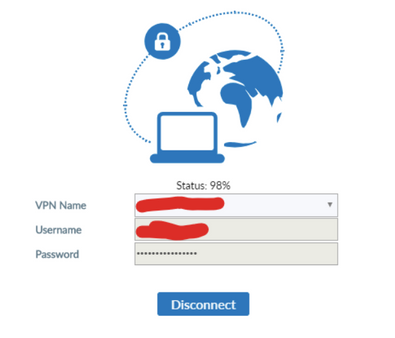- Support Forum
- Knowledge Base
- Customer Service
- Internal Article Nominations
- FortiGate
- FortiClient
- FortiADC
- FortiAIOps
- FortiAnalyzer
- FortiAP
- FortiAuthenticator
- FortiBridge
- FortiCache
- FortiCare Services
- FortiCarrier
- FortiCASB
- FortiConverter
- FortiCNP
- FortiDAST
- FortiData
- FortiDDoS
- FortiDB
- FortiDNS
- FortiDLP
- FortiDeceptor
- FortiDevice
- FortiDevSec
- FortiDirector
- FortiEdgeCloud
- FortiEDR
- FortiEndpoint
- FortiExtender
- FortiGate Cloud
- FortiGuard
- FortiGuest
- FortiHypervisor
- FortiInsight
- FortiIsolator
- FortiMail
- FortiManager
- FortiMonitor
- FortiNAC
- FortiNAC-F
- FortiNDR (on-premise)
- FortiNDRCloud
- FortiPAM
- FortiPhish
- FortiPortal
- FortiPresence
- FortiProxy
- FortiRecon
- FortiRecorder
- FortiSRA
- FortiSandbox
- FortiSASE
- FortiSASE Sovereign
- FortiScan
- FortiSIEM
- FortiSOAR
- FortiSwitch
- FortiTester
- FortiToken
- FortiVoice
- FortiWAN
- FortiWeb
- FortiAppSec Cloud
- Lacework
- Wireless Controller
- RMA Information and Announcements
- FortiCloud Products
- ZTNA
- 4D Documents
- Customer Service
- Community Groups
- Blogs
- Fortinet Community
- Knowledge Base
- FortiGate
- Troubleshooting Tip: SSL VPN fails at 98%
- Subscribe to RSS Feed
- Mark as New
- Mark as Read
- Bookmark
- Subscribe
- Printer Friendly Page
- Report Inappropriate Content
Created on
03-08-2023
08:08 AM
Edited on
06-08-2025
01:34 PM
By
![]() Jean-Philippe_P
Jean-Philippe_P
| Description |
This article describes how to solve an issue when users are not able to connect to the SSL VPN using FortiClient. When trying to connect, it is stuck at 98%. |
| Scope | FortiClient. |
| Solution |
user=test@fortinet msg="SSLVPN tunnel connection failed" vpnstate= vpntunnel=fortinet vpnuser=test remotegw=vpn.fortinet.com 2/23/2023 11:22:36 AM info sslvpn FortiSslvpn: 13576: fortissl_connect: device=ftvnic 2/23/2023 11:22:36 AM error sslvpn FortiSslvpn: 15344: RasGetEntryPropertiesWin7(fortissl) failed. (r=623) 2/23/2023 11:22:36 AM error sslvpn FortiSslvpn: 15344: error: ssl_connect:-3 2/23/2023 11:22:36 AM error sslvpn FortiSslvpn: 15344: tunnel_to_fgt error 2/23/2023 11:22:38 AM error sslvpn FortiSslvpn: 14544: error: ras_loop(), waitResult=1.
This issue usually occurs due to IPv6 conflicts when the VPN remote gateway FQDN resolves to IPv4 and IPv6, or if the SSL VPN virtual adapter was not properly installed on the endpoint.
There are 3 possible workarounds to resolve this issue: Disable IPv6 under the network adapter: Control Panel -> Network and Internet -> Network and Sharing Center -> Select the Network Adapter -> Properties -> Uncheck Internet Protocol Version 6 (TCP/IPv6).

Press Windows Key + R: This key combination opens the Run dialog box. Type 'regedit' in the Run dialog box and press Enter.
Navigate to the path as mentioned below:
Location: Computer\HKEY_LOCAL_MACHINE\SYSTEM\CurrentControlSet\Services\Tcpip6\Parameters
'Right-click' on the Right Pane and select New -> DWORD (32-bit) Value as mentioned in the image below:
Fill in the details as shown below and select OK to save them:
Key: DisabledComponents Type: REG_DWORD Value: 0x20
After creating the registry, the PC needs to be rebooted.
resolve_to_ipv4_only: If an FQDN is used for the VPN gateway that can be resolved to IPv4 and IPv6, but only IPv4 functions, FortiClient resolves the FQDN via the IPv4 address.
This modification is applied from the EMS under EMS -> Endpoint Profiles -> Remote Access -> Select and Edit the profile -> XML -> Edit -> Apply Configuration -> Save.
See the XML Reference Guide.
SSL VPN virtual adapter not properly installed on the PC:
HKEY_LOCAL_MACHINE\SOFTWARE\Policies\Microsoft\Windows\DeviceInstall\Restrictions
Restart the sslvpnd process using the fnsysctl command:
fnsysctl killall sslvpnd
Make sure there is no local proxy configured that might cause conflict:
Make sure that the 'Users' folder in C Drive is not hidden: FortiClient drivers will require access to the User's folder. If the User's folder is somehow hidden, FortiClient drivers cannot locate it, which will cause VPN 98% issue.
Check if there is a known problematic Windows Update KB installed on the PC (KB5013942, KB5018410, KB2693643):
Related documents: Prevent Device Installations - Client Management/MDM policies Configure IPv6 for advanced users - Windows Server | Microsoft Learn |
- Mark as Read
- Mark as New
- Bookmark
- Permalink
- Report Inappropriate Content
Thank you for writing this article. It is helpful resolving issues where IPv6 is enabled specifically on Windows 11 host.
The Fortinet Security Fabric brings together the concepts of convergence and consolidation to provide comprehensive cybersecurity protection for all users, devices, and applications and across all network edges.
Copyright 2026 Fortinet, Inc. All Rights Reserved.