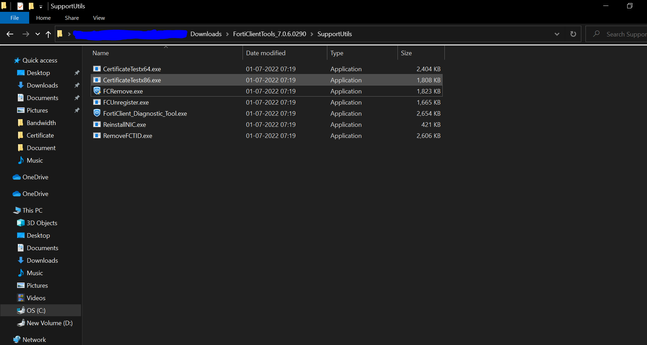- Support Forum
- Knowledge Base
- Customer Service
- Internal Article Nominations
- FortiGate
- FortiClient
- FortiADC
- FortiAIOps
- FortiAnalyzer
- FortiAP
- FortiAuthenticator
- FortiBridge
- FortiCache
- FortiCare Services
- FortiCarrier
- FortiCASB
- FortiConverter
- FortiCNP
- FortiDAST
- FortiData
- FortiDDoS
- FortiDB
- FortiDNS
- FortiDLP
- FortiDeceptor
- FortiDevice
- FortiDevSec
- FortiDirector
- FortiEdgeCloud
- FortiEDR
- FortiEndpoint
- FortiExtender
- FortiGate Cloud
- FortiGuard
- FortiGuest
- FortiHypervisor
- FortiInsight
- FortiIsolator
- FortiMail
- FortiManager
- FortiMonitor
- FortiNAC
- FortiNAC-F
- FortiNDR (on-premise)
- FortiNDRCloud
- FortiPAM
- FortiPhish
- FortiPortal
- FortiPresence
- FortiProxy
- FortiRecon
- FortiRecorder
- FortiSRA
- FortiSandbox
- FortiSASE
- FortiSASE Sovereign
- FortiScan
- FortiSIEM
- FortiSOAR
- FortiSwitch
- FortiTester
- FortiToken
- FortiVoice
- FortiWAN
- FortiWeb
- FortiAppSec Cloud
- Lacework
- Wireless Controller
- RMA Information and Announcements
- FortiCloud Products
- ZTNA
- 4D Documents
- Customer Service
- Community Groups
- Blogs
- Fortinet Community
- Knowledge Base
- FortiGate
- Technical Tip: How to download FortiClient and FCR...
- Subscribe to RSS Feed
- Mark as New
- Mark as Read
- Bookmark
- Subscribe
- Printer Friendly Page
- Report Inappropriate Content
Created on
07-29-2022
05:10 AM
Edited on
01-09-2026
12:43 AM
By
![]() Jean-Philippe_P
Jean-Philippe_P
Description
This article describes how to download the FortiClient VPN installer and the FCRemove.exe from the Fortinet website.
Scope
FortiGate, FortiClient.
Solution
Go to support.fortinet.com, then log in. Go to Support -> Firmware Download.
Select the product as FortiClient (it is mandatory to have an EMS License for the FortiClient EMS. If there is no license, the FortiClient feature remains enabled for 30 days only).
Select 'Download', then select the appropriate directory considering the device OS (i.e., MAC, Windows, etc.) and the desired FortiClient version. In this guide, the Windows directory is chosen, and the drive to the version to download.
Note:
- This article focuses primarily on the EMS Managed FortiClient. For the free FortiClient VPN-Only installer, it can be downloaded from this link: Product Downloads and Free Trials.
- FCRemove tool is version-specific. For example, download FortiClientTools_7.0.6 to uninstall FortiClient version 7.0.6.
- FortiClient v7.4.4 and v7.4.5 do not include a free VPN-only agent. Users can continue to use the FortiClient v7.4.3 free VPN-only agent. FortiClient feature comparison 7.4.5.
Select 'HTTPS' to download the file.

Download the FortiClient Remove tool.
- Log in to the Support Portal at support.fortinet.com and go to Download -> Firmware Images.
- Select FortiClient as a product and browse to the appropriate version (for example, FortiClient/Windows/v7.00/7.0.6/).
- Download FortiClientTools.
- Inside the archive, find the FCRemove utility.
FortiClientTools_7.0.6.0290\SupportUtils\FCRemove.exe.
Detailed Steps:
- Download the FCRemove.exe tool from the support website (Support -> Firmware Download -> FortiClient -> Download -> Select the version -> Select HTTPS next to the FortiClientTools). Note that 'pop-ups' must be allowed by the web browser for the download to work.
- Unzip the file and locate the FCRemove.exe tool under the Utils folder.
- Put the tool somewhere within the file system (Desktop, temp, etc).
- Boot the machine in Safe Mode:
- Open the Run command prompt and enter msconfig.
- Select the Boot tab and check the Safe Boot box.
- Hit OK and restart the machine.
-
When booted into Safe mode, open the Windows command line as Administrator.
-
Run FCRemove.exe.
-
When FortiClient gets deleted, repeat the steps outlined in step 4, but this time uncheck the Safe Mode box.
-
Reboot the machine.
If a MAC machine is used, make sure to boot the machine in Safe Mode and follow the above steps.
Manual Method: Uninstall FortiClient and remove leftover files.
- Open the Windows Add/Remove Programs tool:
Option A: Go to Control Panel -> Programs and Features.
Option B: Press Win + R, type 'appwiz.cpl', and press Enter. - From the list of installed programs, locate FortiClient and uninstall it.
- After uninstalling, delete any remaining folders from the following locations:
C:\Program Files\Fortinet
C:\ProgramData\Fortinet
C:\Users\<YourName>\AppData\Local\Fortinet or %localappdata%\Fortinet
C:\Users\<YourName>\AppData\Roaming\Fortinet or %appdata%\Fortinet
-
Open Registry Editor and remove any leftover registry keys:
HKEY_LOCAL_MACHINE\SOFTWARE\Fortinet
HKEY_CURRENT_USER\Software\Fortinet
-
Then Reboot.
Related articles:
Technical Tip: How to uninstall a managed FortiClient in Windows Machines
Technical Tip: How to manually download Firmware of FortiGate and how to upload it on FortiGate
The Fortinet Security Fabric brings together the concepts of convergence and consolidation to provide comprehensive cybersecurity protection for all users, devices, and applications and across all network edges.
Copyright 2026 Fortinet, Inc. All Rights Reserved.