- Support Forum
- Knowledge Base
- Customer Service
- Internal Article Nominations
- FortiGate
- FortiClient
- FortiADC
- FortiAIOps
- FortiAnalyzer
- FortiAP
- FortiAuthenticator
- FortiBridge
- FortiCache
- FortiCare Services
- FortiCarrier
- FortiCASB
- FortiConverter
- FortiCNP
- FortiDAST
- FortiData
- FortiDDoS
- FortiDB
- FortiDNS
- FortiDLP
- FortiDeceptor
- FortiDevice
- FortiDevSec
- FortiDirector
- FortiEdgeCloud
- FortiEDR
- FortiEndpoint
- FortiExtender
- FortiGate Cloud
- FortiGuard
- FortiGuest
- FortiHypervisor
- FortiInsight
- FortiIsolator
- FortiMail
- FortiManager
- FortiMonitor
- FortiNAC
- FortiNAC-F
- FortiNDR (on-premise)
- FortiNDRCloud
- FortiPAM
- FortiPhish
- FortiPortal
- FortiPresence
- FortiProxy
- FortiRecon
- FortiRecorder
- FortiSRA
- FortiSandbox
- FortiSASE
- FortiSASE Sovereign
- FortiScan
- FortiSIEM
- FortiSOAR
- FortiSwitch
- FortiTester
- FortiToken
- FortiVoice
- FortiWAN
- FortiWeb
- FortiAppSec Cloud
- Lacework
- Wireless Controller
- RMA Information and Announcements
- FortiCloud Products
- ZTNA
- 4D Documents
- Customer Service
- Community Groups
- Blogs
- Fortinet Community
- Knowledge Base
- FortiGate
- Technical Tip: How to manually download Firmware o...
- Subscribe to RSS Feed
- Mark as New
- Mark as Read
- Bookmark
- Subscribe
- Printer Friendly Page
- Report Inappropriate Content
Description
This article explains how to download the Firmware of FortiGate manually into Fortinet's website and how to upload it to FortiGate.
Scope
FortiGate.
In this article, the FortiGate is on 6.0.5 build 0268, and the aim is to download Firmware 6.0.6 build 0272 and upload it to the unit.
Before downloading a firmware image, make sure to choose the correct upgrade firmware(s) by following the upgrade path dictated by the Fortinet upgrade tool:
Upgrade Path Tool Table
Solution
Go to support.fortinet.com then login to the account.
Go to Support -> Firmware download.


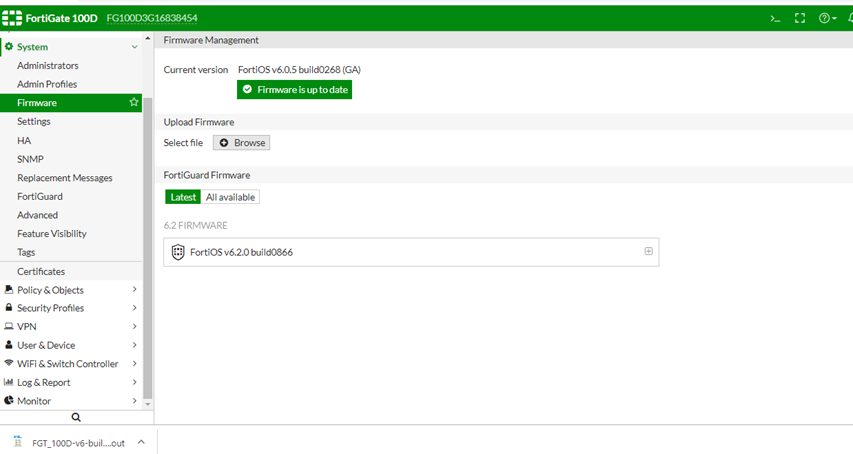
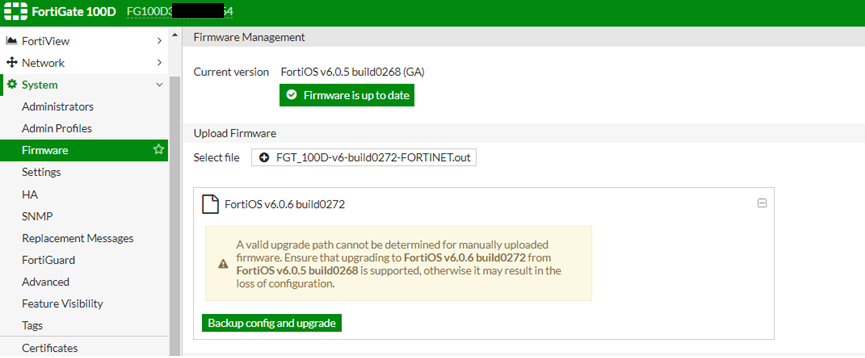

Starting from v7.4.x and above, the firmware upgrade option is seen under the System -> Firmware and Registration.
Related article:
Technical Tip: Manual firmware upgrade by referring to an upgrade path
Note:
The warning indicates that the newly uploaded Firmware image is the Feature Version Firmware and the previously installed Firmware version on this Firewall has the Mature Version of Firmware. The firmware upgrade will still work using the feature Firmware version.
Ensure pop-ups is allowed by the web browser. Otherwise, the firmware download will not work. For more information:Technical Tip: Cannot download firmware image from Support Portal
Related article:
The Fortinet Security Fabric brings together the concepts of convergence and consolidation to provide comprehensive cybersecurity protection for all users, devices, and applications and across all network edges.
Copyright 2025 Fortinet, Inc. All Rights Reserved.


