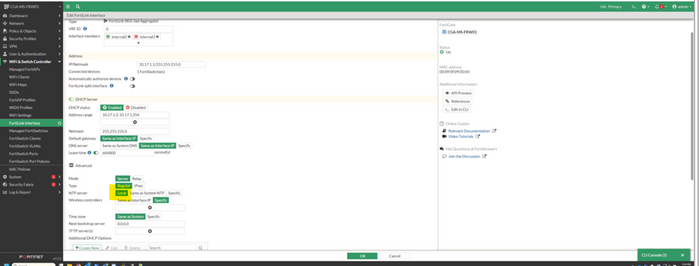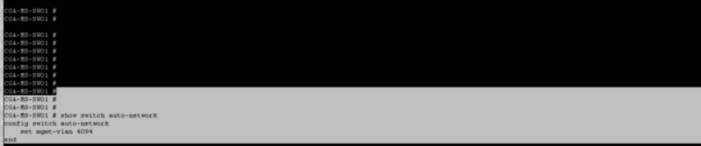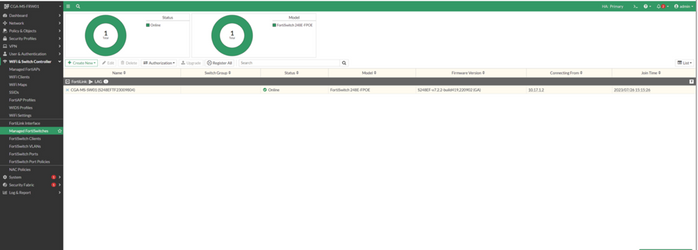- Support Forum
- Knowledge Base
- Customer Service
- Internal Article Nominations
- FortiGate
- FortiClient
- FortiADC
- FortiAIOps
- FortiAnalyzer
- FortiAP
- FortiAuthenticator
- FortiBridge
- FortiCache
- FortiCare Services
- FortiCarrier
- FortiCASB
- FortiConverter
- FortiCNP
- FortiDAST
- FortiData
- FortiDDoS
- FortiDB
- FortiDNS
- FortiDLP
- FortiDeceptor
- FortiDevice
- FortiDevSec
- FortiDirector
- FortiEdgeCloud
- FortiEDR
- FortiEndpoint
- FortiExtender
- FortiGate Cloud
- FortiGuard
- FortiGuest
- FortiHypervisor
- FortiInsight
- FortiIsolator
- FortiMail
- FortiManager
- FortiMonitor
- FortiNAC
- FortiNAC-F
- FortiNDR (on-premise)
- FortiNDRCloud
- FortiPAM
- FortiPhish
- FortiPortal
- FortiPresence
- FortiProxy
- FortiRecon
- FortiRecorder
- FortiSRA
- FortiSandbox
- FortiSASE
- FortiSASE Sovereign
- FortiScan
- FortiSIEM
- FortiSOAR
- FortiSwitch
- FortiTester
- FortiToken
- FortiVoice
- FortiWAN
- FortiWeb
- FortiAppSec Cloud
- Lacework
- Wireless Controller
- RMA Information and Announcements
- FortiCloud Products
- ZTNA
- 4D Documents
- Customer Service
- Community Groups
- Blogs
- Fortinet Community
- Knowledge Base
- FortiGate
- Troubleshooting Tip: Fix FortiSwitch showing with ...
- Subscribe to RSS Feed
- Mark as New
- Mark as Read
- Bookmark
- Subscribe
- Printer Friendly Page
- Report Inappropriate Content
Description
This article describes how to fix an issue where FortiSwitch shows as 'Offline' in the FortiGate unit under Security Fabric -> Physical Topology -> FortiSwitch -> Status: Offline.
Scope
FortiGate with FortiSwitch connected.
Solution
When this issue occurs, FortiSwitch is connected to FortiGate but does not work as expected.
Check the status in FortiGate under Security Fabric -> Physical Topology -> FortiSwitch -> Status: Offline.
With the factory default settings, the FortiLink interface will be as below:
config system interface
edit "fortilink"
set vdom "root"
set fortilink enable
set ip 10.255.1.1 255.255.255.0
set allowaccess ping fabric
set type aggregate
set member "a" "b"
set lldp-reception enable
set lldp-transmission enable
next
end
If the 'set fortilink' option was disabled previously via GUI or CLI, it is required to re-enable it, and this is possible only via the CLI. Otherwise, FortiSwitches will not synchronize.
To re-enable it:
config system interface
edit "fortilink"
set fortilink enable
next
end
When the 'FortiLink' feature is disabled, the 'Dedicated to FortiSwitch' will not be visible in the GUI:
Mismatched times cause a large number of issues. Before proceeding, verify on the FortiSwitch side that the date, time, and timezone are the same as they are in the managing FortiGate:
execute dhcp lease-list fortilink
fortilink
IP MAC-Address Hostname VCI SSID AP SERVER-ID Expiry
172.18.2.2 78:18:ec:xx:xx:xx S108FXXXXXXXXXXX FortiSwitch-108F-PO 1 Tue Nov 4 17:58:40 2025
execute ssh admin@172.18.2.2
Warning: Permanently added '172.18.2.2' (ED25519) to the list of known hosts.
admin@172.18.2.2's password:
S108FXXXXXXXXXXX #
diagnose sys ntp status <--
execute date
execute time
show system ntp
Use the following CLI command to check the FortiSwitch connection in FortiGate:
execute switch-controller get-conn-status <FortiSwitch_serial_number>
The result will appear as below (with the 'No CAPWAP IP address retrieved for FortiSwitch S448ENTFxxxxxxxx' error message).
Fortilink interface ... OK
FortiLink enabled
DHCP server ... OK
FortiLink enabled
NTP server ... FAIL
FortiLink not enabled
NTP server sync ... OK
HA primary: yes, HA primary ip: 192.168.0.1, management_vfid: 0 ha_direct=0, ha_mgmt_vfid=1
synchronized: no, ntpsync: enabled, server-mode: enabled
ipv4 server(ntp2.fortiguard.com) unresolved -- unreachable(0xff) S:0 T:2
no data
ipv4 server(ntp1.fortiguard.com) unresolved -- unreachable(0xff) S:0 T:2
no data
HA mode Active-Passive... enabled
Fortilink
Status ... SWITCH_AUTHORIZED_READY
Last keepalive ... 15 seconds ago
No CAPWAP IP address retrieved for FortiSwitch S448ENTFxxxxxxxx
CAPWAP
Remote Address : N/A
Status ... Idle
The message 'No CAPWAP IP address retrieved for FortiSwitch S448ENTFxxxxxxxx' appears. In this case, S448ENTFxxxxxxxx is the FortiSwitch serial number.
Consider adding a 'FortiLink' interface to NTP settings as below to solve the issue.
Run the following CLI configuration:
config system ntp
get <- To check if it has any interface settings before.
set interface “portxx” “portyy” “FortiLink”
end
In the above configuration, 'portxx' and 'portyy' are the old interface settings visible with the 'get' command.
FortiLink is the FortiLink interface that is added.
Furthermore, if the following error is observed after running the following command, follow the steps below:
execute switch-controller get-conn-status < FortiSwitch Serial Number>
Get managed-switch S248EFTF23009804 connection status:
Admin Status: Authorized
Connection: Idle
Diagnosing...
FGT can not detect S248EFTF23009804 at LAG.
Please Check FortiGate:
CAPWAP in LAG is enabled.
Please Check FortiSwitch:
1. S248EFTF23009804 is in FortiLink mode.
2. S248EFTF23009804 is managed via LAG.
3. Execute 'execute switch-controller diagnose-connection S248EFTF23009804' for further details.
Run the following command to check further:
execute switch-controller diagnose-connection < FortiSwitch Serial Number>
Fortilink interface ... OK
LAG enabled
DHCP server ... OK
LAG enabled
WARNING : NTP service for DHCP entry should be set to local mode .... please check config <-- It is necessary to change the NTP server to 'local' in the FortiLink interface.
NTP server ... OK
LAG enabled
NTP server sync ... OK
HA primary: yes, HA primary ip: 169.254.0.2, management_vfid: 0 ha_direct=0, ha_mgmt_vfid=-1
synchronized: no, ntpsync: enabled, server-mode: enabled
ipv4 server(ntp2.fortiguard.com) unresolved -- unreachable(0xff) S:0 T:9
no data
ipv4 server(ntp1.fortiguard.com) unresolved -- unreachable(0xff) S:0 T:9
no data
HA mode Active-Passive... enabled
Fortilink
Status ... SWITCH_AUTHORIZED_READY
Last keepalive ... 2 seconds ago
No CAPWAP IP address retrieved for FortiSwitch S248EFTF23009804
CAPWAP
Remote Address : N/A
Status ... Idle
In the configuration of the FortiLink interface, change the NTP server from 'Specify' to 'Local:
Also do check the interface setting on FortiGate for the following:
config system interface
edit <interface name> <- Example: FortiLink.
set switch-controller-mgmt-vlan 4094 <- By default, it would be 4094.
end
This is because sometimes, the switch does not have a 4094 VLAN ID, and it is possible to change it to 4093 on FortiSwitch and FortiGate.
Verify that the FortiLink interface IP address is correct (for example, the Interface IP should not be 169.254.1.1 if the DHCP server is enabled on the FortiLink interface) and that the DHCP range is within the same range as the interface IP.
Also, make sure the FortiLink interface IP subnet and the allocated DHCP IP range is sufficient to cater all the switches planning to add under the FortiLink.
A packet capture can be performed to verify whether CAPWAP responses are being observed. The following command can be executed from the CLI:
diagnose sniffer packet any "port 5246 and host <FortiSwitch_IP>" 4 0 a
The capture can be stopped by pressing 'Ctrl+C'. Another related article for FortiSwitch offline reason Related Article
Gain console access to FortiSwitch and run the following commands:
Also, check if VCI is configured correctly under the DHCP server setting on FortiGate, if FortiSwitch is sending the DHCP offer but not getting the IP address from FortiGate.
config system dhcp server
edit <id> <----- For example, the DHCP ID.
set vci-match enable
set vci-string FortiSwitch
end
In FortiSwitch:
show switch auto-network
The configuration should look like this:
config switch auto-network
set mgmt-vlan 4094 <- 4094 is the default VLAN.
set status enable
Also, check this setting in FortiSwitch:
config switch interface
edit <interface connected to fortigate or fortiswitch>
show
If this setting appears:
unset allowed-vlans
Then change it to:
set allowed-vlans 4094
end
Restart the FortiSwitch and run the command again:
execute switch-controller diagnose-connection < FortiSwitch Serial Number>
Fortilink interface ... OK
LAG enabled
DHCP server ... OK
LAG enabled
NTP server ... OK
LAG enabled
NTP server sync ... OK
HA primary: yes, HA primary ip: 169.254.0.2, management_vfid: 0 ha_direct=0, ha_mgmt_vfid=-1
synchronized: no, ntpsync: enabled, server-mode: enabled
HA mode Active-Passive... enabled
Fortilink
Status ... SWITCH_AUTHORIZED_READY
Last keepalive ... 1 seconds ago
CAPWAP
Remote Address: 10.17.1.2 <-- The remote IP address.
Status ... CONNECTED
Last keepalive ... 26 seconds ago
PING 10.17.1.2 (10.17.1.2): 56 data bytes
64 bytes from 10.17.1.2: icmp_seq=0 ttl=64 time=0.7 ms
64 bytes from 10.17.1.2: icmp_seq=1 ttl=64 time=0.6 ms
64 bytes from 10.17.1.2: icmp_seq=2 ttl=64 time=24.2 ms
64 bytes from 10.17.1.2: icmp_seq=3 ttl=64 time=3.0 ms
64 bytes from 10.17.1.2: icmp_seq=4 ttl=64 time=0.6 ms
--- 10.17.1.2 ping statistics ---
5 packets transmitted, 5 packets received, 0% packet loss
round-trip min/avg/max = 0.6/5.8/24.2 ms
The ping is successful, which means FortiSwitch is online. This can be verified from the GUI as well.
Make sure the LACP mode is consistent between FortiGate and the FortiSwitch on the FortiLink port.
- Check the FortiLink interface on the FortiGate:
Check the uplink trunk on the FortiSwitch towards the FortiGate:
show full sys inter fortilink | grep lacp-mode
set lacp-mode active
-
Check the uplink trunk on the FortiSwitch towards the FortiGate:
show full switch trunk 704CA5C8E4D2-0 | grep lacp
set mode lacp-active
- To check the line rate on a FortiSwitch, in the FortiSwitch CLI, the command below can be used.
diagnose switch physical-ports linerate
This command displays the transmit (TX) and receive (RX) packets and rate information for each port, to monitor traffic flow and identify potential issues like high traffic volume or broadcast storms.
If FortiGate is in FIPS-CC mode, and the switch is not coming online even after following all the above steps, check: Technical Tip: Non-FIPS FortiSwitches are offline when managed by FortiGate configured in FIPS-CC mo...
Ensure the switch is connected via the appropriate FG-SD switch controller interface.
Check link status on both FortiGate and FortiSwitch
Verify switch firmware is supported by current FortiGate version.
Confirm the switch's management IP / subnet is reachable by the FortiGate
- Show status of the switch-controller and attached switches:
diagnose switch-controller get-managed-switch <switch-id>
- Show switch-controller global status:
diagnose switch-controller status
- Restart switch-controller service (on the FortiGate):
execute switch-controller restart
- Show interface link status (on FortiGate):
get hardware nic <interface-name>
- On the FortiSwitch: show registration status (assuming CLI access):
show system controller-management status
- For firmware consistency, show the firmware version on the switch:
show system firmware
- On FortiGate: view any licensing issue / managed switch limit:
get switch-controller licensing-status
Related articles:
Technical Tip: How to add/connect FortiSwitch to FortiGate on any interface
Technical Tip: How to perform basic checks to bring FortiSwitch online on FortiGate
Technical Tip: FortiGate not responding to the FortiSwitch CAPWAP discovery requests
The Fortinet Security Fabric brings together the concepts of convergence and consolidation to provide comprehensive cybersecurity protection for all users, devices, and applications and across all network edges.
Copyright 2025 Fortinet, Inc. All Rights Reserved.