- Support Forum
- Knowledge Base
- Customer Service
- Internal Article Nominations
- FortiGate
- FortiClient
- FortiADC
- FortiAIOps
- FortiAnalyzer
- FortiAP
- FortiAuthenticator
- FortiBridge
- FortiCache
- FortiCare Services
- FortiCarrier
- FortiCASB
- FortiConverter
- FortiCNP
- FortiDAST
- FortiData
- FortiDDoS
- FortiDB
- FortiDNS
- FortiDLP
- FortiDeceptor
- FortiDevice
- FortiDevSec
- FortiDirector
- FortiEdgeCloud
- FortiEDR
- FortiEndpoint
- FortiExtender
- FortiGate Cloud
- FortiGuard
- FortiGuest
- FortiHypervisor
- FortiInsight
- FortiIsolator
- FortiMail
- FortiManager
- FortiMonitor
- FortiNAC
- FortiNAC-F
- FortiNDR (on-premise)
- FortiNDRCloud
- FortiPAM
- FortiPhish
- FortiPortal
- FortiPresence
- FortiProxy
- FortiRecon
- FortiRecorder
- FortiSRA
- FortiSandbox
- FortiSASE
- FortiSASE Sovereign
- FortiScan
- FortiSIEM
- FortiSOAR
- FortiSwitch
- FortiTester
- FortiToken
- FortiVoice
- FortiWAN
- FortiWeb
- FortiAppSec Cloud
- Lacework
- Wireless Controller
- RMA Information and Announcements
- FortiCloud Products
- ZTNA
- 4D Documents
- Customer Service
- Community Groups
- Blogs
- Fortinet Community
- Knowledge Base
- FortiGate
- Technical Tip: How to add/connect FortiSwitch to F...
- Subscribe to RSS Feed
- Mark as New
- Mark as Read
- Bookmark
- Subscribe
- Printer Friendly Page
- Report Inappropriate Content
Description
This article describes the configuration requirements on FortiGate to connect the FortiSwitch to FortiGate's physical interface and manage it.
Scope
FortiGate.
Solution
Any interface can be used for the FortiLink connection, not just the default interface on new configuration.
In order to use an arbitrary interface for FortiLink, follow these steps:
- Create a new interface, set the type to '802.3ad Aggregate' and add the physical interface(s) as members.
- Assign an IP and subnet to this interface. It should not be a /32, as an IP is needed on each switch for management. Save the changes.
- In order to make this a FortiLink interface, a CLI change is needed. Edit the new interface, and select 'Edit in CLI'.
Run 'set fortilink enable', and ensure the configuration is similar to the one seen below:
config system interface
edit "LAG-Interface"
set ip 10.255.2.1 255.255.255.0 <----- IP Assigned with /24.
set fortilink enable <----- FortiLink is enabled.
set allowaccess ping fabric
set type aggregate
set member "internal1" <----- Internal1 is a member of this aggregate interface.
end
Once done, ensure the changes are saved by running 'end' in the open CLI window. It is now safe to close the CLI window.
- Once FortiLink has been enabled in the above step, multiple VLAN interfaces are automatically created under LAG-interface. Do not delete these.
- Make sure that DHCP is enabled for the 'LAG-interface'. FortiSwitch will grab IP from this scope and this IP is explicitly for the management of the FortiSwitch.
- Select Advanced under DHCP settings and select LOCAL for NTP Server.

- Ensure that the new interface is selected to listen for NTP under System -> Settings.

- Now, connect the FortiSwitch to the physical interface chosen (internal1 here) as a member of the LAG-interface.
- Wait around 2 minutes and the FortiSwitch will be visible in Managed FortiSwitches. Authorize the device under Wireless and Switch Controller -> Managed FortiSwitches, 'right-click' on the FortiSwitch, and Authorize.
- Also, as a note, check if a customer already has the FortiSwitch authorized in another Aggregate. It will be necessary to de-authorize the FortiSwitch from the previous ('fortilink', for example) interface to which it was previously associated.
- Wait for 5-10 minutes and confirm if the device comes online.
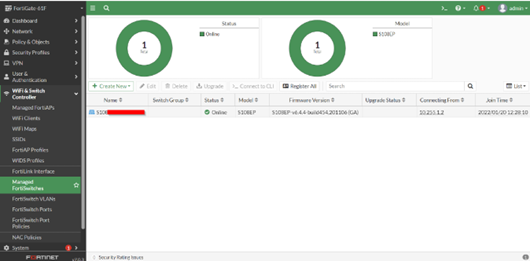
12. If the FortiSwitch is still showing as offline, reboot the FortiSwitch and monitor.
To confirm the status of FortiSwitch through CLI, use the following commands:
execute switch-controller get-conn-status << switch status for all the connected Switches.
execute switch-controller get-conn-status <FortiSwitch_serial_number> << provides status for specified Switch.
Related article:
The Fortinet Security Fabric brings together the concepts of convergence and consolidation to provide comprehensive cybersecurity protection for all users, devices, and applications and across all network edges.
Copyright 2026 Fortinet, Inc. All Rights Reserved.
