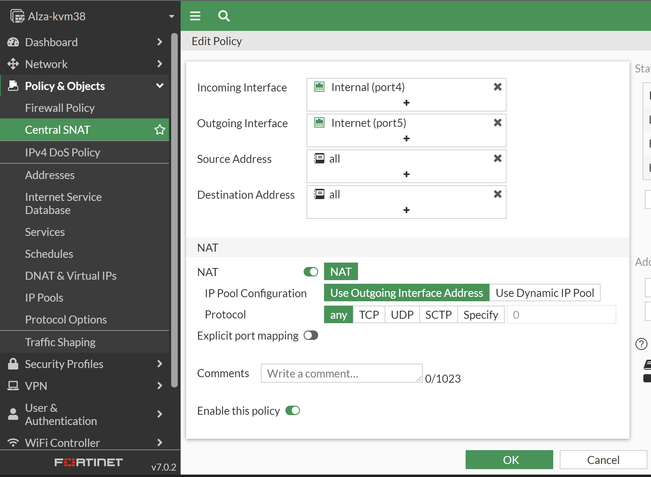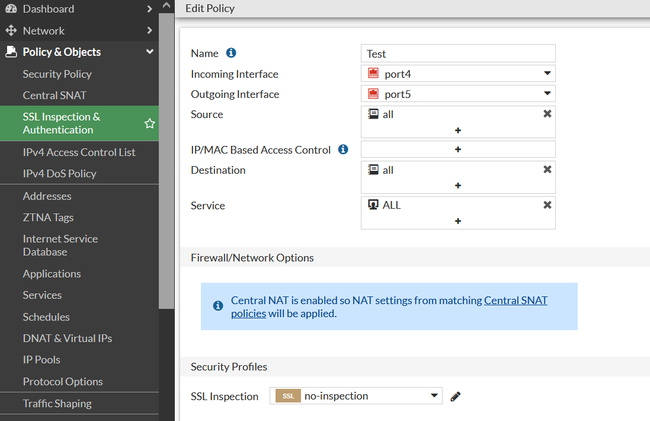- Support Forum
- Knowledge Base
- Customer Service
- Internal Article Nominations
- FortiGate
- FortiClient
- FortiADC
- FortiAIOps
- FortiAnalyzer
- FortiAP
- FortiAuthenticator
- FortiBridge
- FortiCache
- FortiCare Services
- FortiCarrier
- FortiCASB
- FortiConverter
- FortiCNP
- FortiDAST
- FortiData
- FortiDDoS
- FortiDB
- FortiDNS
- FortiDLP
- FortiDeceptor
- FortiDevice
- FortiDevSec
- FortiDirector
- FortiEdgeCloud
- FortiEDR
- FortiEndpoint
- FortiExtender
- FortiGate Cloud
- FortiGuard
- FortiGuest
- FortiHypervisor
- FortiInsight
- FortiIsolator
- FortiMail
- FortiManager
- FortiMonitor
- FortiNAC
- FortiNAC-F
- FortiNDR (on-premise)
- FortiNDRCloud
- FortiPAM
- FortiPhish
- FortiPortal
- FortiPresence
- FortiProxy
- FortiRecon
- FortiRecorder
- FortiSRA
- FortiSandbox
- FortiSASE
- FortiSASE Sovereign
- FortiScan
- FortiSIEM
- FortiSOAR
- FortiSwitch
- FortiTester
- FortiToken
- FortiVoice
- FortiWAN
- FortiWeb
- FortiAppSec Cloud
- Lacework
- Wireless Controller
- RMA Information and Announcements
- FortiCloud Products
- ZTNA
- 4D Documents
- Customer Service
- Community Groups
- Blogs
- Fortinet Community
- Knowledge Base
- FortiGate
- Technical Tip: Enabling and Configuring Central SN...
- Subscribe to RSS Feed
- Mark as New
- Mark as Read
- Bookmark
- Subscribe
- Printer Friendly Page
- Report Inappropriate Content
Created on
12-30-2021
10:52 PM
Edited on
07-24-2025
01:13 AM
By
![]() Jean-Philippe_P
Jean-Philippe_P
| Description | This article describes how to enable Central SNAT on FortiGate and configure basic Central SNAT rules. |
| Scope |
FortiGate. |
| Solution |
For context, Central SNAT is a feature that allows outgoing Source NAT configurations to be decoupled from the Firewall Policy configs. This can be useful since it allows administrators to define multiple Source NAT rules without needing to create additional separate Firewall Policies. For example, there could be one outgoing Internet Firewall Policy and multiple Source NAT rules that apply different addresses to different Sources/Destinations.
Notably, Central SNAT is disabled on the FortiGate when running in the default NGFW profile-based mode (though it can be toggled on), whereas in NGFW policy-mode it is enabled by default and cannot be disabled.
Central SNAT can be enabled via the FortiGate Web GUI or the CLI, though note that the procedure changes somewhat depending on whether or not multi-VDOM mode is enabled:
When VDOMs are not being used:
set central-snat enable end
If the FortiOS is in v7.4.x, try the below commands : config system settings set central-nat enable end
config vdom edit <vdom name> config system settings set central-snat enable end
Note: It is not possible to enable Central SNAT on an NGFW profile-mode FortiGate/VDOM that has Virtual IPs applied to Firewall Policies. This is because Central SNAT does not require Virtual IPs to be placed within Firewall Policies, and instead, it implicitly performs the Destination NAT as long as the VIP exists.
With that in mind, make sure to remove any Virtual IPs from existing Firewall Policies before proceeding; otherwise, the following errors will be observed, and Central SNAT will not be enabled successfully:
When enabling from the CLI, an error message like the following will be observed:
FortiGate # config system settings FortiGate (settings) # set central-nat enable
When enabling from the Web GUI, the behavior differs depending on whether or not VDOMs are enabled. When VDOMs are not enabled, an error message stating 'Administration settings failed to save: Input value is invalid' will be triggered after attempting to enable Central SNAT:
When VDOMs are being used, the FortiGate will appear to indicate that the change was accepted, stating 'Your settings have been saved'. However, checking the VDOM's configuration will show that Central SNAT was not enabled after all. The GUI errors share the same root cause as the CLI error message, so take care to remove VIPs from existing Firewall Policies before enabling Central SNAT.
Sample Central SNAT Configuration.
From the CLI: Navigate to config firewall central-snat-map to add new Central SNAT rules.
config firewall central-snat-map edit 1 set srcintf "port4" set dstintf "port5" set orig-addr "all" set dst-addr "all" next end
From the GUI: Navigate to Policy & Objects -> Central SNAT and select the Create New button to create new rules.
Just like with SNAT in Firewall Policies, Central SNAT rules can Source NAT traffic to either the IP Address of the Outgoing Interface or using an IP Pool. Refer to the following KB article for more information regarding IP Pools: Technical Tip: How to configure SNAT with IP pool.
Notes regarding NGFW Policy-based Mode. As noted above, the NGFW policy-based mode has Central SNAT enabled by default. This mode also splits Firewall Policies into two sub-types: Security Policies (config firewall security-policy, where security-inspection profiles are defined) and SSL Inspection & Authentication Policies (config firewall policy).
Crucially, an SSL Inspection & Authentication Policy must be present that allows a given set of traffic to flow; otherwise, the Security Policies and Central SNAT Policies will not take effect, and traffic will not be allowed through the FortiGate. By default, an any/any interface rule will exist to satisfy this requirement, but if it is not present, then an appropriate policy must be created: config firewall policy edit 2 set name "Test" set srcintf "port4" set dstintf "port5" set srcaddr "all" set dstaddr "all" set service "ALL" end
Note: When the combination of central-SNAT, NAT hairpin, and traffic is ingressing and egressing from the same interfaces, FortiOS performs an automatic SNAT. To disable this behaviour, the command below is used :
config system setting set snat-hairpin-traffic disable end |
The Fortinet Security Fabric brings together the concepts of convergence and consolidation to provide comprehensive cybersecurity protection for all users, devices, and applications and across all network edges.
Copyright 2026 Fortinet, Inc. All Rights Reserved.