- Support Forum
- Knowledge Base
- Customer Service
- Internal Article Nominations
- FortiGate
- FortiClient
- FortiADC
- FortiAIOps
- FortiAnalyzer
- FortiAP
- FortiAuthenticator
- FortiBridge
- FortiCache
- FortiCare Services
- FortiCarrier
- FortiCASB
- FortiConverter
- FortiCNP
- FortiDAST
- FortiData
- FortiDDoS
- FortiDB
- FortiDNS
- FortiDLP
- FortiDeceptor
- FortiDevice
- FortiDevSec
- FortiDirector
- FortiEdgeCloud
- FortiEDR
- FortiEndpoint
- FortiExtender
- FortiGate Cloud
- FortiGuard
- FortiGuest
- FortiHypervisor
- FortiInsight
- FortiIsolator
- FortiMail
- FortiManager
- FortiMonitor
- FortiNAC
- FortiNAC-F
- FortiNDR (on-premise)
- FortiNDRCloud
- FortiPAM
- FortiPhish
- FortiPortal
- FortiPresence
- FortiProxy
- FortiRecon
- FortiRecorder
- FortiSRA
- FortiSandbox
- FortiSASE
- FortiSASE Sovereign
- FortiScan
- FortiSIEM
- FortiSOAR
- FortiSwitch
- FortiTester
- FortiToken
- FortiVoice
- FortiWAN
- FortiWeb
- FortiAppSec Cloud
- Lacework
- Wireless Controller
- RMA Information and Announcements
- FortiCloud Products
- ZTNA
- 4D Documents
- Customer Service
- Community Groups
- Blogs
- Fortinet Community
- Knowledge Base
- FortiGate
- Technical Tip: How to configure SNAT with IP pool
- Subscribe to RSS Feed
- Mark as New
- Mark as Read
- Bookmark
- Subscribe
- Printer Friendly Page
- Report Inappropriate Content
Description
This article describes how to use an IP pool and its type depending on the network need.
Scope
FortiGate.
Solution
Dynamic SNAT.
Dynamic SNAT maps the private IP addresses to the first available public address from a pool of addresses.
In the FortiGate firewall, this can be done by using IP pools.
IP pools is a mechanism that allows sessions leaving the FortiGate to use NAT.
An IP pool defines a single IP address or a range of IP addresses to be used as the source address for the duration of the session.
These assigned addresses are used instead of the IP address assigned to that FortiGate interface.
IP pool types.
FortiGate uses four types of IPv4 IP pools.
This recipe focuses on some of the differences between them.
Overload.
This type of IP pool is similar to static SNAT mode.
Defining an external IP range that contains one or more IP addresses is necessary.
When there is only one IP address it is almost the same as static SNAT, the outgoing interface address is used.
When it contains multiple IP addresses, it is equivalent to an extended mode of static SNAT.
For instance, if an overload-type IP pool with two external IP addresses is defined (172.16.200.1—172.16.200.2), since there are 60,416 available port numbers per IP, this IP pool can handle 60,416*2 internal IP addresses.
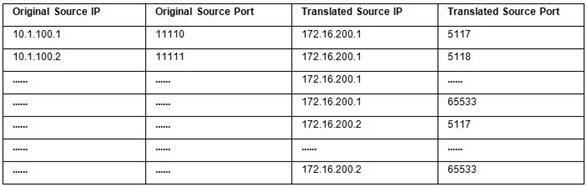
- P1 = the first address in the IP pool.
- R1 = the number of IP addresses in the IP pool.
- X = the source IP address as a decimal number.
- Y = the mapped IP address.
For example:

- Convert the source IP address to a decimal number.
- Determine the number of IP addresses in the pool.
- Find the remainder of the source IP address divided by the number of addresses in the pool.
- Add the remainder to the first IP address in the pool.
If there are two IP pools, where:
- P1 = the first address in the first IP pool.
- P2 = the first address in the second IP pool.
- R1 = the number of IP addresses in the first IP pool.
- R2 = the number of IP addresses in the second IP pool.X = the source IP address as a decimal number.
- Y = the mapped IP address.
If X mod (R1 + R2) < P1, then Y = P1 + X mod R1

- Convert the source IP address to a decimal number.
- Determine the total number of IP addresses in the pools.
- Find the remainder of the source IP address divided by the number of pool addresses.
- The remainder is greater than the number of addresses in pool01, so the address is selected from pool02 and the remainder is recalculated based only on pool02.
- Add the new remainder to the first IP address in pool02.
One-to-one.
This type of IP pool means that the internal IP address and the external (translated) IP address match one-to-one.
Fixed port range.
For the overload and one-to-one IP pool types, this is not necessary to define the internal IP range.
For instance, if it is defined as one external IP address (172.16.200.1) and ten internal IP addresses (10.1.100.1-10.1.100.10), there is an IP+Port combination like the following table.
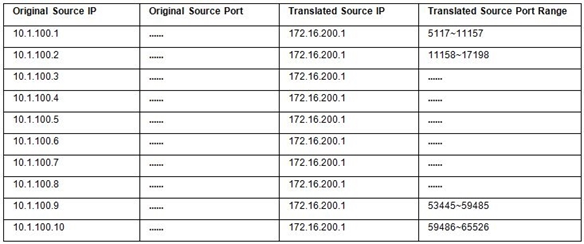
This type of IP pool is also a type of port address translation (PAT).
- External IP Range: 172.16.200.1—172.16.200.1.
- Block Size: 128.
- Block Per User: 8.
Result.
- Total-PBAs: 472 (60416/128).
- Maximum ports can be used per User (Internal IP Address): 1024 (128*8).
- How many Internal IP can be handled: 59 (60416/1024 or 472/8).
Sample configuration.
To configure overload IP pool from GUI.
- In Policy & Objects -> IP Pools and select 'Create New'.
- Select the IPv4 Pool and then select Overload.
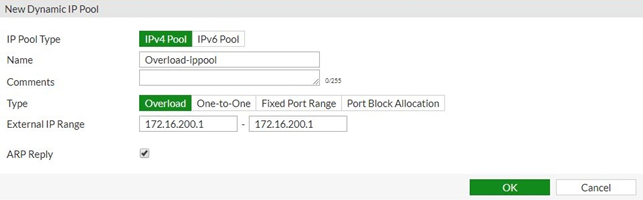
edit "Overload-ippool"
set startip 172.16.200.1
set endip 172.16.200.1
next
end
To configure one-to-one IP pool using the GUI.
- In Policy & Objects -> IP Pools and select 'Create New'.
- Select the IPv4 Pool and then select 'One-to-One'.
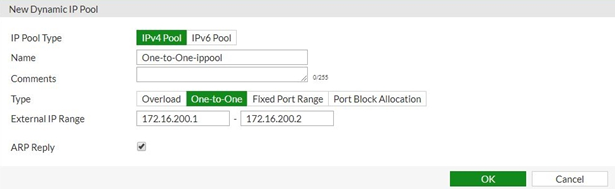
edit "One-to-One-ippool"
set type one-to-one
set startip 172.16.200.1
set endip 172.16.200.2
next
end
- In Policy & Objects -> IP Pools and select 'Create New'.
- Select IPv4 Pool and then select Fixed Port Range.
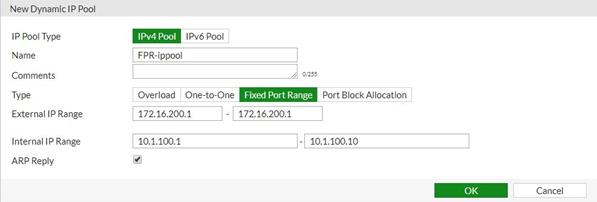
edit "FPR-ippool"
set type fixed-port-range
set startip 172.16.200.1
set endip 172.16.200.1
set source-startip 10.1.100.1
set source-endip 10.1.100.10
next
end
To configure port block allocation IP pool from GUI.
- In Policy & Objects -> IP Pools and select 'Create New'.
- Select the IPv4 Pool and then select Port Block Allocation.
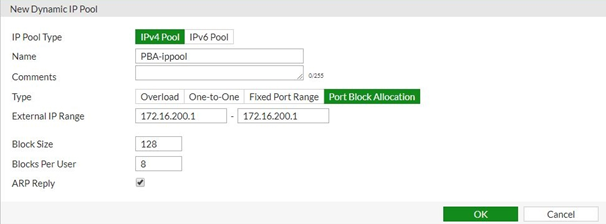
edit PBA-ippool
set type port-block-allocation
set startip 172.16.200.1
set endip 172.16.200.1
set block-size 128
set num-blocks-per-user 8
next
end
Note:
- In the case of Multiple dynamic IP pools, FortiGate picks the IP pool randomly. It will not follow any sequential approach.
- In most versions (except v6.4.9, v7.0.1 to v7.0.12, v7.2.0 to v7.2.5 and v7.4.0), if the IP pool is configured with 'set arp-reply enable', FortiGate will consider it as local address and not forward the traffic according to the routing table. This can cause traffic to be terminated at FortiGate.
- Refer to this document for more details: Technical Tip: IP pool and virtual IP behavior changes in FortiOS 6.4, 7.0, 7.2, and 7.4
- If the configured IPPOOL is not mapped in the policy, then traffic will be dropped as iprope check fail drop.
- A randomized port selection algorithm has been introduced for PBA and FPR IPPOOLs. Refer to this document for more details. Support for randomized port selection in IP pool mechanisms
The Fortinet Security Fabric brings together the concepts of convergence and consolidation to provide comprehensive cybersecurity protection for all users, devices, and applications and across all network edges.
Copyright 2026 Fortinet, Inc. All Rights Reserved.
