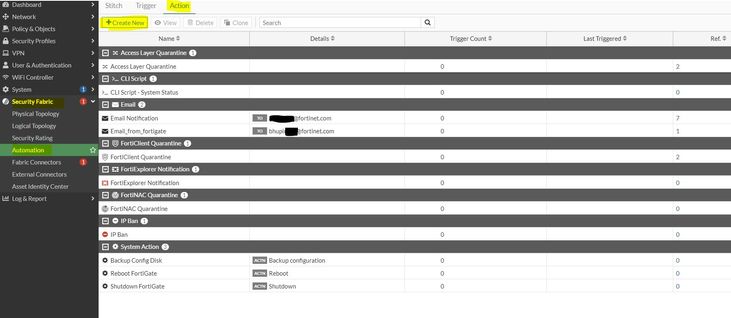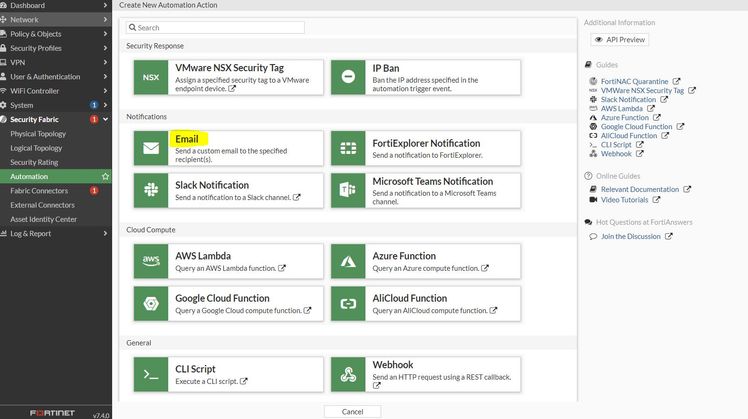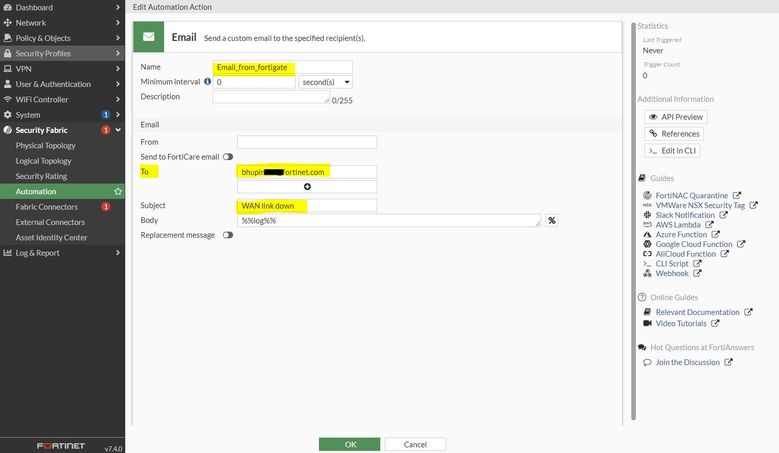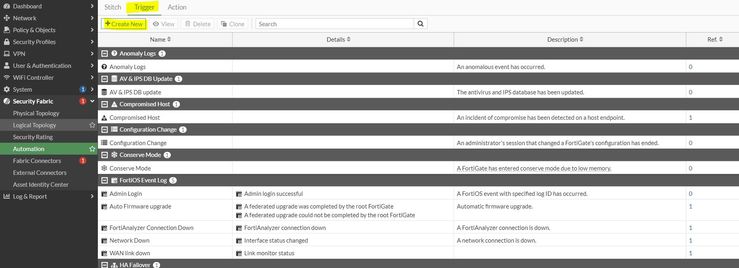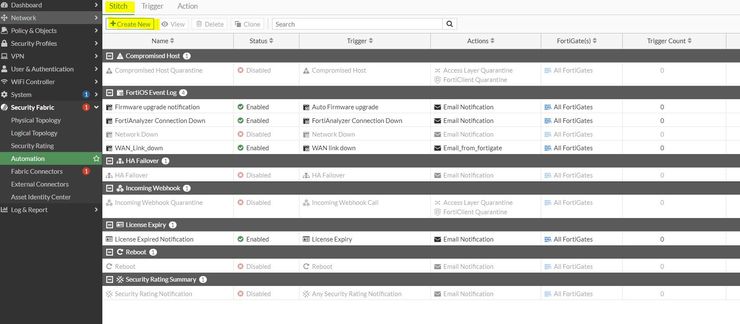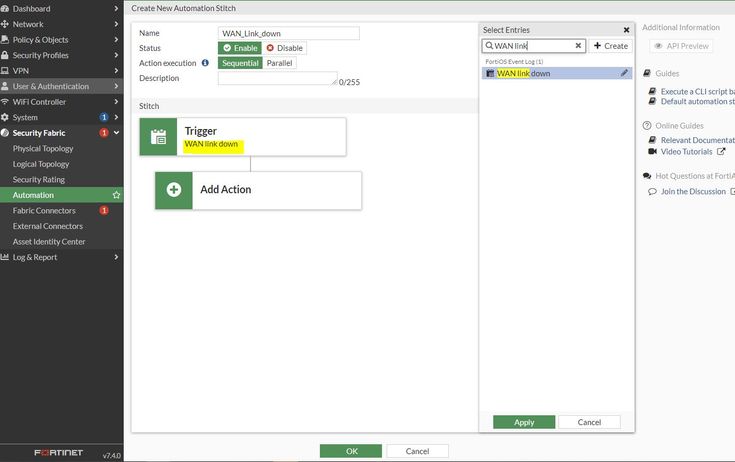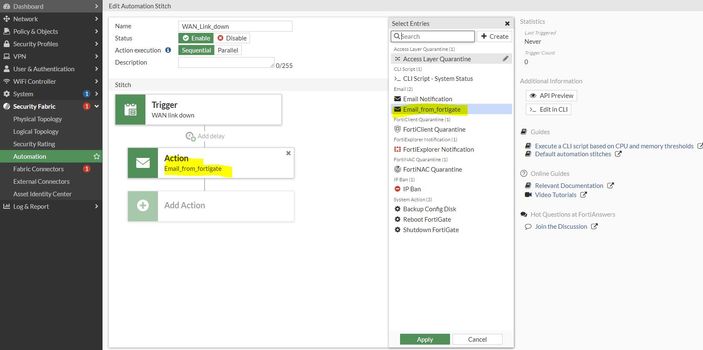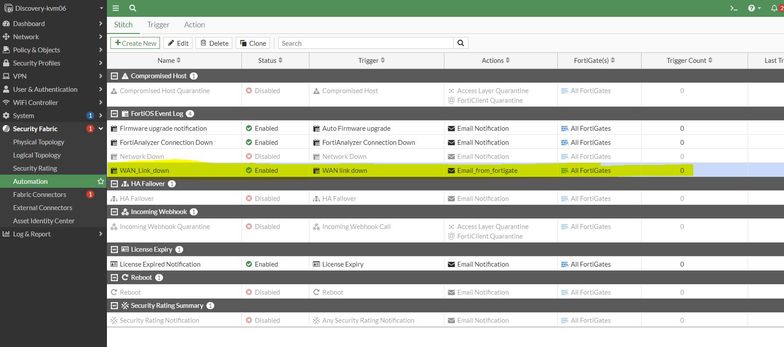- Support Forum
- Knowledge Base
- Customer Service
- Internal Article Nominations
- FortiGate
- FortiClient
- FortiADC
- FortiAIOps
- FortiAnalyzer
- FortiAP
- FortiAuthenticator
- FortiBridge
- FortiCache
- FortiCare Services
- FortiCarrier
- FortiCASB
- FortiConverter
- FortiCNP
- FortiDAST
- FortiData
- FortiDDoS
- FortiDB
- FortiDNS
- FortiDLP
- FortiDeceptor
- FortiDevice
- FortiDevSec
- FortiDirector
- FortiEdgeCloud
- FortiEDR
- FortiEndpoint
- FortiExtender
- FortiGate Cloud
- FortiGuard
- FortiGuest
- FortiHypervisor
- FortiInsight
- FortiIsolator
- FortiMail
- FortiManager
- FortiMonitor
- FortiNAC
- FortiNAC-F
- FortiNDR (on-premise)
- FortiNDRCloud
- FortiPAM
- FortiPhish
- FortiPortal
- FortiPresence
- FortiProxy
- FortiRecon
- FortiRecorder
- FortiSRA
- FortiSandbox
- FortiSASE
- FortiSASE Sovereign
- FortiScan
- FortiSIEM
- FortiSOAR
- FortiSwitch
- FortiTester
- FortiToken
- FortiVoice
- FortiWAN
- FortiWeb
- FortiAppSec Cloud
- Lacework
- Wireless Controller
- RMA Information and Announcements
- FortiCloud Products
- ZTNA
- 4D Documents
- Customer Service
- Community Groups
- Blogs
- Fortinet Community
- Knowledge Base
- FortiGate
- Technical Tip: Email alert when WAN interface went...
- Subscribe to RSS Feed
- Mark as New
- Mark as Read
- Bookmark
- Subscribe
- Printer Friendly Page
- Report Inappropriate Content
Created on
05-22-2022
01:01 AM
Edited on
12-11-2025
10:45 PM
By
![]() Jean-Philippe_P
Jean-Philippe_P
| Description | This article describes how to configure the automation stitch settings to get an email alert when the WAN link goes down. |
| Scope | FortiGate v6.4.x, v7.0.x, v7.2.x., v7.4.x, FortiProxy. |
| Solution |
Configuration.
CLI configuration.
Note: Event ID 22922 is for the link monitor configured here. It is possible to change it as per the requirement. 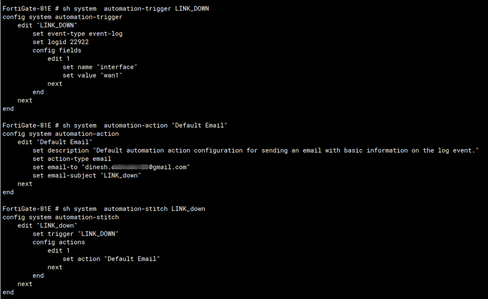
Note: The email server config is not mentioned here; refer to docs.fortinet.com for the email server config.
GUI configuration: Navigate to Security Fabric -> Automation -> Action and select 'Create New'.
Select 'Email':
Enter the Email address where to receive an email alert:
Select Trigger and select 'Create New':
Name the trigger and add the Link monitor status under the event: Note that in the Field filters, must to be add the interface that will be monitored.
Select Stitch and then select 'Create new'.
Add the trigger that was created in the above steps.
Add the action (Email), which was created in the above steps.
The Configuration is now complete:
Example configuration in the CLI:
config system automation-action
config system automation-trigger
config system automation-stitch
Note: GUI Test Automation Stitch would be greyed out for that. Refer to this article: Technical Tip: 'Test Automation Stitch' button is greyed out when trying to test a newly created aut....
To correctly trigger the automation stitch, it is necessary to have set a link-monitor configuration that generates the FortiOS event log, for example:
config system link-monitor edit 1 end
With this, when the link-monitor status is down, an event ID 22922 is generated by the system, which will trigger an email configured in the automation action.
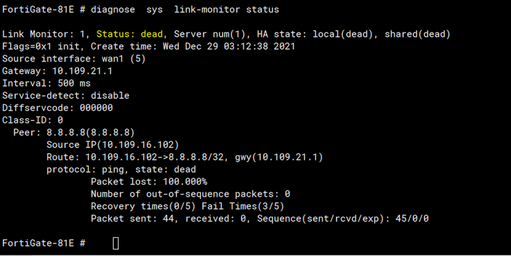
Notes:
To filter events based on log parameters, follow the steps in this article:
Related articles: |
The Fortinet Security Fabric brings together the concepts of convergence and consolidation to provide comprehensive cybersecurity protection for all users, devices, and applications and across all network edges.
Copyright 2025 Fortinet, Inc. All Rights Reserved.