- Support Forum
- Knowledge Base
- Customer Service
- Internal Article Nominations
- FortiGate
- FortiClient
- FortiADC
- FortiAIOps
- FortiAnalyzer
- FortiAP
- FortiAuthenticator
- FortiBridge
- FortiCache
- FortiCare Services
- FortiCarrier
- FortiCASB
- FortiConverter
- FortiCNP
- FortiDAST
- FortiData
- FortiDDoS
- FortiDB
- FortiDNS
- FortiDLP
- FortiDeceptor
- FortiDevice
- FortiDevSec
- FortiDirector
- FortiEdgeCloud
- FortiEDR
- FortiEndpoint
- FortiExtender
- FortiGate Cloud
- FortiGuard
- FortiGuest
- FortiHypervisor
- FortiInsight
- FortiIsolator
- FortiMail
- FortiManager
- FortiMonitor
- FortiNAC
- FortiNAC-F
- FortiNDR (on-premise)
- FortiNDRCloud
- FortiPAM
- FortiPhish
- FortiPortal
- FortiPresence
- FortiProxy
- FortiRecon
- FortiRecorder
- FortiSRA
- FortiSandbox
- FortiSASE
- FortiSASE Sovereign
- FortiScan
- FortiSIEM
- FortiSOAR
- FortiSwitch
- FortiTester
- FortiToken
- FortiVoice
- FortiWAN
- FortiWeb
- FortiAppSec Cloud
- Lacework
- Wireless Controller
- RMA Information and Announcements
- FortiCloud Products
- ZTNA
- 4D Documents
- Customer Service
- Community Groups
- Blogs
- Fortinet Community
- Knowledge Base
- FortiAnalyzer
- Technical Tip: How to configure email alerts for c...
- Subscribe to RSS Feed
- Mark as New
- Mark as Read
- Bookmark
- Subscribe
- Printer Friendly Page
- Report Inappropriate Content
Description
This article describes how to configure email alerts for configuration changes on FortiGate using FortiAnalyzer event handler.
Scope
FortiAnalyzer.
Solution
- Set up a mail server under System Settings -> Advanced -> Mail Server.
Create a new event handler at Incidents & Events -> Handlers -> Event Handler List.
Note:
-
Set the 'Log Device Type' to 'FortiGate' and the 'Log Type' to 'Event Log'. Under 'Log Field', select 'Log ID'.
Enter the values '0100044546' and '0100044547'.
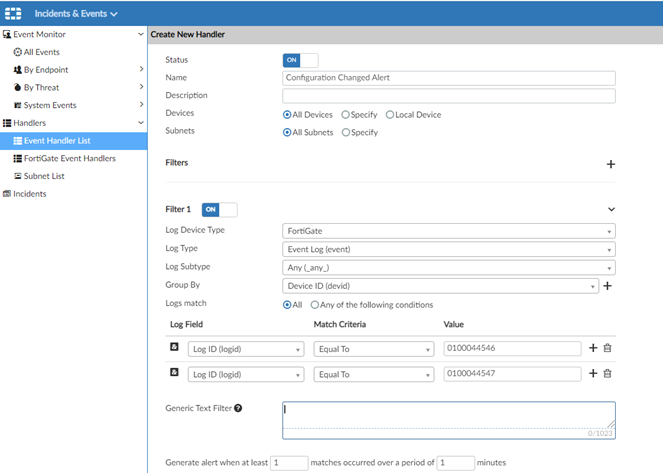
- Select 'Send Alert Email'.
Enter the email address and select the 'Email Server' that was created earlier.
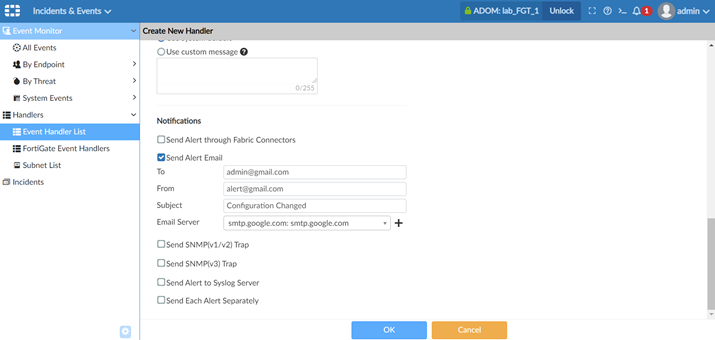
- Log ID information can be checked from the received logs on 'Log View'.
'Log ID' can be used to filter different logs, for example, admin login/logoff, and FortiAnalyzer disconnection.

Troubleshooting Event Generation Failure.
Send the corresponding information in the ticket:
- Config of FortiAnalyzer.
- Raw log of FortiAnalyzer.
- exe tac report
diagnose test connection mailserver <mailserver> <source SMTP address> <destination SMTP address>
The following commands on the FortiAnalyzer will provide more information regarding the SMTP client application.
For FortiManager / FortiAnalyzer 7.6 or above, perform a flow capture:
diagnose test application fazmaild ?
<Integer> Debug level (08).
diagnose debug application fazmaild 8
diagnose debug timestamp enable
diagnose debug enable
diagnose debug disable <- To stop it.
diagnose debug reset
In the FortiAnalyzer, enter the following commands while running a 'diag log test' action in the FortiGate CLI:
diagnose test application sqllogd 200
diagnose test application sqllogd 200 status
diagnose test application sqllogd 200 config
diagnose debug application sqllogd 8
diagnose debug enable
diagnose debug application fazmaild 255
diagnose debug disable
diagnose debug reset
Technical Tip: How to create Event handler in FortiAnalyzer for Policy delete in FortiGate
Technical Tip: How create event handler in FortiAnalzyer for policy change in FortiGate
Technical Tip: Setting up a FortiAnalyzer event handler with a specific time schedule
Technical Tip: How to set up Email Notifications with notification.fortinet.net
Troubleshooting Tip: How to understand the email SMTP issues and its causes
Troubleshoot: FortiAnalyzer unable resolve DNS to mail server
Technical Tip: How to configure email server on FortiAnalyzer to receive reports over email
The Fortinet Security Fabric brings together the concepts of convergence and consolidation to provide comprehensive cybersecurity protection for all users, devices, and applications and across all network edges.
Copyright 2025 Fortinet, Inc. All Rights Reserved.
