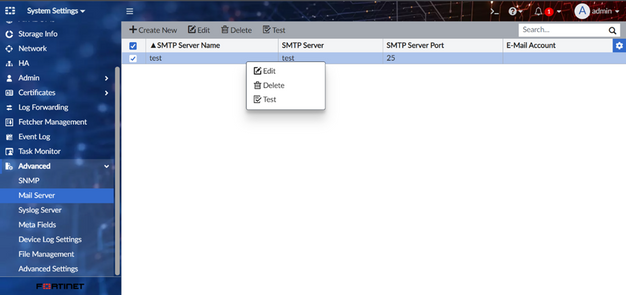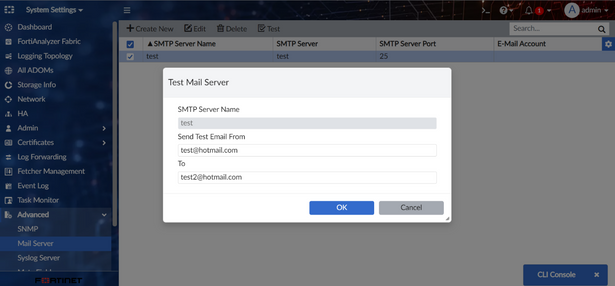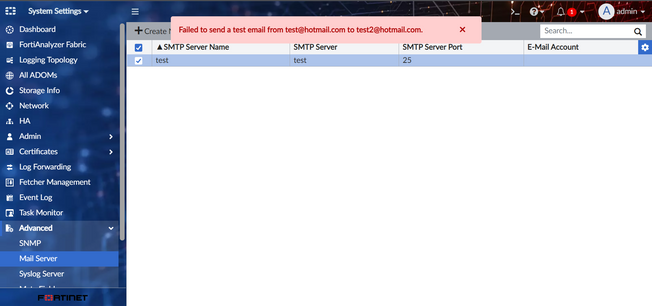- Support Forum
- Knowledge Base
- Customer Service
- Internal Article Nominations
- FortiGate
- FortiClient
- FortiADC
- FortiAIOps
- FortiAnalyzer
- FortiAP
- FortiAuthenticator
- FortiBridge
- FortiCache
- FortiCare Services
- FortiCarrier
- FortiCASB
- FortiConverter
- FortiCNP
- FortiDAST
- FortiData
- FortiDDoS
- FortiDB
- FortiDNS
- FortiDLP
- FortiDeceptor
- FortiDevice
- FortiDevSec
- FortiDirector
- FortiEdgeCloud
- FortiEDR
- FortiEndpoint
- FortiExtender
- FortiGate Cloud
- FortiGuard
- FortiGuest
- FortiHypervisor
- FortiInsight
- FortiIsolator
- FortiMail
- FortiManager
- FortiMonitor
- FortiNAC
- FortiNAC-F
- FortiNDR (on-premise)
- FortiNDRCloud
- FortiPAM
- FortiPhish
- FortiPortal
- FortiPresence
- FortiProxy
- FortiRecon
- FortiRecorder
- FortiSRA
- FortiSandbox
- FortiSASE
- FortiSASE Sovereign
- FortiScan
- FortiSIEM
- FortiSOAR
- FortiSwitch
- FortiTester
- FortiToken
- FortiVoice
- FortiWAN
- FortiWeb
- FortiAppSec Cloud
- Lacework
- Wireless Controller
- RMA Information and Announcements
- FortiCloud Products
- ZTNA
- 4D Documents
- Customer Service
- Community Groups
- Blogs
- Fortinet Community
- Knowledge Base
- FortiAnalyzer
- Troubleshoot: FortiAnalyzer unable resolve DNS to ...
- Subscribe to RSS Feed
- Mark as New
- Mark as Read
- Bookmark
- Subscribe
- Printer Friendly Page
- Report Inappropriate Content
Created on
12-06-2022
10:29 PM
Edited on
01-08-2025
09:18 AM
By
cmartinez1
Description
This article describes how to troubleshoot the unable resolve DNS to the mail server from FortiAnalyzer.
Scope
FortiManager / FortiAnalyzer.
Solution
From the CLI:
Test the connectivity of ForiAnalyzer with the mail server with the CLI command below:
diagnose test connection mailserver <server-name> <mail-from> <mail-to>
Example:
The test results will provide the error highlighted in red below:
diagnose test connection mailserver test test@hotmail.com test2@hotmail.com
Testing SMTP server test, please wait...
* Could not resolve host: test
* Closing connection 0
Failed to send a test email to test2@hotmail.com through test.
Please check your configuration.
Command fail. Return code 6
From GUI:
- Go to System Settings -> Advanced -> Mail Server, 'Right-click' the mail server and test.
- Enter the email address used to test in 'from' and 'to', and select 'OK'.
Note.
Diagnosing with the CLI command will provide an error message to ease the troubleshooting process as shown in the example below:
Troubleshooting Steps.
Section 1:
Ensure FortiAnalyzer is able to connect to the DNS server.
Example:
exe ping 8.8.8.8
exe ping 8.8.8.8
PING 8.8.8.8 (8.8.8.8): 56 data bytes
64 bytes from 8.8.8.8: seq=0 ttl=118 time=1.584 ms
64 bytes from 8.8.8.8: seq=1 ttl=118 time=2.905 ms
64 bytes from 8.8.8.8: seq=2 ttl=118 time=2.846 ms
64 bytes from 8.8.8.8: seq=3 ttl=118 time=2.738 ms
--- 8.8.8.8 ping statistics ---
4 packets transmitted, 4 packets received, 0% packet loss
round-trip min/avg/max = 1.584/2.518/2.905 ms
If the Internet is down, check the hardware and routing of FortiAnalyzer
Section 2:
Ensure FortiAnalyzer is able to resolve DNS to the mail server.
Example:
exe ping google.com
ping: bad address 'google.com'
If FortiAnalyzer is unable to resolve DNS, make the configuration to a working DNS server as shown below:
config sys dns
set primary <Primary DNS Server>
set secondary <Secondary DNS Server>
end
Section 3:
If both methods are working, ping the mail server and ensure the mail server is up.
Example:
exe ping smtp@gmail.com
PING google.com (216.58.221.206): 56 data bytes
64 bytes from 216.58.221.206: seq=0 ttl=118 time=3.115 ms
64 bytes from 216.58.221.206: seq=1 ttl=118 time=2.519 ms
64 bytes from 216.58.221.206: seq=2 ttl=118 time=2.988 ms
64 bytes from 216.58.221.206: seq=3 ttl=118 time=2.467 ms
Section 4:
Check the port configuration for the mail server. By default, port TCP/25 is configured for SMTP.
If port TCP/587 (SMTPS) are configured, make sure the following configuration is done as well:
config system mail
edit <id>
set secure-option smtps
end
Section 5:
Ensure the upstream firewall has allowed ports TCP/25 & port TCP/587.
Section 6:
If none of the methods above resolve the issue, run the debug flow below and collect information for TAC support.
diagnose debug application fazmaild 255
diagnose debug enable
To stop the debug flow:
diagnose debug disable
diagnose debug reset
For FortiManager / FortiAnalyzer 7.6 or above flow capture:
diagnose debug application fazmaild 8
diagnose debug enable
To stop the debug flow:
diagnose debug disable
diagnose debug reset
Related articles:
- Troubleshooting Tip: How to understand the email SMTP issues and its causes
- Technical Tip: How to set up Email Notifications with notification.fortinet.net
- Technical Tip: How to create Event handler in FortiAnalyzer for Policy delete in FortiGate
- Technical Tip: How to configure email alerts for configuration changes on FortiGate using FortiAnaly...
- Technical Tip: Setting up a FortiAnalyzer event handler with a specific time schedule
The Fortinet Security Fabric brings together the concepts of convergence and consolidation to provide comprehensive cybersecurity protection for all users, devices, and applications and across all network edges.
Copyright 2026 Fortinet, Inc. All Rights Reserved.