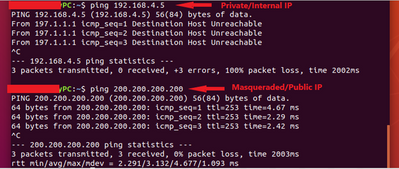- Support Forum
- Knowledge Base
- Customer Service
- Internal Article Nominations
- FortiGate
- FortiClient
- FortiADC
- FortiAIOps
- FortiAnalyzer
- FortiAP
- FortiAuthenticator
- FortiBridge
- FortiCache
- FortiCare Services
- FortiCarrier
- FortiCASB
- FortiConverter
- FortiCNP
- FortiDAST
- FortiData
- FortiDDoS
- FortiDB
- FortiDNS
- FortiDLP
- FortiDeceptor
- FortiDevice
- FortiDevSec
- FortiDirector
- FortiEdgeCloud
- FortiEDR
- FortiEndpoint
- FortiExtender
- FortiGate Cloud
- FortiGuard
- FortiGuest
- FortiHypervisor
- FortiInsight
- FortiIsolator
- FortiMail
- FortiManager
- FortiMonitor
- FortiNAC
- FortiNAC-F
- FortiNDR (on-premise)
- FortiNDRCloud
- FortiPAM
- FortiPhish
- FortiPortal
- FortiPresence
- FortiProxy
- FortiRecon
- FortiRecorder
- FortiSRA
- FortiSandbox
- FortiSASE
- FortiSASE Sovereign
- FortiScan
- FortiSIEM
- FortiSOAR
- FortiSwitch
- FortiTester
- FortiToken
- FortiVoice
- FortiWAN
- FortiWeb
- FortiAppSec Cloud
- Lacework
- Wireless Controller
- RMA Information and Announcements
- FortiCloud Products
- ZTNA
- 4D Documents
- Customer Service
- Community Groups
- Blogs
- Fortinet Community
- Knowledge Base
- FortiGate
- Troubleshooting Tip: Troubleshooting VIP issues
- Subscribe to RSS Feed
- Mark as New
- Mark as Read
- Bookmark
- Subscribe
- Printer Friendly Page
- Report Inappropriate Content
| Description |
This article explores common issues with VIPs configured on FortiGate. In this troubleshooting guide, the real server IP is 192.168.4.5, and the masqueraded IP is 200.200.200.200. |
| Scope |
FortiGate v6.4, v7.0 and v7.2. |
| Solution |
In the following examples, the goal is to successfully access https://200.200.200.200:4444/.
Scenario 1: After VIP configuration, the application is not accessible in the browser from the IP.
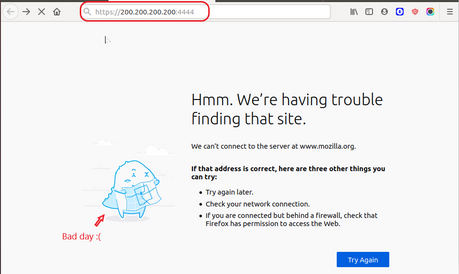
Running Sniffer in this example discovered that traffic was one-way only, and the app server was not responding to tcp:4444.
diagnose sniffer packet any "host 200.200.200.200 && host 197.1.1.254 && port 4444" 4 0 l
2022-10-23 05:32:37.745752 port1 in 197.1.1.254.60688 -> 200.200.200.200.4444: syn 2485841736
2022-10-23 05:32:37.745785 port1 in 197.1.1.254.60690 -> 200.200.200.200.4444: syn 2814091578
Run a debug flow and check the session table (the output below is abridged):
diagnose debug reset diagnose debug flow filter saddr 197.1.1.254 diagnose debug flow filter daddr 200.200.200.200 diagnose debug flow filter dport 4444 diagnose debug flow show function-name enable diagnose debug flow trace start 20 diagnose debug enable d=20085 trace_id=60 func=print_pkt_detail line=5810 msg="vd-root:0 received a packet(proto=6, 197.1.1.254:60706->200.200.200.200:4444) from port1. flag [S], seq 366366630, ack 0, win 64240"
id=20085 trace_id=60 func=resolve_ip_tuple_fast line=5891 msg="Find an existing session, id-00058163, original direction"
id=20085 trace_id=60 func=__ip_session_run_tuple line=3522 msg="DNAT 200.200.200.200:4444->192.168.4.5:4443"
Session list (the output below is abridged):
diagnose sys session filter clear diagnose sys session filter dport 4444 diagnose sys session filter dst 200.200.200.200 diagnose sys session filter src 197.1.1.254 diagnose sys session list session info: proto=6 proto_state=02 duration=2 expire=8 timeout=3600 flags=00000000 socktype=0 sockport=0 av_idx=0 use=3
origin-shaper=
reply-shaper=
per_ip_shaper=
class_id=0 ha_id=0 policy_dir=0 tunnel=/ vlan_cos=0/255
state=log may_dirty f00
statistic(bytes/packets/allow_err): org=120/2/1 reply=0/0/0 tuples=2
tx speed(Bps/kbps): 50/0 rx speed(Bps/kbps): 0/0
orgin->sink: org pre->post, reply pre->post dev=3->4/4->3 gwy=192.168.4.5/0.0.0.0 <<<< The source gateway is not populated
hook=pre dir=org act=dnat 197.1.1.254:60712->200.200.200.200:4444(192.168.4.5:4443)
hook=post dir=reply act=snat 192.168.4.5:4443->197.1.1.254:60712(200.200.200.200:4444)
pos/(before,after) 0/(0,0), 0/(0,0)
misc=0 policy_id=1 auth_info=0 chk_client_info=0 vd=0
Here, the application server was listening on port 4443 and not 4444. The following symptoms are expected even with a successful application connection:
It is possible to ping 200.200.200.200 from the PC, even when the application is not reachable.
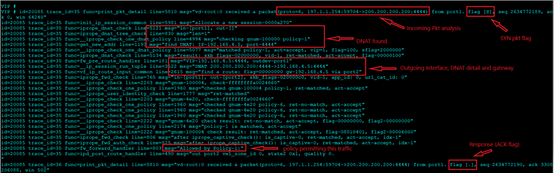
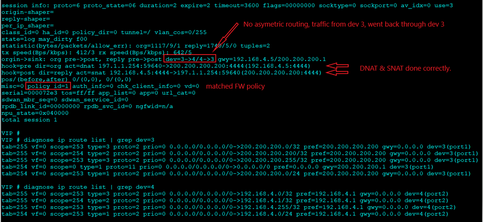
After correcting the port, https://200.200.200.200:4444/ becomes accessible:
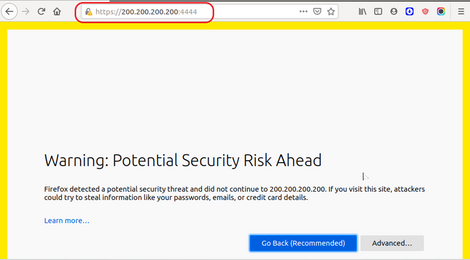
Check the following if the expected result does not occur:
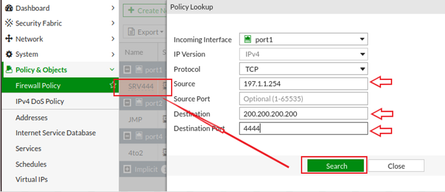
Commands/tools used in this article:
diagnose sniffer packet any "host 200.200.200.200 && host 197.1.1.254 && port 4444" 4 0 l
diagnose debug reset diagnose debug flow filter saddr 197.1.1.254 diagnose debug flow filter daddr 200.200.200.200 diagnose debug flow filter dport 4444 diagnose debug flow show function-name enable diagnose debug flow trace start 20 diagnose debug enable
To stop debugging:
diagnose debug reset diagnose debug disable
diagnose sys session filter clear diagnose sys session filter dport 4444 diagnose sys session filter dst 200.200.200.200 diagnose sys session filter src 197.1.1.254 diagnose sys session list
diagnose ip proute match 200.200.200.200 197.1.1.254 port1 6 4444
Note: For the above command, use ? on FortiGate to see the next parameter to provide.
get router info routing-table all
The problem can be found in one of the above solutions.
Related articles: Technical Tip: Troubleshooting VIP (port forwarding) Troubleshooting Tip: How to Determine Virtual IP ID Troubleshooting Tip: Debug flow show - "failed to match vid-1" on VIP configuration |
- Mark as Read
- Mark as New
- Bookmark
- Permalink
- Report Inappropriate Content
Valuable Information!
The Fortinet Security Fabric brings together the concepts of convergence and consolidation to provide comprehensive cybersecurity protection for all users, devices, and applications and across all network edges.
Copyright 2026 Fortinet, Inc. All Rights Reserved.