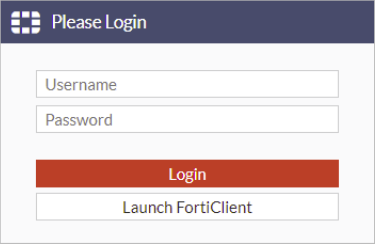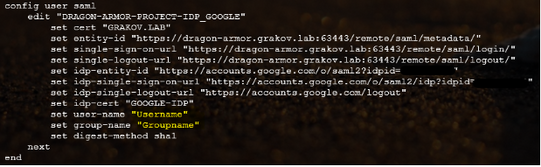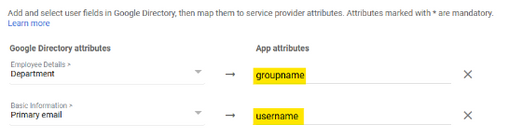- Support Forum
- Knowledge Base
- Customer Service
- Internal Article Nominations
- FortiGate
- FortiClient
- FortiADC
- FortiAIOps
- FortiAnalyzer
- FortiAP
- FortiAuthenticator
- FortiBridge
- FortiCache
- FortiCare Services
- FortiCarrier
- FortiCASB
- FortiConverter
- FortiCNP
- FortiDAST
- FortiData
- FortiDDoS
- FortiDB
- FortiDNS
- FortiDLP
- FortiDeceptor
- FortiDevice
- FortiDevSec
- FortiDirector
- FortiEdgeCloud
- FortiEDR
- FortiEndpoint
- FortiExtender
- FortiGate Cloud
- FortiGuard
- FortiGuest
- FortiHypervisor
- FortiInsight
- FortiIsolator
- FortiMail
- FortiManager
- FortiMonitor
- FortiNAC
- FortiNAC-F
- FortiNDR (on-premise)
- FortiNDRCloud
- FortiPAM
- FortiPhish
- FortiPortal
- FortiPresence
- FortiProxy
- FortiRecon
- FortiRecorder
- FortiSRA
- FortiSandbox
- FortiSASE
- FortiSASE Sovereign
- FortiScan
- FortiSIEM
- FortiSOAR
- FortiSwitch
- FortiTester
- FortiToken
- FortiVoice
- FortiWAN
- FortiWeb
- FortiAppSec Cloud
- Lacework
- Wireless Controller
- RMA Information and Announcements
- FortiCloud Products
- ZTNA
- 4D Documents
- Customer Service
- Community Groups
- Blogs
- Fortinet Community
- Knowledge Base
- FortiGate
- Troubleshooting Tip: Companion for troubleshooting...
- Subscribe to RSS Feed
- Mark as New
- Mark as Read
- Bookmark
- Subscribe
- Printer Friendly Page
- Report Inappropriate Content
| Description |
This article describes some of the troubleshooting tips for SSL VPN with SAML authentication. Common errors and possible reasons. |
| Scope | FortiGate v6.4+. |
| Solution |
SP template: SSL VPN.
set entity-id "https://<FortiGate IP/FQDN:port>/remote /saml/metadata/" set single-sign-on-url "https://<FortiGate IP/FQDN:port>/remote/saml/login/" set single-logout-url "https://<FortiGate IP/FQDN:port>/remote/saml/logout/" set idp-cert "This certificate will be provided from the IdP side" set user-name "Username" set group-name "Groupname" end
Main debugs for SAML and SSL VPN troubleshooting.
These commands enable debugging for the SAML process:
diagnose debug console timestamp enable diagnose debug application samld -1 diagnose debug enable
To disable the debugging:
diagnose debug application samld 0 diagnose debug disable diagnose debug reset
These commands enable debugging for 'SSL VPN':
diagnose debug console timestamp enable diagnose vpn ssl debug-filter src-addr4 <ipv4-address> <----- Filter by a specific source IP. diagnose debug application tvc -1 <----- If FortiGate is acting as an SSL VPN client. diagnose debug enable
To disable the debug:
diagnose debug disable diagnose debug reset diagnose vpn ssl debug-filter clear
If SAML is in use for Administrator UI login rather than VPN:
diagnose debug console timestamp enable diagnose debug application samld -1 diagnose debug application httpsd -1 diagnose debug enable
Debugs for the httpsd process should be taken by an administrator logged in using a different method, such as SSH or console.
Note: Application debugs for multiple processes can and should be taken together to provide a clear sequence of diagnostics for each process during a particular login attempt. Collecting them one by one may not allow an administrator to reconstruct a complete authentication attempt.
For example, to enable debugging for SSL VPN authentication using SAML, collect simultaneous diagnostics for both samld and sslvpn.
diagnose debug console timestamp enable diagnose debug application samld -1 diagnose debug application sslvpn -1 diagnose debug enable
To list current SSL VPN connections:
Google Chrome: Mozilla Firefox:
Case scenario 1: Not getting redirected to the SSO (IdP) when trying to get access to the SSL VPN.
Possible reasons and fixes:
The policy is configured, but still, redirection to the IdP is not happening.
config user saml <----- Is used for FortiGate SSL VPN access, which acts only as SP. config system saml <----- Is used for FortiGate administrative access, and can act as SP or IdP.
For example, empty configuration for 'SSL VPN access' and configured 'Admin Access:
config user saml end
config system saml set status enable set default-profile "admin_no_access" set cert "Your_Cert" set idp-entity-id "IDP link" set idp-single-sign-on-url "IDP link" set idp-single-logout-url "IDP link" set idp-cert "IDP cert" set server-address "Your_Admin_Access_IP/FQDN" end
Case scenario 2: Typos: the main issue that will lead to multiple errors.
When SAML is configured, both the SP and IdP sides must have proper and identical data.
Error: 403 'app_not_configured_for_the_user'
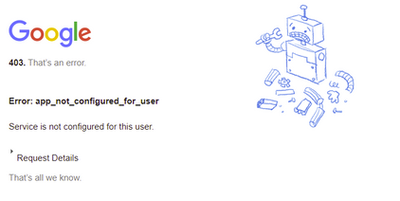
When there is a typo on SP or IdP for SP 'entity ID', the IdP side will indicate an error 403 'app_not_configured_for_the_user'.
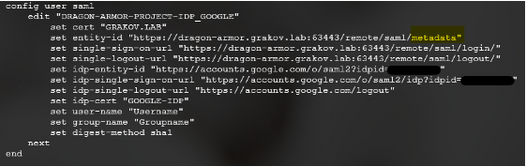
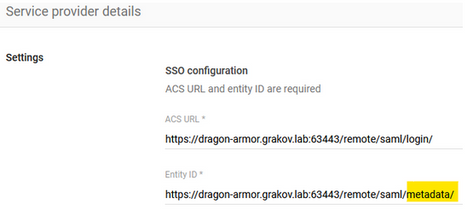
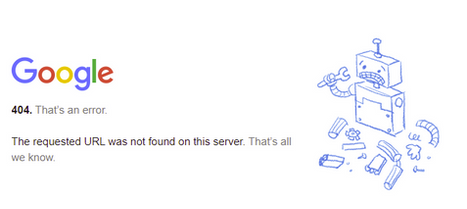
Error 404 'The requested URL was not found on this server' normally indicates that the URL used on the SP side for IdP single sign-on is wrong or has typos or is missing values.
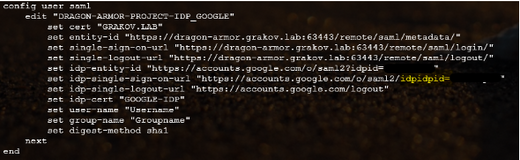
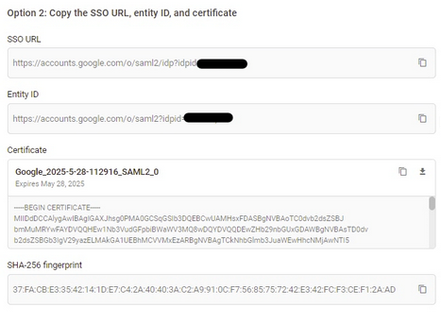
__samld_sp_login_resp [843]: Failed to process response message. ret=450(Generic error when an IdP or an SP return the RequestDenied status code in its response.) samld_send_common_reply [114]: Code: 1, id: 482, data_len: 117 samld_send_common_reply [122]: Attr: 22, 8, �� samld_send_common_reply [122]: Attr: 23, 93, Generic error when an IdP or an SP return the RequestDenied status code in its response.
In the above case:
Samld_send_common_reply [114]: Code: 1, id: 490, data_len: 231 �������end_common_reply [122]: Attr: 22, 8, 7������� ���samld_send_common_reply [122]: Attr: 23, 207, The identifier of a provider is unknown to #LassoServer. To register a provider in a #LassoServer object, you must use the methods lasso_server_add_provider() or lasso_server_add_provider_from_buffer().
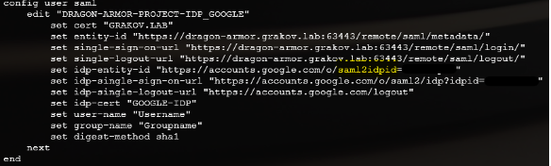
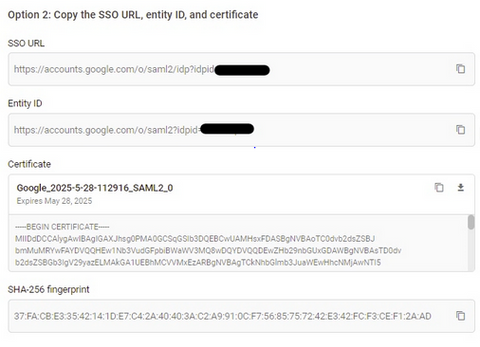
[22973:root:1ee]fsv_saml_login_response:509 No group info in SAML response. [22973:root:1ee]fsv_saml_login_response:513 No user name info in SAML response. Please check saml configuration.
FortiOS SAML debug output will display any group names and user name attributes provided by IDP. These can be compared to FortiGate 'config user saml' configuration for a mismatch. Note that SAML attributes are case-sensitive. In the example below, the IDP side has lowercase attributes, but the FortiGate is misconfigured to expect a capitalized attribute.
The following error is also observed after the redirection when there is a difference in the 'group-name' configured. Under 'config user saml' settings, ensure that the 'group-name' value is as per the configuration in Azure.
Case scenario 3: Error: Failed to verify signature. Example of debug output.
__samld_sp_login_resp [832]: SP Login Response Msg Body <Response Message> �������end_common_reply [122]: Attr: 22, 8, �������� ���samld_send_common_reply [122]: Attr: 23, 32, Failed to verify signature.
edit "DRAGON-ARMOR-PROJECT-IDP_GOOGLE" set idp-cert "ADFS-IDP" <-- incorrect certificate, should be GOOGLE-IDP. end
Case scenario 4: Error: wrong vdom or time expired. diagnose debug application sslvpn -1 output, which will indicate that time is expired.
[284:root:c]fsv_rmt_saml_login_cb:116 wrong vdom (0:0) or time expired. [284:root:c]Destroy sconn 0x7f19590da800, connSize=0. (root)
set remoteauthtimeout 60 end
Case scenario 5: Error: Clock skew issue.
When there is a difference in system time on the SP and IdP side, 'diagnose debug application samld -1' will indicate errors 'Invalid assertion' and 'Clock skew issue'.
__samld_sp_login_resp [866]: Clock skew issue.
To fix the issue, make sure that time is in sync on both the SP and IdP sides.
edit "Your SAML" end
Case Scenario 6: Error: Failed to process response message. Signature element not found.
After upgrading FortiGate to v7.2.12, v7.4.9, v7.6.4 or later, a previously working SAML authentication may fail if the IDP does not sign SAML response messages, since SAML response message validation is enforced on these firmware versions.
IDP sig verify is required for response and assertions
See the KB article Troubleshooting Tip: SAML Authentication fails after firmware upgrade to v7.6.4 and v7.2.12 for more information on the change.
|
- Mark as Read
- Mark as New
- Bookmark
- Permalink
- Report Inappropriate Content
Really helpful and great kb sir.
- Mark as Read
- Mark as New
- Bookmark
- Permalink
- Report Inappropriate Content
Thanks Alex, Much needed article!!
The Fortinet Security Fabric brings together the concepts of convergence and consolidation to provide comprehensive cybersecurity protection for all users, devices, and applications and across all network edges.
Copyright 2026 Fortinet, Inc. All Rights Reserved.