- Support Forum
- Knowledge Base
- Customer Service
- Internal Article Nominations
- FortiGate
- FortiClient
- FortiADC
- FortiAIOps
- FortiAnalyzer
- FortiAP
- FortiAuthenticator
- FortiBridge
- FortiCache
- FortiCare Services
- FortiCarrier
- FortiCASB
- FortiConverter
- FortiCNP
- FortiDAST
- FortiData
- FortiDDoS
- FortiDB
- FortiDNS
- FortiDLP
- FortiDeceptor
- FortiDevice
- FortiDevSec
- FortiDirector
- FortiEdgeCloud
- FortiEDR
- FortiEndpoint
- FortiExtender
- FortiGate Cloud
- FortiGuard
- FortiGuest
- FortiHypervisor
- FortiInsight
- FortiIsolator
- FortiMail
- FortiManager
- FortiMonitor
- FortiNAC
- FortiNAC-F
- FortiNDR (on-premise)
- FortiNDRCloud
- FortiPAM
- FortiPhish
- FortiPortal
- FortiPresence
- FortiProxy
- FortiRecon
- FortiRecorder
- FortiSRA
- FortiSandbox
- FortiSASE
- FortiSASE Sovereign
- FortiScan
- FortiSIEM
- FortiSOAR
- FortiSwitch
- FortiTester
- FortiToken
- FortiVoice
- FortiWAN
- FortiWeb
- FortiAppSec Cloud
- Lacework
- Wireless Controller
- RMA Information and Announcements
- FortiCloud Products
- ZTNA
- 4D Documents
- Customer Service
- Community Groups
- Blogs
- Fortinet Community
- Knowledge Base
- FortiGate
- Technical Tip: Virtual IP (VIP) port forwarding co...
- Subscribe to RSS Feed
- Mark as New
- Mark as Read
- Bookmark
- Subscribe
- Printer Friendly Page
- Report Inappropriate Content
Description
This article describes how to configure port forwarding for the topology below.
Scope
FortiGate.
Solution
From the GUI:
- To create a VIP object, go to Policy and Objects -> Virtual IPs and select 'Create New'. In the above example, 1.1.1.1 is an external WAN IP, and 10.0.0.10 is a mapped internal server IP. The incoming traffic is on port 80 and is mapped internally to the same port 80. Using other ports for mapping is also possible.

Note:
For the external IP address, refer to Technical Tip: Configuring the external IP address of a virtual server with DHCP addressing mode, which discusses what to put if the WAN IP is in static or DHCP mode.
In case an error 'IP must not be zero' is encountered when the interface is set to any, refer to Troubleshooting Tip: 'IP must not be zero' error when creating/modifying a Virtual IP
- To create an IPv4 policy to allow the traffic, go to Policy and Objects -> IPv4 and select 'Create New'. Above is the IPv4 policy configuration where the WAN interface is port1 and the LAN (Server) connected interface is port2. A common mistake in firewall policy configuration is to set an IP address object or 'all' as the 'destination', which also refers to IP addresses. The correct action is to set the VIP address. If NAT is enabled, it is impossible to know the source user's IP address details, and clients will know the internal server's IP address details.
In case the VIP is not shown to be chosen as the destination in policy, it is because the incoming interface of the policy is different than the interface binding configured for the VIP. Make sure the binding interface is the same as the incoming interface on the policy, or use 'any' instead when configuring VIP.
In FortiGate firewalls, VIP (Virtual IP) objects are primarily used for Destination NAT (DNAT) purposes. Typically, VIP objects are applied in the Destination field of firewall policies, and they are not used in the Source field.
edit "Test"
set extip 1.1.1.1
set extintf "port1"
set portforward enable <----- Depends on the requirement.
set mappedip 10.0.0.10
set extport 80 <----- Depends on the requirement.
set mappedport 80 <----- Depends on the requirement.
next
end
edit 1
set srcintf "port1"
set dstintf "port2"
set srcaddr "all"
set dstaddr "Test"
set action accept
set schedule "always" <----- Depends on the requirement.
set service "ALL" <----- Depends on the requirement.
set nat enable <----- Depends on the requirement.
next
end
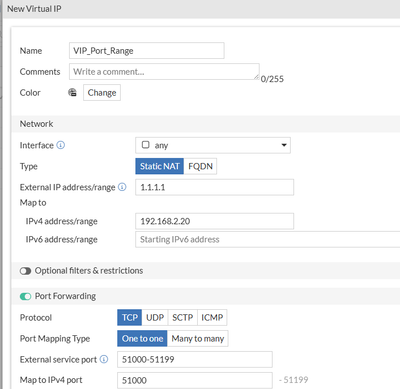
Make sure to use the external service port range with a starting value and ending value, the mapped port range will only need a starting range value as the ending range value will populate automatically based on the external service port range values.

Technical Tip: Configure firewall policies for a VIP when Central NAT is enabled
Technical Tip: Virtual IP (VIP) port forwarding order of execution
Technical Tip: Troubleshooting VIP (port forwarding)
Technical Tip: Firewall VIP - difference in 'srcintf-filter' and 'extintf'
The Fortinet Security Fabric brings together the concepts of convergence and consolidation to provide comprehensive cybersecurity protection for all users, devices, and applications and across all network edges.
Copyright 2026 Fortinet, Inc. All Rights Reserved.

