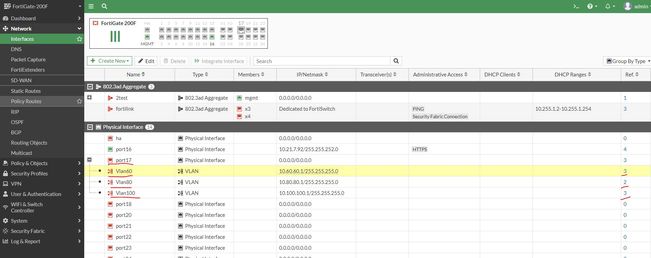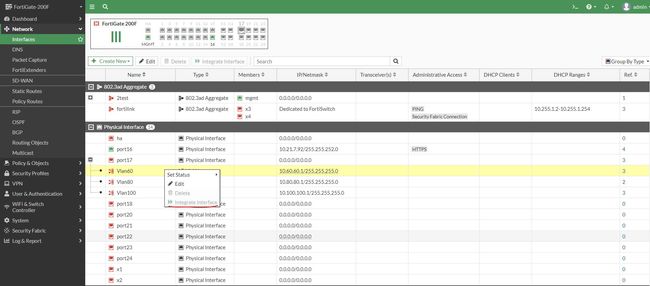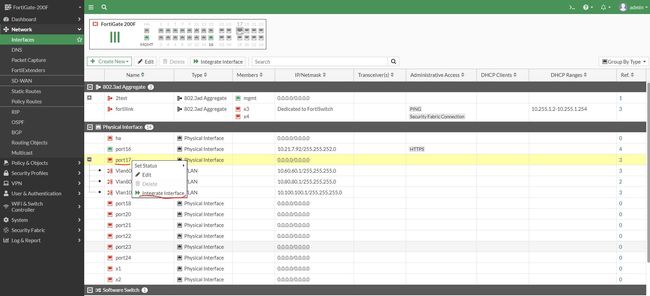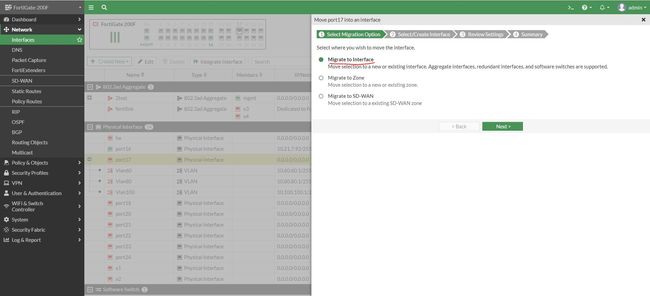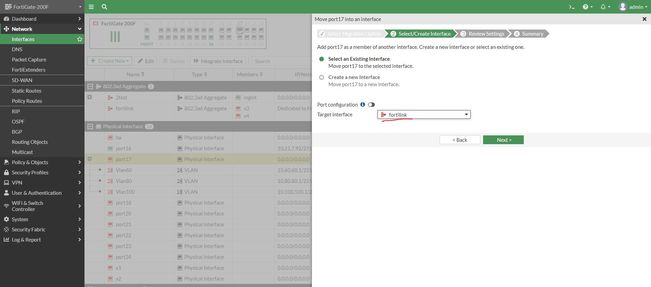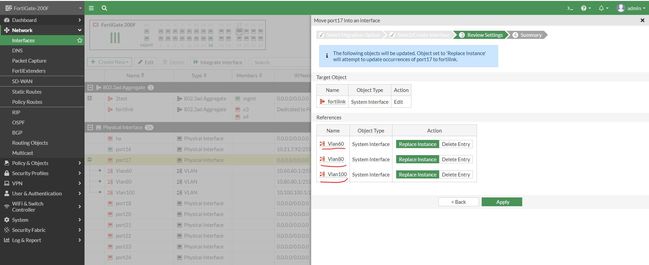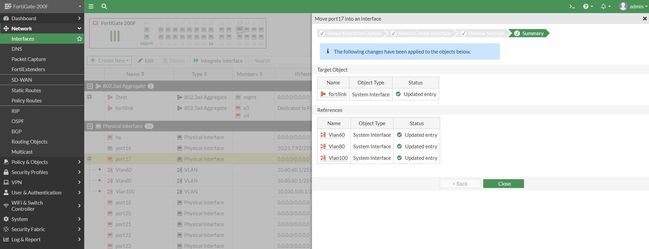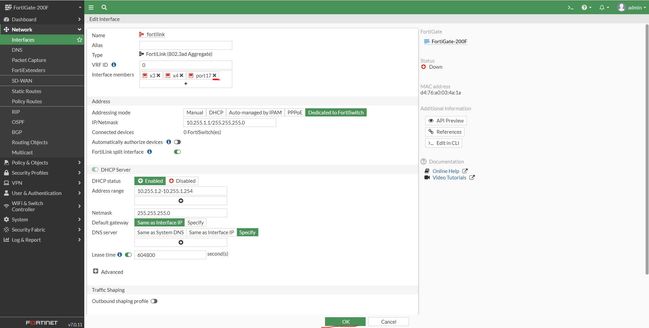- Support Forum
- Knowledge Base
- Customer Service
- Internal Article Nominations
- FortiGate
- FortiClient
- FortiADC
- FortiAIOps
- FortiAnalyzer
- FortiAP
- FortiAuthenticator
- FortiBridge
- FortiCache
- FortiCare Services
- FortiCarrier
- FortiCASB
- FortiConverter
- FortiCNP
- FortiDAST
- FortiData
- FortiDDoS
- FortiDB
- FortiDNS
- FortiDLP
- FortiDeceptor
- FortiDevice
- FortiDevSec
- FortiDirector
- FortiEdgeCloud
- FortiEDR
- FortiEndpoint
- FortiExtender
- FortiGate Cloud
- FortiGuard
- FortiGuest
- FortiHypervisor
- FortiInsight
- FortiIsolator
- FortiMail
- FortiManager
- FortiMonitor
- FortiNAC
- FortiNAC-F
- FortiNDR (on-premise)
- FortiNDRCloud
- FortiPAM
- FortiPhish
- FortiPortal
- FortiPresence
- FortiProxy
- FortiRecon
- FortiRecorder
- FortiSRA
- FortiSandbox
- FortiSASE
- FortiSASE Sovereign
- FortiScan
- FortiSIEM
- FortiSOAR
- FortiSwitch
- FortiTester
- FortiToken
- FortiVoice
- FortiWAN
- FortiWeb
- FortiAppSec Cloud
- Lacework
- Wireless Controller
- RMA Information and Announcements
- FortiCloud Products
- ZTNA
- 4D Documents
- Customer Service
- Community Groups
- Blogs
- Fortinet Community
- Knowledge Base
- FortiGate
- Technical Tip: Migrating VLAN interfaces from one ...
- Subscribe to RSS Feed
- Mark as New
- Mark as Read
- Bookmark
- Subscribe
- Printer Friendly Page
- Report Inappropriate Content
Created on
05-21-2023
10:11 PM
Edited on
08-04-2025
09:58 PM
By
![]() Jean-Philippe_P
Jean-Philippe_P
| Description |
This article describes how to use the new interface migration wizard introduced in FortiOS v7.0 to bypass the usual limitations where VLAN interfaces configured with a large number of references take a lot of time to migrate from one interface to another. This is because every reference has to be moved individually.
The interface migration wizard migrates the references from a physical interface to either an aggregate interface, a redundant interface, or a software switch, but is disabled for VLAN interfaces by default. This article describes how to migrate the VLAN interfaces along with references from the Parent Interface to the FortiLink interface.
Notes: This feature does not support turning an aggregate, software switch, redundant, zone, or SD-WAN zone interface back into a physical interface. Migration is not supported if the physical or VLAN interface is used in a tunnel configuration (IPsec or SSL VPN). |
| Scope | FortiGate v7.0 and above. |
| Solution |
FortiGate is configured with 3 VLANs (Vlan60, Vlan80, and Vlan100), and all VLANs are configured under interface port17. All VLANs have some references used for Policies, Address Objects, Static routes, or VIPs.
Warning: Take a config backup of the FortiGate before migrating the interfaces, and schedule the changes during a Maintenance window. Avoid accessing the FortiGate with the same interface to avoid being locked out.
For individual VLAN Interfaces, the option to integrate the interface is disabled.
Select Migrate to Interface and select 'Next'.
Select the target interface. In this example, 'fortilink' is selected. After, select 'Next'.
Entries will be successfully updated, meaning it will be time to close the wizard and verify the migrated objects.

Integrate Interface Wizard returns 'Failed to update'. The Integrate Interface Wizard does not support all possible configuration migrations. If a migration fails, the following information can be collected for TAC to investigate:
Note: To migrate individual VLAN interfaces instead of all, refer to the article Technical Tip: Transfer/Migrate VLAN to another interface (existing or new).
If this technique is being used to migrate an in-production physical interface and child VLANs to a FortiLink, and the physical interface is currently attached to a 3rd party switch, traffic will stop flowing to this switch. This is because the FortiLink interface at its core functions is an IEEE LACP aggregate, and this type of link is used to interconnect only 2 devices.
Related document: |
The Fortinet Security Fabric brings together the concepts of convergence and consolidation to provide comprehensive cybersecurity protection for all users, devices, and applications and across all network edges.
Copyright 2026 Fortinet, Inc. All Rights Reserved.