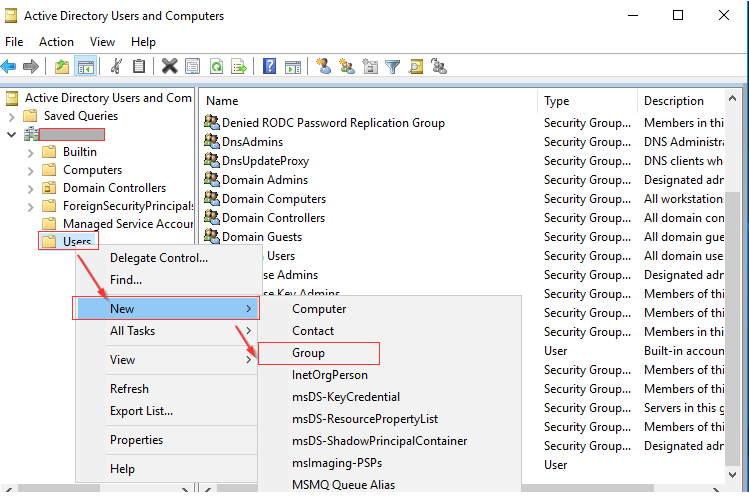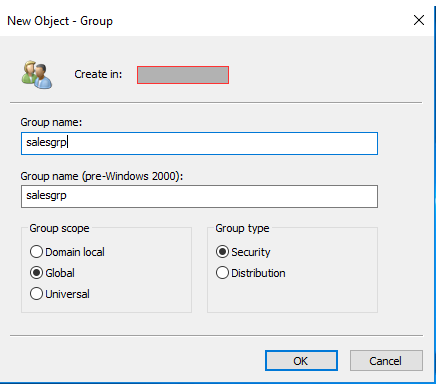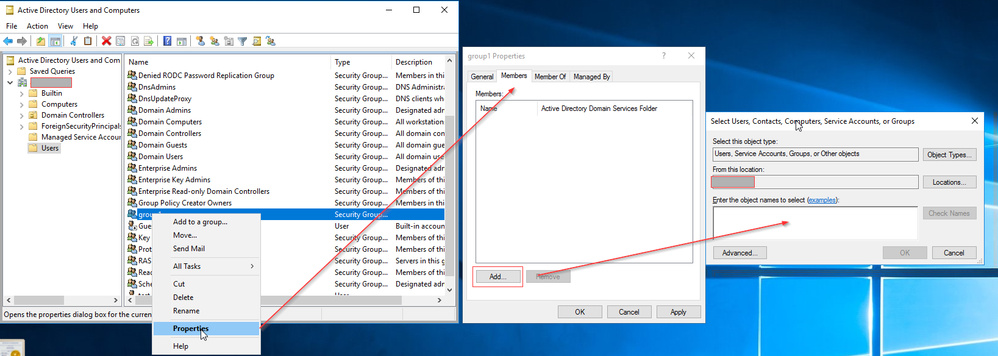- Support Forum
- Knowledge Base
- Customer Service
- Internal Article Nominations
- FortiGate
- FortiClient
- FortiADC
- FortiAIOps
- FortiAnalyzer
- FortiAP
- FortiAuthenticator
- FortiBridge
- FortiCache
- FortiCare Services
- FortiCarrier
- FortiCASB
- FortiConverter
- FortiCNP
- FortiDAST
- FortiData
- FortiDDoS
- FortiDB
- FortiDNS
- FortiDLP
- FortiDeceptor
- FortiDevice
- FortiDevSec
- FortiDirector
- FortiEdgeCloud
- FortiEDR
- FortiEndpoint
- FortiExtender
- FortiGate Cloud
- FortiGuard
- FortiGuest
- FortiHypervisor
- FortiInsight
- FortiIsolator
- FortiMail
- FortiManager
- FortiMonitor
- FortiNAC
- FortiNAC-F
- FortiNDR (on-premise)
- FortiNDRCloud
- FortiPAM
- FortiPhish
- FortiPortal
- FortiPresence
- FortiProxy
- FortiRecon
- FortiRecorder
- FortiSRA
- FortiSandbox
- FortiSASE
- FortiSASE Sovereign
- FortiScan
- FortiSIEM
- FortiSOAR
- FortiSwitch
- FortiTester
- FortiToken
- FortiVoice
- FortiWAN
- FortiWeb
- FortiAppSec Cloud
- Lacework
- Wireless Controller
- RMA Information and Announcements
- FortiCloud Products
- ZTNA
- 4D Documents
- Customer Service
- Community Groups
- Blogs
- Fortinet Community
- Knowledge Base
- FortiGate
- Technical Tip: How to create administrators which ...
- Subscribe to RSS Feed
- Mark as New
- Mark as Read
- Bookmark
- Subscribe
- Printer Friendly Page
- Report Inappropriate Content
Description
This article describes how to create FortiGate admin users which can be authenticated by a LDAP server.
Scope
Access FortiGate WebGUI using LDAP users
Solution
Configuration Method:
To use an LDAP server to authenticate administrators in a VDOM, the authentication has to be configured before the administrator accounts are created.
- Configure an LDAP server
For example:
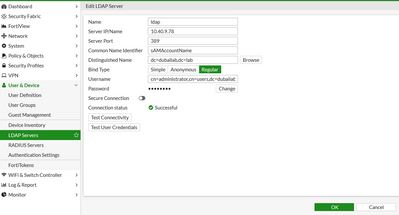
edit "ldap"
set server "10.40.9.78"
set cnid "sAMAccountName"
set dn "dc=dubailab,dc=lab"
set type regular
set username "cn=administrator,cn=users,dc=dubailab,dc=lab"
set password p@ssword
end
If only a particular group of members are to be allowed to log in to FortiGate as administrators, a FortiGate group must be configured to limit access.
- Create an LDAP user group on Active Directory and FortiGate.
Right-click the new group, select 'Properties' and add users that will authenticate:
Create group on Fortigate:

config user group
edit "salesgrp"
set group-type firewall
set authtimeout 0
set auth-concurrent-override disable
set http-digest-realm ''
set member "ldap"
config match
edit 1
set server-name "ldap"
set group-name "CN=salesgrp,CN=Users,DC=dubailab,DC=lab"
next
end
next
end
- Configure an administrator to authenticate with an LDAP server.

edit "ldap_admin"
set remote-auth enable
set accprofile "prof_admin"
set vdom "root"
set wildcard enable
set remote-group "salesgrp"
next
end
The remainder of the parameters have to be left with the default values.
Note:

The Fortinet Security Fabric brings together the concepts of convergence and consolidation to provide comprehensive cybersecurity protection for all users, devices, and applications and across all network edges.
Copyright 2026 Fortinet, Inc. All Rights Reserved.