- Support Forum
- Knowledge Base
- Customer Service
- Internal Article Nominations
- FortiGate
- FortiClient
- FortiADC
- FortiAIOps
- FortiAnalyzer
- FortiAP
- FortiAuthenticator
- FortiBridge
- FortiCache
- FortiCare Services
- FortiCarrier
- FortiCASB
- FortiConverter
- FortiCNP
- FortiDAST
- FortiData
- FortiDDoS
- FortiDB
- FortiDNS
- FortiDLP
- FortiDeceptor
- FortiDevice
- FortiDevSec
- FortiDirector
- FortiEdgeCloud
- FortiEDR
- FortiEndpoint
- FortiExtender
- FortiGate Cloud
- FortiGuard
- FortiGuest
- FortiHypervisor
- FortiInsight
- FortiIsolator
- FortiMail
- FortiManager
- FortiMonitor
- FortiNAC
- FortiNAC-F
- FortiNDR (on-premise)
- FortiNDRCloud
- FortiPAM
- FortiPhish
- FortiPortal
- FortiPresence
- FortiProxy
- FortiRecon
- FortiRecorder
- FortiSRA
- FortiSandbox
- FortiSASE
- FortiSASE Sovereign
- FortiScan
- FortiSIEM
- FortiSOAR
- FortiSwitch
- FortiTester
- FortiToken
- FortiVoice
- FortiWAN
- FortiWeb
- FortiAppSec Cloud
- Lacework
- Wireless Controller
- RMA Information and Announcements
- FortiCloud Products
- ZTNA
- 4D Documents
- Customer Service
- Community Groups
- Blogs
- Fortinet Community
- Knowledge Base
- FortiGate
- Technical Tip: FortiClient SSL VPN using email two...
- Subscribe to RSS Feed
- Mark as New
- Mark as Read
- Bookmark
- Subscribe
- Printer Friendly Page
- Report Inappropriate Content
Description
This article describes how to configure FortiClient SSL VPN using email based two-factor authentication.
Scope
The advantage of this solution is that FortiToken license is not required in order to generate tokens and send it to users.
The disadvantage is that this solution requires the user to have internet connectivity and access to email during the authentication attempt.
Therefore, depending on other configurations, this is not an appropriate solution for captive portals or dial-up IPsec authentication.
Solution
Configure the SMTP server.
For version 5.6 and 6.0:
Go to System -> Advanced.
For version 6.2 and above:
Go to System -> Settings.
From the GUI:
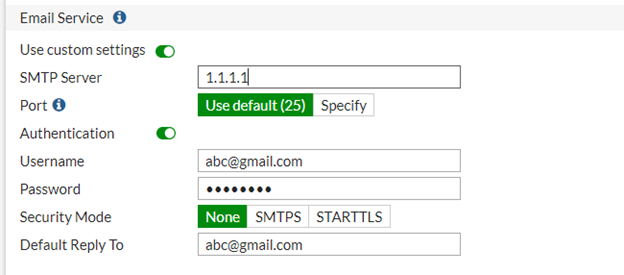
set reply-to {Sender_email_address}
set server {SMTP_server_FQDN/IP}
set port {SMTP_server_port_number}
set authenticate {enable | disable}
set username {username}
set password {password_string}
set security {none | starttls | smtps}
end
edit "guest"
set type password
set two-factor email
set email-to guest@outlook.com
set passwd ENC Fie9gxr7BS8GVFPZc2B5HtDuF9nt+81fw2W84I+BPLgH5nBxRC99
See the screenshot below for reference.
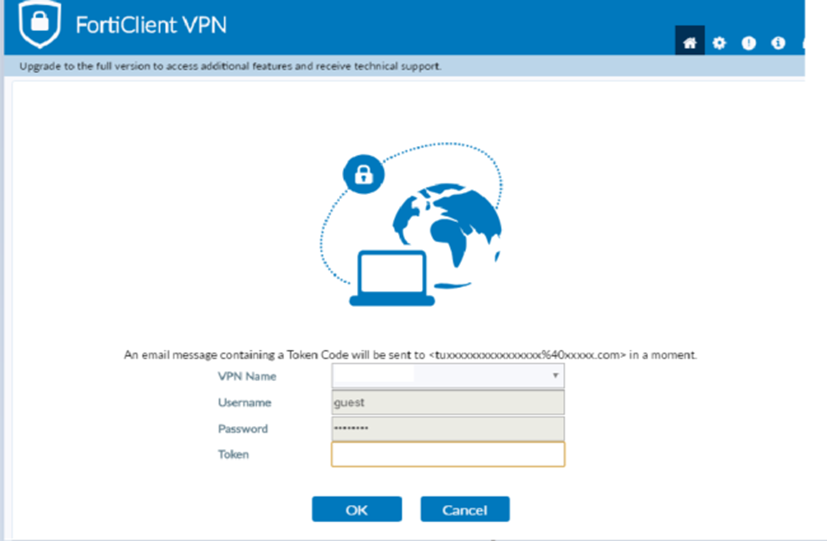
diagnose debug application fnbamd -1
diagnose debug enable
diagnose debug application alertmail -1
diagnose debug enable
Related articles:
Troubleshooting Tip: The email two-factor authentication code for SSL VPN client is never received
Troubleshooting Tip: Email alert
Technical Tip: FortiToken basic troubleshooting
The Fortinet Security Fabric brings together the concepts of convergence and consolidation to provide comprehensive cybersecurity protection for all users, devices, and applications and across all network edges.
Copyright 2025 Fortinet, Inc. All Rights Reserved.