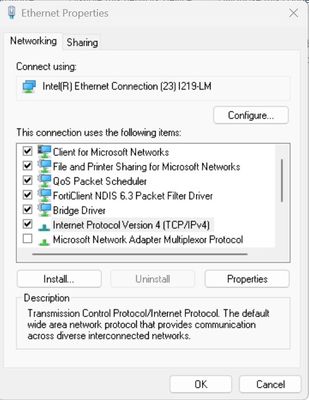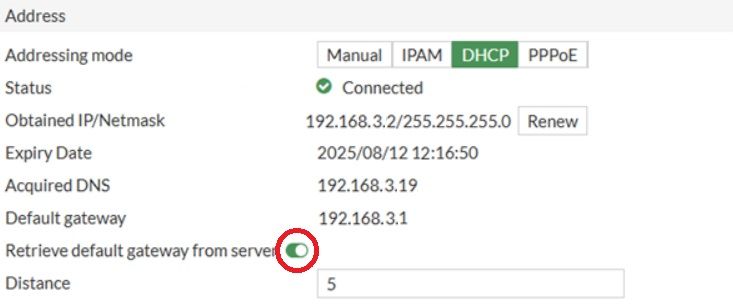- Support Forum
- Knowledge Base
- Customer Service
- Internal Article Nominations
- FortiGate
- FortiClient
- FortiADC
- FortiAIOps
- FortiAnalyzer
- FortiAP
- FortiAuthenticator
- FortiBridge
- FortiCache
- FortiCare Services
- FortiCarrier
- FortiCASB
- FortiConverter
- FortiCNP
- FortiDAST
- FortiData
- FortiDDoS
- FortiDB
- FortiDNS
- FortiDLP
- FortiDeceptor
- FortiDevice
- FortiDevSec
- FortiDirector
- FortiEdgeCloud
- FortiEDR
- FortiEndpoint
- FortiExtender
- FortiGate Cloud
- FortiGuard
- FortiGuest
- FortiHypervisor
- FortiInsight
- FortiIsolator
- FortiMail
- FortiManager
- FortiMonitor
- FortiNAC
- FortiNAC-F
- FortiNDR (on-premise)
- FortiNDRCloud
- FortiPAM
- FortiPhish
- FortiPortal
- FortiPresence
- FortiProxy
- FortiRecon
- FortiRecorder
- FortiSRA
- FortiSandbox
- FortiSASE
- FortiSASE Sovereign
- FortiScan
- FortiSIEM
- FortiSOAR
- FortiSwitch
- FortiTester
- FortiToken
- FortiVoice
- FortiWAN
- FortiWeb
- FortiAppSec Cloud
- Lacework
- Wireless Controller
- RMA Information and Announcements
- FortiCloud Products
- ZTNA
- 4D Documents
- Customer Service
- Community Groups
- Blogs
- Fortinet Community
- Knowledge Base
- FortiGate
- Technical Tip: FortiGate initial configuration
- Subscribe to RSS Feed
- Mark as New
- Mark as Read
- Bookmark
- Subscribe
- Printer Friendly Page
- Report Inappropriate Content
Created on
11-15-2023
08:35 AM
Edited on
12-22-2025
01:00 AM
By
![]() Jean-Philippe_P
Jean-Philippe_P
| Description | This article describes the initial FortiGate configuration setup process through the GUI. |
| Scope | FortiGate v7.0+. |
| Solution |
Open a browser, navigate to https://192.168.1.99, and enter the default username admin with no password. FortiGate should provide a prompt to update the default password:
Optionally, set the Default Gateway and DNS to 192.168.1.99.
config system interface
Additionally, enable the DHCP server unless an internal DHCP server is being used, or if it is preferable to assign static IP addresses to hosts. Save the changes by selecting the OK button.
config system dhcp server
Note: By default, the FortiGate uses the FortiGuard DNS servers (96.45.45.45 and 96.45.46.46) as System DNS. This can be checked in GUI under Network -> DNS. Therefore, if the DHCP Server configuration for DNS Server is 'Same as System DNS', the FortiGuard DNS servers will also be the settings handed out to DHCP clients.
Next, unplug the computer from the MGMT port or port1 and connect to the designated LAN port, which is port2 in the example above. If a static IP address was assigned to the computer's Ethernet port, open ncpa.cpl and set TCP/IPv4 Properties back to its default settings.
Open the browser and navigate to the IP address assigned on the LAN interface or https://10.0.10.1 in the example above. It should be possible to log in to the FortiGate GUI through the LAN IP address. If the login was not possible, try to statically assign the IP address 10.0.10.9, subnet mask 255.255.255.0, gateway 10.0.10.1, and DNS 10.0.10.1.
config system interface
Open Network -> Static Routes and add a default route. Select the WAN interface and set the Gateway Address accordingly based on the ISP-assigned gateway, and select the OK button. In the example below, 192.168.2.1 was used because it is the next hop.
config router static edit 1 set dst 0.0.0.0/0
If the ISP has NOT assigned the company a static public IP address:
config system interface set defaultgw enable next end
config firewall policy
Note: Starting from v7.6.3, FortiOS includes enhanced GUI access for the global search feature. The improved global search in the top header menu provides quick command palette access from the GUI and additional keyboard shortcuts. This menu allows fast navigation to GUI pages and running actions, such as opening the CLI console, executing diagnostic commands, and searching configurations.
For more information about this feature, use the following document: GUI access for global search 7.6.3.
If the FortiGate GUI is still not accessible after completing the above steps, refer to the following article to connect to the FortiGate using a console cable and verify the configuration directly via CLI:
Related articles: Technical Tip: How to configure a FortiGate interface to use DHCP Technical Tip: Best practices for firewall policy configuration on FortiGate |
The Fortinet Security Fabric brings together the concepts of convergence and consolidation to provide comprehensive cybersecurity protection for all users, devices, and applications and across all network edges.
Copyright 2026 Fortinet, Inc. All Rights Reserved.