- Support Forum
- Knowledge Base
- Customer Service
- Internal Article Nominations
- FortiGate
- FortiClient
- FortiADC
- FortiAIOps
- FortiAnalyzer
- FortiAP
- FortiAuthenticator
- FortiBridge
- FortiCache
- FortiCare Services
- FortiCarrier
- FortiCASB
- FortiConverter
- FortiCNP
- FortiDAST
- FortiData
- FortiDDoS
- FortiDB
- FortiDNS
- FortiDLP
- FortiDeceptor
- FortiDevice
- FortiDevSec
- FortiDirector
- FortiEdgeCloud
- FortiEDR
- FortiEndpoint
- FortiExtender
- FortiGate Cloud
- FortiGuard
- FortiGuest
- FortiHypervisor
- FortiInsight
- FortiIsolator
- FortiMail
- FortiManager
- FortiMonitor
- FortiNAC
- FortiNAC-F
- FortiNDR (on-premise)
- FortiNDRCloud
- FortiPAM
- FortiPhish
- FortiPortal
- FortiPresence
- FortiProxy
- FortiRecon
- FortiRecorder
- FortiSRA
- FortiSandbox
- FortiSASE
- FortiSASE Sovereign
- FortiScan
- FortiSIEM
- FortiSOAR
- FortiSwitch
- FortiTester
- FortiToken
- FortiVoice
- FortiWAN
- FortiWeb
- FortiAppSec Cloud
- Lacework
- Wireless Controller
- RMA Information and Announcements
- FortiCloud Products
- ZTNA
- 4D Documents
- Customer Service
- Community Groups
- Blogs
- Fortinet Community
- Knowledge Base
- FortiNAC
- Technical Tip: Installing new or changing license ...
- Subscribe to RSS Feed
- Mark as New
- Mark as Read
- Bookmark
- Subscribe
- Printer Friendly Page
- Report Inappropriate Content
Created on
12-06-2021
02:22 AM
Edited on
07-17-2024
08:48 PM
By
![]() Anthony_E
Anthony_E
| Description |
This article describes how to change or install a new license for a FortiNAC appliance via the CLI, when a change in any of the following license components are required:
|
| Scope |
FortiNAC v8.x, 9.x, FortiNAC-F v7.2.x, v7.4.x. |
| Solution |
In order to achieve this, FortiNAC should be accessed via a terminal emulator with the root credentials. Follow these steps:
cd /bsc/campusMgr ls -la <- Optional step to check the contents of the directory. An existing license is highlighted in yellow and noted with the red arrow.

mv .licenseKey .licenseKeyOLD
nano .licenseKey
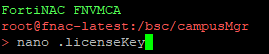
The end of the key should terminate with two delimiter characters (==).
restartNAC 
licensetool entitlementstool

Note: This method can be used if the FortiNAC appliance is not reachable via the GUI because of a 'processes are down' error or if the license is not applicable via ConfigWizard, like in 9.2.0 where ConfigWizard is not a separate webservice and is included in the main GUI instead.
In a FortiNAC-F environment, refer to the steps in this article:
execute license add <license file contents>
For example:
execute license add FNC:KEgYrWC34d59R....
Related articles: Technical-Tip-Installing-new-or-changing-license-on-FortiNAC |
The Fortinet Security Fabric brings together the concepts of convergence and consolidation to provide comprehensive cybersecurity protection for all users, devices, and applications and across all network edges.
Copyright 2025 Fortinet, Inc. All Rights Reserved.
