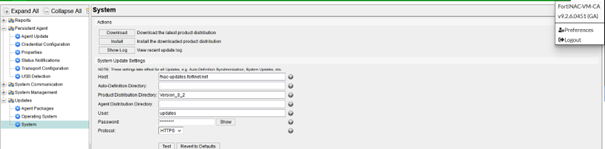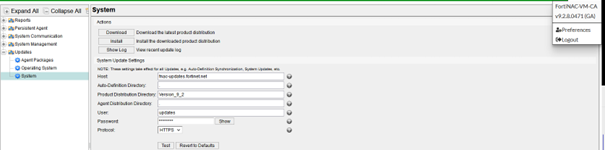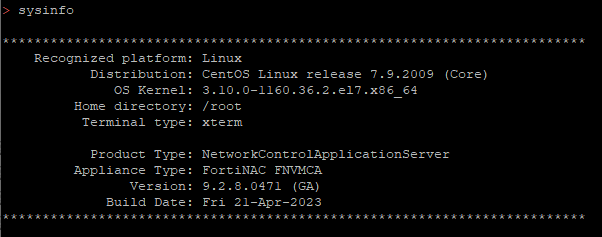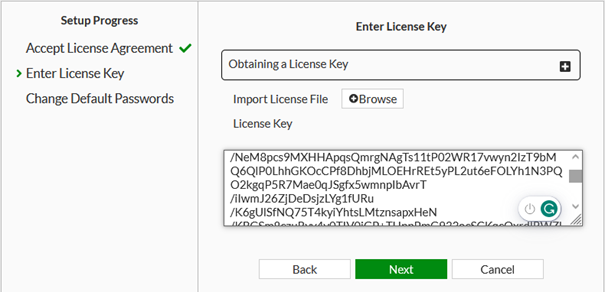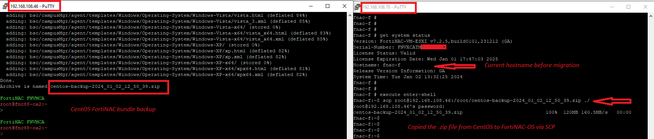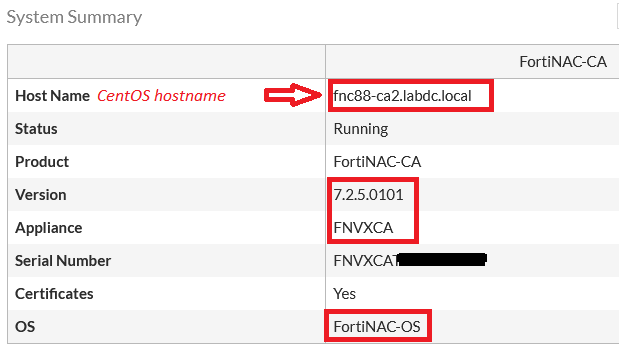- Support Forum
- Knowledge Base
- Customer Service
- Internal Article Nominations
- FortiGate
- FortiClient
- FortiADC
- FortiAIOps
- FortiAnalyzer
- FortiAP
- FortiAuthenticator
- FortiBridge
- FortiCache
- FortiCare Services
- FortiCarrier
- FortiCASB
- FortiConverter
- FortiCNP
- FortiDAST
- FortiData
- FortiDDoS
- FortiDB
- FortiDNS
- FortiDLP
- FortiDeceptor
- FortiDevice
- FortiDevSec
- FortiDirector
- FortiEdgeCloud
- FortiEDR
- FortiEndpoint
- FortiExtender
- FortiGate Cloud
- FortiGuard
- FortiGuest
- FortiHypervisor
- FortiInsight
- FortiIsolator
- FortiMail
- FortiManager
- FortiMonitor
- FortiNAC
- FortiNAC-F
- FortiNDR (on-premise)
- FortiNDRCloud
- FortiPAM
- FortiPhish
- FortiPortal
- FortiPresence
- FortiProxy
- FortiRecon
- FortiRecorder
- FortiSRA
- FortiSandbox
- FortiSASE
- FortiSASE Sovereign
- FortiScan
- FortiSIEM
- FortiSOAR
- FortiSwitch
- FortiTester
- FortiToken
- FortiVoice
- FortiWAN
- FortiWeb
- FortiAppSec Cloud
- Lacework
- Wireless Controller
- RMA Information and Announcements
- FortiCloud Products
- ZTNA
- 4D Documents
- Customer Service
- Community Groups
- Blogs
- Fortinet Community
- Knowledge Base
- FortiNAC-F
- Technical Tip: How to Migrate a Standalone CentOS ...
- Subscribe to RSS Feed
- Mark as New
- Mark as Read
- Bookmark
- Subscribe
- Printer Friendly Page
- Report Inappropriate Content
| Description |
This article describes how to migrate FortiNAC servers from the CentOS operating system to the FortiNAC-OS operating system. For the detailed procedure, including requirements and preparation checklist, see CentOS to FortiNAC-OS VM Migration (Single Appliance).
For HA and systems managed by FortiNAC Manager, refer to the following guides: CentOS to FortiNAC-OS VM Migration (FortiNAC Manager Environments): FortiNAC Manager Environments CentOS to FortiNAC-OS VM Migration (High Availability Environments): High Availability Environments |
| Scope | FortiNAC v9.X and FortiNAC-F v7.2.X. |
| Solution |
To achieve the FortiNAC migration, it is necessary to perform the following steps:
Important note: It is recommended to take a VM snapshot before each upgrade or migration step.
scp /path/to/file username@<CentOS eth0 IP>:/path/to/destination
There is a bundleCentOSMigration embedded with CentOS FortiNAC Firmware v9.2.8 GA. However, it is necessary to overwrite the native bundle in CentOS with the v7.2.5 bundle using the scp command above. If the native bundle is used, it will show the following error when restoring on FortiNAC-OS:
Note: FortiNAC agent communication on version 9.2.8 and below worked on port 4567 without certificates. This is no longer supported; hence, during the migration, check this document FortiNAC - Persistent Agent Deployment and Configuration Version 7.2 F, for more information.
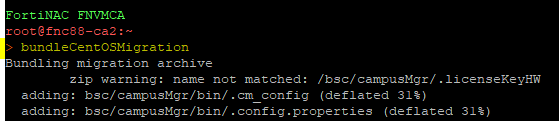
Example below: Bundling migration archive zip warning: name not matched: /bsc/campusMgr/.licenseKeyHW adding: bsc/campusMgr/bin/.cm_config (deflated 31%)
Archive is named centos-backup-2024_01_02_12_50_39.zip
fnac-f # execute enter-shell
Now shut down the CentOS FortiNAC VM and proceed with the Migration (Would recommend taking a VM snapshot at this stage) (Cutover to New Appliance).
After the reboot, the FortiNAC-OS appliance will now have the CentOS appliance's IP address(es). Log in to the FortiNAC-OS Administration UI using standard credentials with https://<CentOS IP>:8443.
Review the Dashboard to ensure the information is correct (the hostname has been migrated to the new FortiNAC-OS VM):
Note: Like other FortiOS products, the required service ports should be enabled using the appropriate interface below. Otherwise, FortiNAC NacOS will discard the traffic that comes from a service that was not enabled under the interface.
For example, if SNMP is not enabled under port1, FortiNAC NacOS discards any SNMP MAC Notification traps or SNMP Link Up/Down traps. config system interface Note: If a migration is not possible, the user can contact a Fortinet Sales representative or partner to schedule Professional Services and perform the VM transition.
|
The Fortinet Security Fabric brings together the concepts of convergence and consolidation to provide comprehensive cybersecurity protection for all users, devices, and applications and across all network edges.
Copyright 2025 Fortinet, Inc. All Rights Reserved.