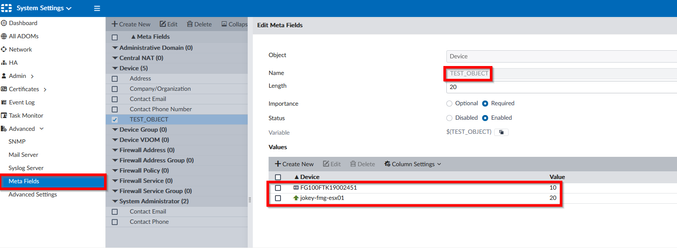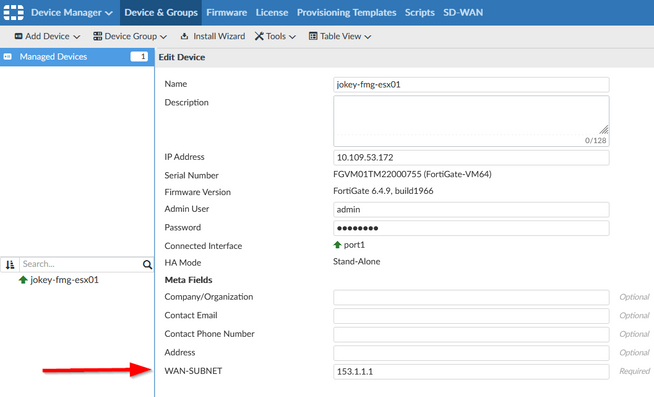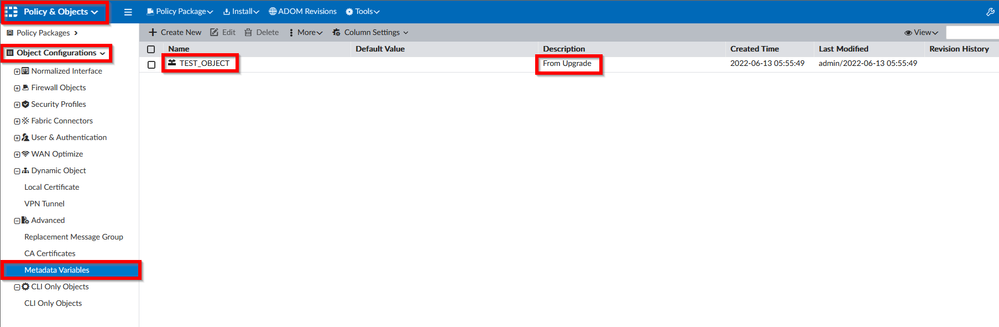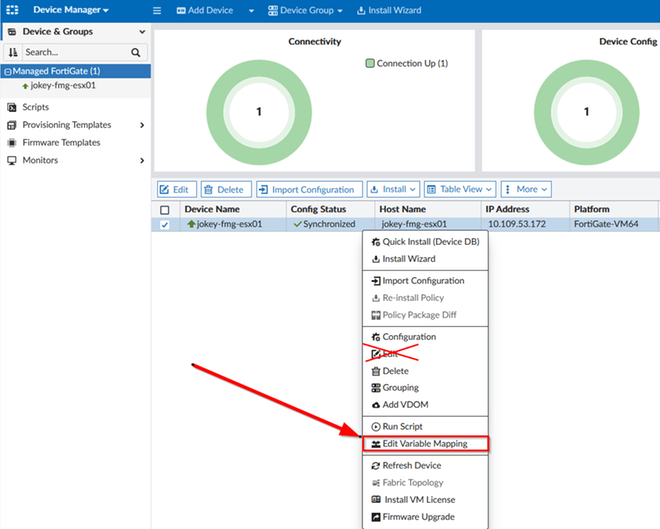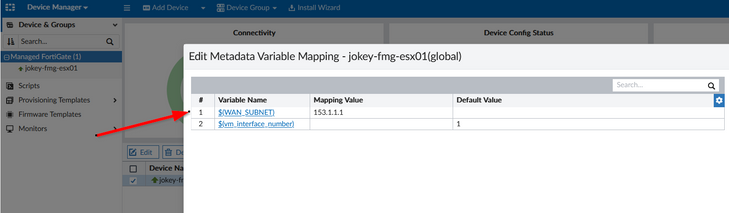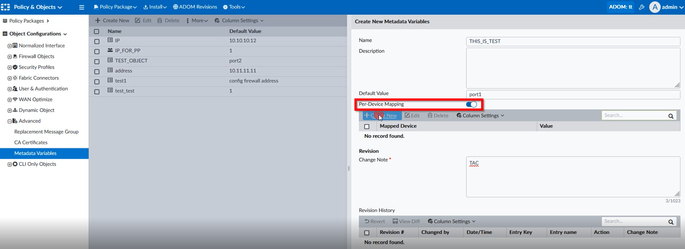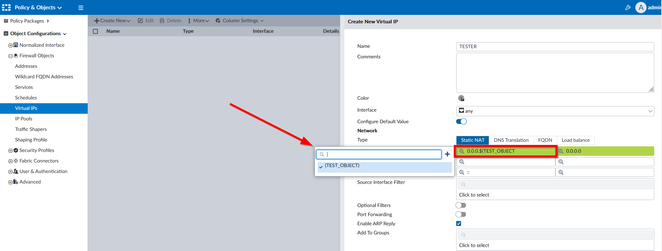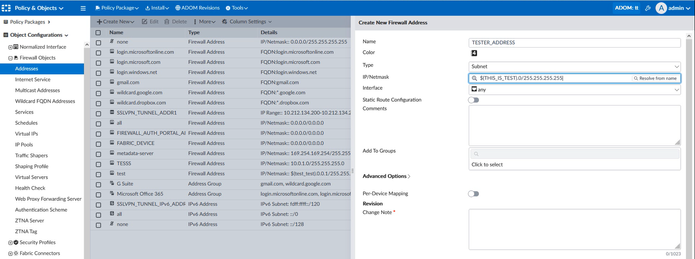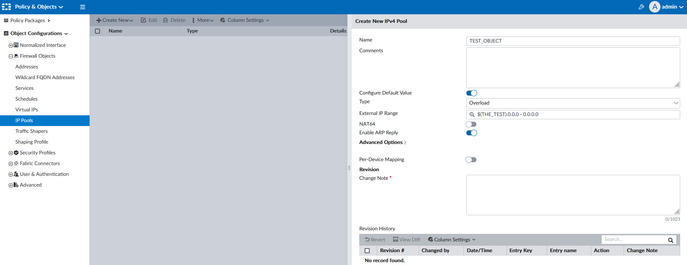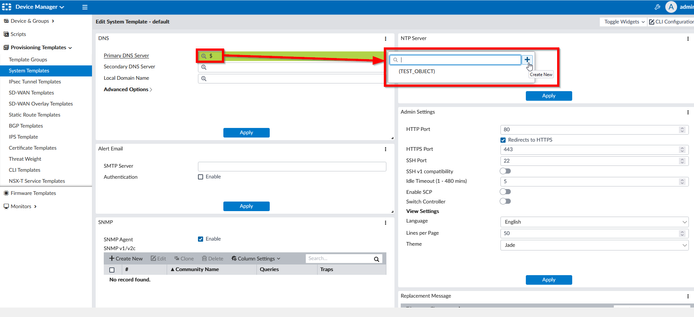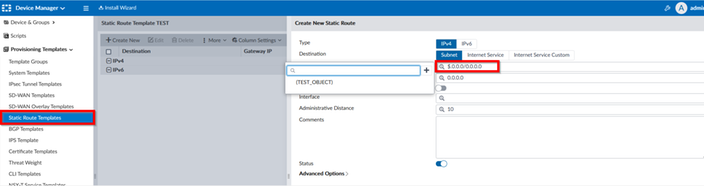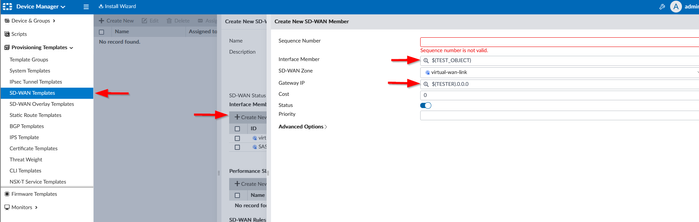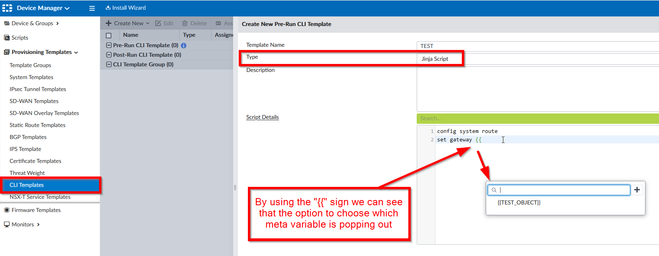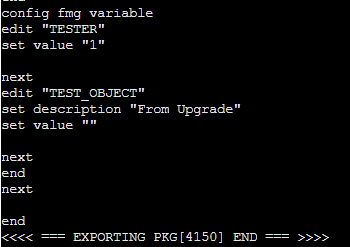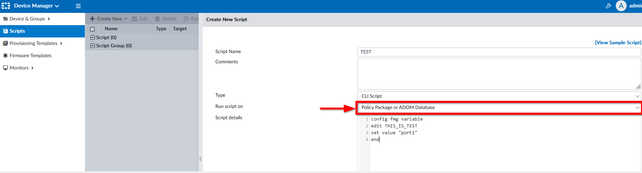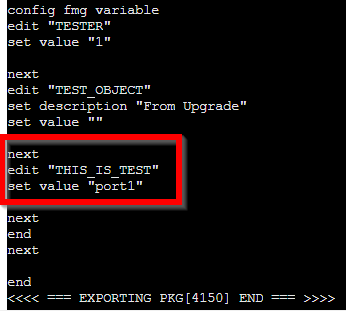- Support Forum
- Knowledge Base
- Customer Service
- Internal Article Nominations
- FortiGate
- FortiClient
- FortiADC
- FortiAIOps
- FortiAnalyzer
- FortiAP
- FortiAuthenticator
- FortiBridge
- FortiCache
- FortiCare Services
- FortiCarrier
- FortiCASB
- FortiConverter
- FortiCNP
- FortiDAST
- FortiData
- FortiDDoS
- FortiDB
- FortiDNS
- FortiDLP
- FortiDeceptor
- FortiDevice
- FortiDevSec
- FortiDirector
- FortiEdgeCloud
- FortiEDR
- FortiEndpoint
- FortiExtender
- FortiGate Cloud
- FortiGuard
- FortiGuest
- FortiHypervisor
- FortiInsight
- FortiIsolator
- FortiMail
- FortiManager
- FortiMonitor
- FortiNAC
- FortiNAC-F
- FortiNDR (on-premise)
- FortiNDRCloud
- FortiPAM
- FortiPhish
- FortiPortal
- FortiPresence
- FortiProxy
- FortiRecon
- FortiRecorder
- FortiSRA
- FortiSandbox
- FortiSASE
- FortiSASE Sovereign
- FortiScan
- FortiSIEM
- FortiSOAR
- FortiSwitch
- FortiTester
- FortiToken
- FortiVoice
- FortiWAN
- FortiWeb
- FortiAppSec Cloud
- Lacework
- Wireless Controller
- RMA Information and Announcements
- FortiCloud Products
- ZTNA
- 4D Documents
- Customer Service
- Community Groups
- Blogs
- Fortinet Community
- Knowledge Base
- FortiManager
- Technical Tip: New Meta Variables and their usage ...
- Subscribe to RSS Feed
- Mark as New
- Mark as Read
- Bookmark
- Subscribe
- Printer Friendly Page
- Report Inappropriate Content
Description
This article describes how Meta fields were replaced since version 7.2.0 by Meta variables and their usage including Jinja scripting.
Scope
FortiManager.
Solution
Since v7.2.0 it is possible to find the Meta Variables under Policy & Objects -> Objects Configuration -> Advanced.
Previous Meta Fields that were created before 7.2.0 will be converted and presented in this section as well.
(Before upgrade – Meta Fields).
(After upgrade – Meta Variables).
New Meta Variables include a Per-Device Mapping option that allows users to create unique values for each FortiGate.
Meta Variables usage in Objects, where the syntax is $(name_of_the_variable).
(It is also possible to create the variables directly from the objects pane where, when $ is typed, it will be prompted with message windows as depicted in the screenshot below).
- Virtual IPs.
- Addresses.
- IP Pools.
Meta Variables usage in System Templates, Static Route Templates and SD-WAN Templates etc.., where syntax is $(name_of_variable).
- System Template.
- Static Route Template.
- SD-WAN Interface Members.
Meta Variables usage in CLI Templates, where the syntax is {{name_of_variable}}.
In the CLI Templates, choose the Jinja Script to have the Meta Variables working.
Meta Variables can be found using the command below at the bottom of the configuration list.
exe fmpolicy print-adom-object ?
The question mark will display ADOMs after that use it one more time to locate the object number for fmg variables.
This allows users to utilize scripting and create objects using scripts run locally on FortiManager.
In this example, the script result will look as follows the CLI.
Debug during installation:
diagnose debug application securityconsole 255
diagnose debug enable
To close debug use the following.
diagnose debug disable
diagnose debug reset
Related articles:
Technical Tip: Firewall objects use as metadata variable
Docs: Jinja Filters and Functions
Docs: Jinja2 template sample scripts
DOCS: Create Jinja templates and a CLI template group
DOCS: FortiManager meta variables in Jinja
DOCS: Preview Jinja script on device or device group
DOCS: Install to apply Jinja template configurations to branches
The Fortinet Security Fabric brings together the concepts of convergence and consolidation to provide comprehensive cybersecurity protection for all users, devices, and applications and across all network edges.
Copyright 2025 Fortinet, Inc. All Rights Reserved.