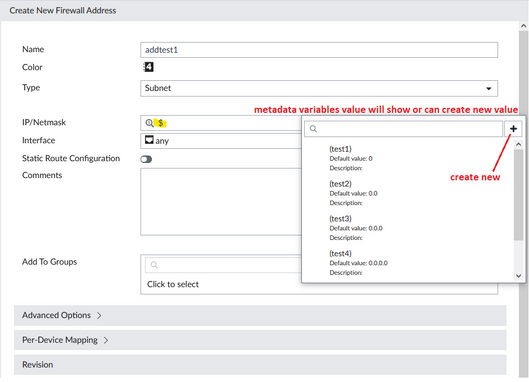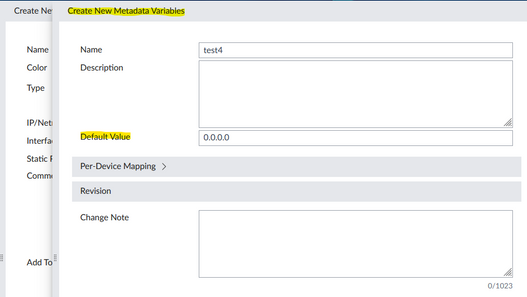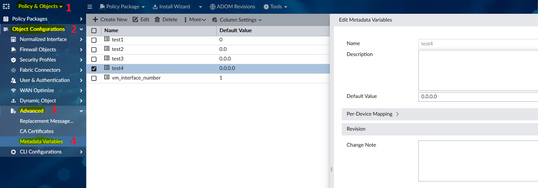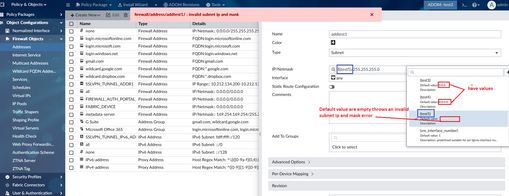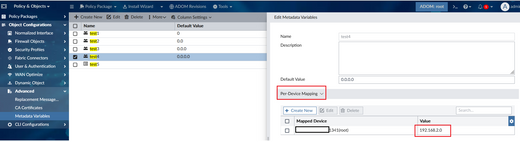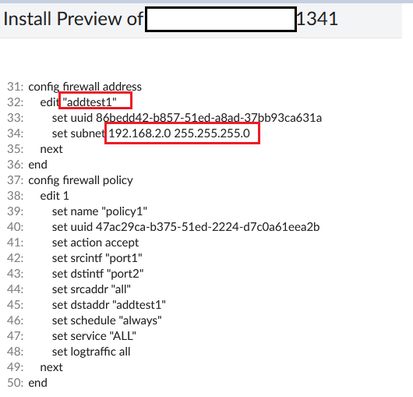- Support Forum
- Knowledge Base
- Customer Service
- Internal Article Nominations
- FortiGate
- FortiClient
- FortiADC
- FortiAIOps
- FortiAnalyzer
- FortiAP
- FortiAuthenticator
- FortiBridge
- FortiCache
- FortiCare Services
- FortiCarrier
- FortiCASB
- FortiConverter
- FortiCNP
- FortiDAST
- FortiData
- FortiDDoS
- FortiDB
- FortiDNS
- FortiDLP
- FortiDeceptor
- FortiDevice
- FortiDevSec
- FortiDirector
- FortiEdgeCloud
- FortiEDR
- FortiEndpoint
- FortiExtender
- FortiGate Cloud
- FortiGuard
- FortiGuest
- FortiHypervisor
- FortiInsight
- FortiIsolator
- FortiMail
- FortiManager
- FortiMonitor
- FortiNAC
- FortiNAC-F
- FortiNDR (on-premise)
- FortiNDRCloud
- FortiPAM
- FortiPhish
- FortiPortal
- FortiPresence
- FortiProxy
- FortiRecon
- FortiRecorder
- FortiSRA
- FortiSandbox
- FortiSASE
- FortiSASE Sovereign
- FortiScan
- FortiSIEM
- FortiSOAR
- FortiSwitch
- FortiTester
- FortiToken
- FortiVoice
- FortiWAN
- FortiWeb
- FortiAppSec Cloud
- Lacework
- Wireless Controller
- RMA Information and Announcements
- FortiCloud Products
- ZTNA
- 4D Documents
- Customer Service
- Community Groups
- Blogs
- Fortinet Community
- Knowledge Base
- FortiManager
- Technical Tip: Firewall objects use as metadata va...
- Subscribe to RSS Feed
- Mark as New
- Mark as Read
- Bookmark
- Subscribe
- Printer Friendly Page
- Report Inappropriate Content
Created on
03-01-2023
09:20 PM
Edited on
10-02-2024
02:18 AM
By
![]() Jean-Philippe_P
Jean-Philippe_P
|
Description |
This article describes how to use firewall objects as metadata variables in FortiManager. |
| Scope | FortiManager v7.2. |
| Solution |
Starting from FortiManager 7.2.0, firewall objects are now able to be used as metadata variables.
The firewall objects are:
From the GUI, this can be identified when it shows a '$' (sign in magnifying glass) symbol, and when hovering near (this field supports variable) it will display:
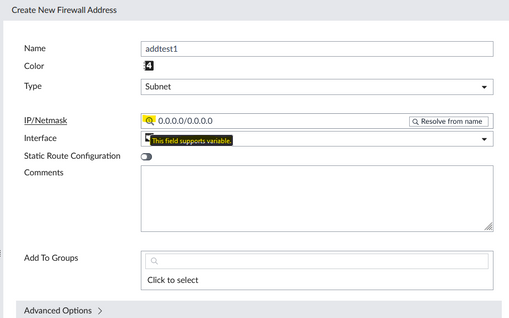
The firewall address will be used as an example:
Policy & Objects -> Firewall Objects -> Addresses and select 'Create New'.
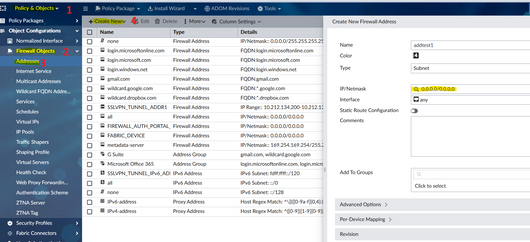
Related documents: Technical Tip: New Meta Variables and their usage including Jinja scripting Docs: Jinja Filters and Functions Docs: Jinja2 template sample scripts Docs: Create Jinja templates and a CLI template group Docs: FortiManager meta variables in Jinja Docs: Preview Jinja script on device or device group Docs: Perform installation to apply Jinja template configurations to branches |
The Fortinet Security Fabric brings together the concepts of convergence and consolidation to provide comprehensive cybersecurity protection for all users, devices, and applications and across all network edges.
Copyright 2026 Fortinet, Inc. All Rights Reserved.