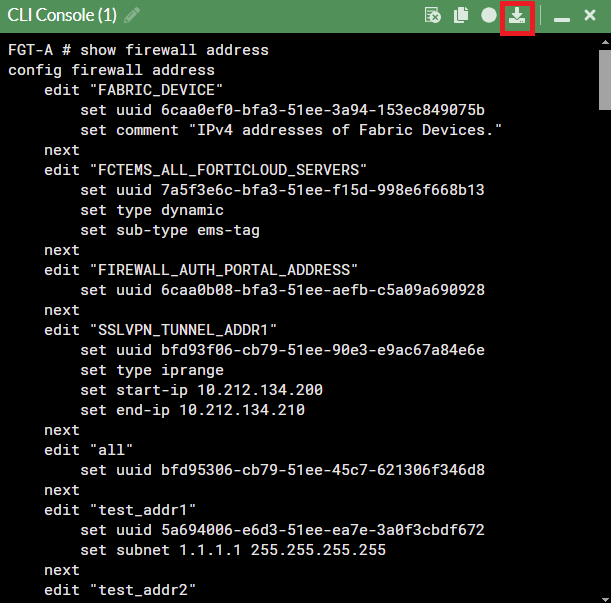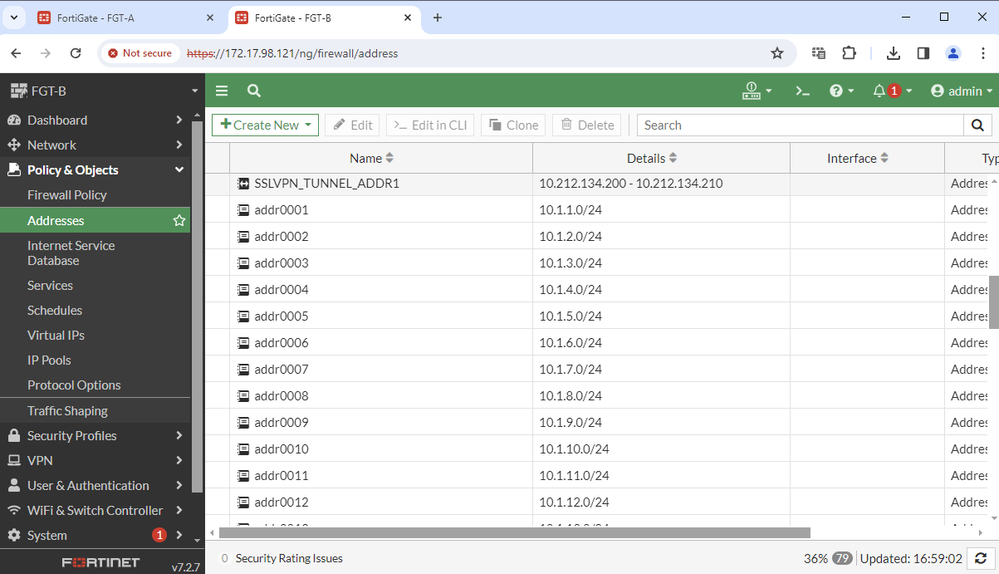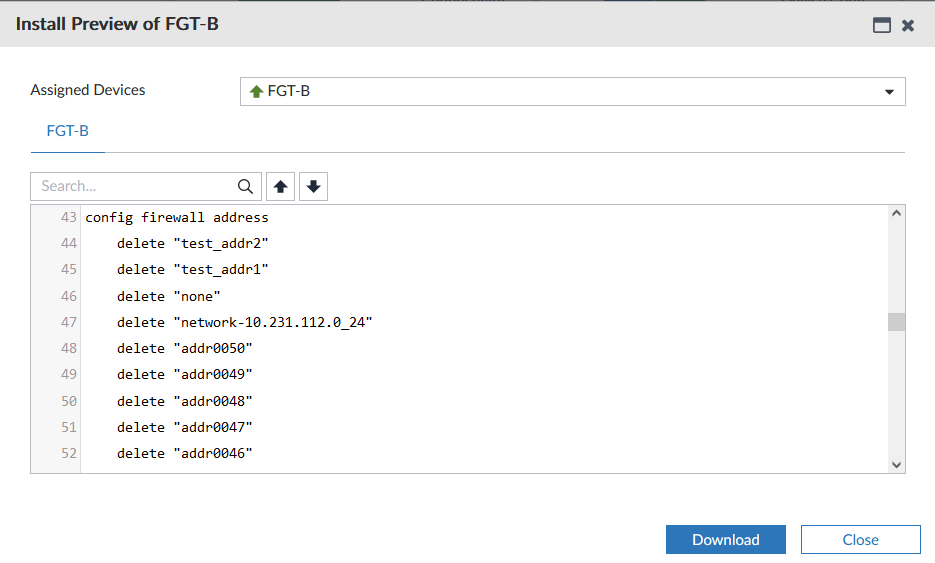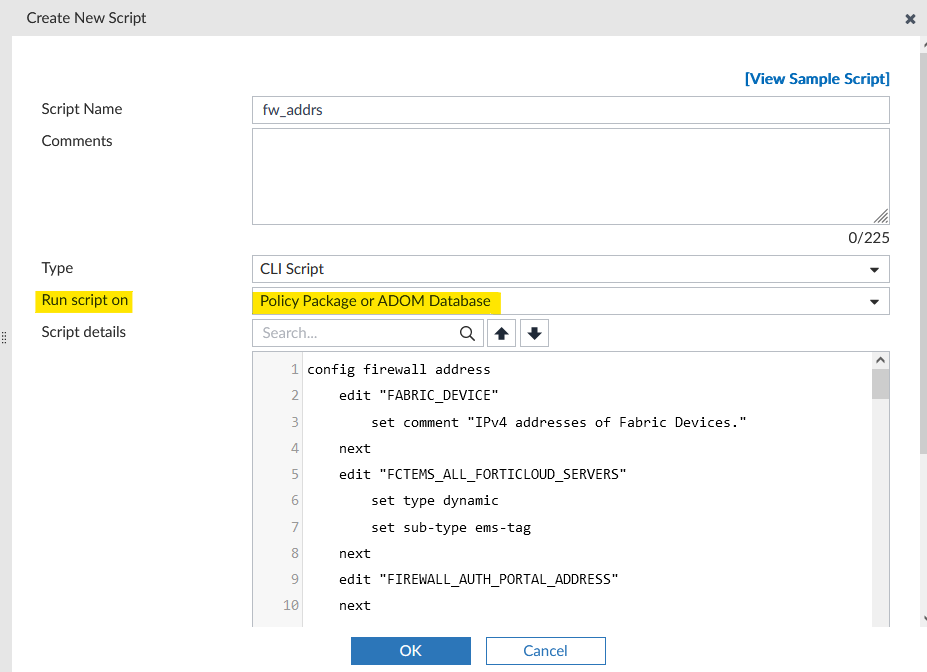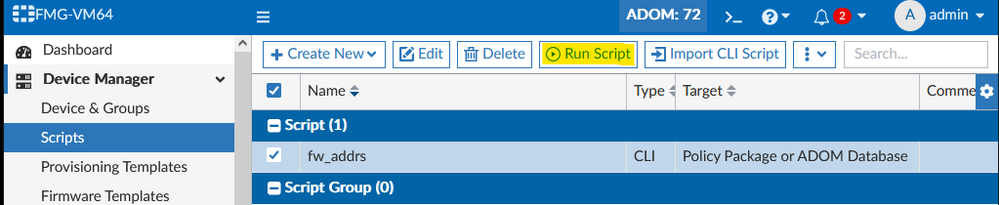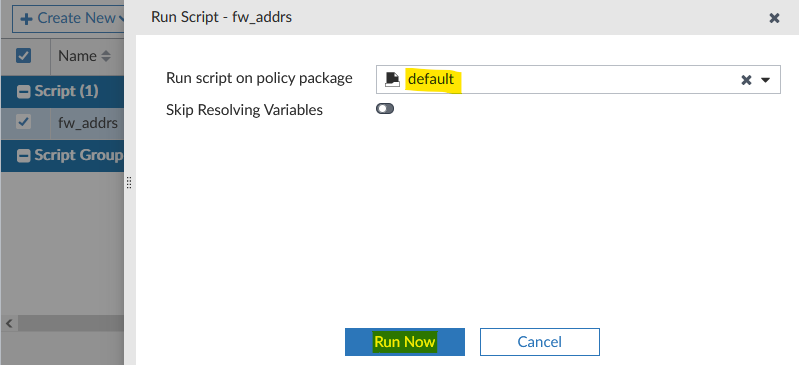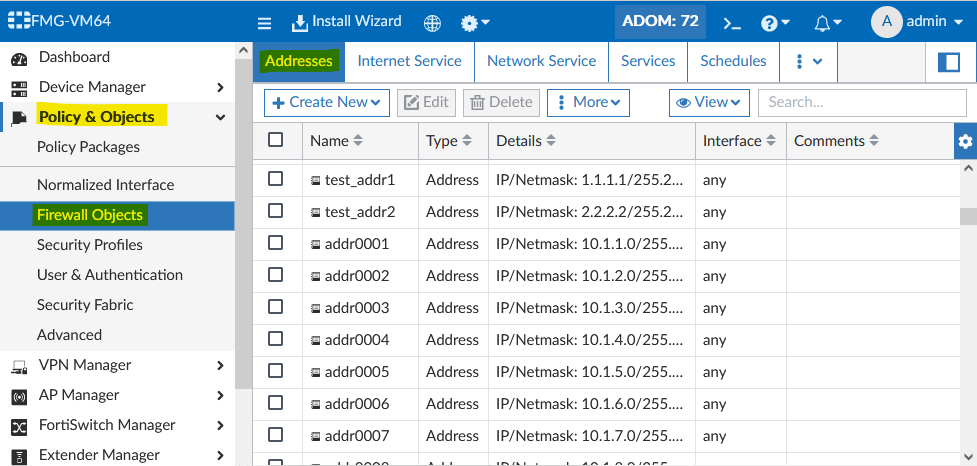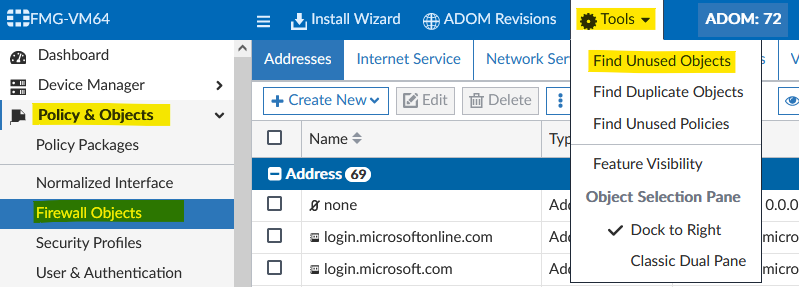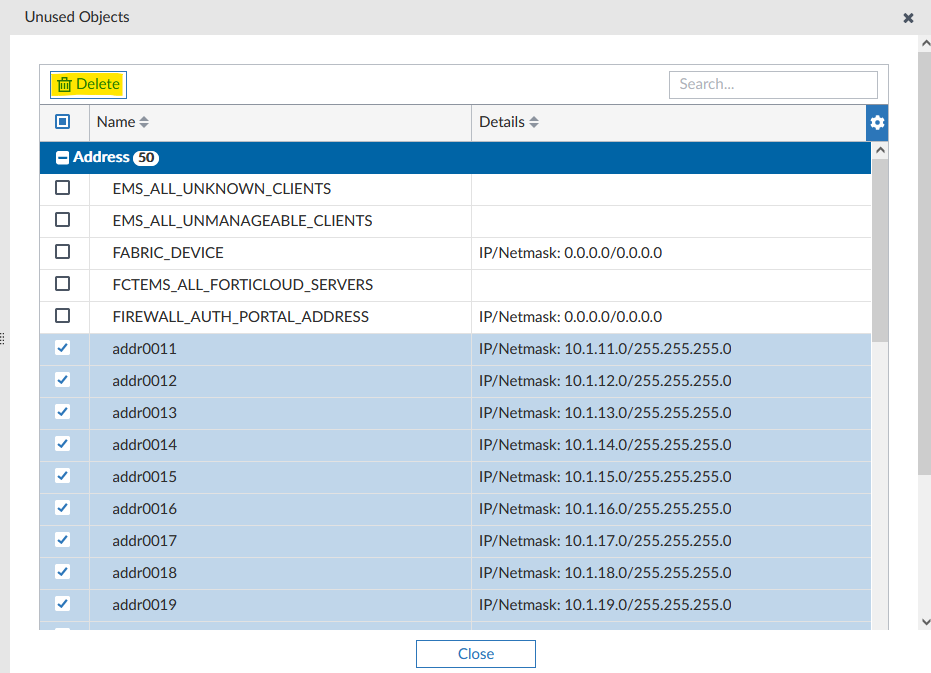- Support Forum
- Knowledge Base
- Customer Service
- Internal Article Nominations
- FortiGate
- FortiClient
- FortiADC
- FortiAIOps
- FortiAnalyzer
- FortiAP
- FortiAuthenticator
- FortiBridge
- FortiCache
- FortiCare Services
- FortiCarrier
- FortiCASB
- FortiConverter
- FortiCNP
- FortiDAST
- FortiData
- FortiDDoS
- FortiDB
- FortiDNS
- FortiDLP
- FortiDeceptor
- FortiDevice
- FortiDevSec
- FortiDirector
- FortiEdgeCloud
- FortiEDR
- FortiEndpoint
- FortiExtender
- FortiGate Cloud
- FortiGuard
- FortiGuest
- FortiHypervisor
- FortiInsight
- FortiIsolator
- FortiMail
- FortiManager
- FortiMonitor
- FortiNAC
- FortiNAC-F
- FortiNDR (on-premise)
- FortiNDRCloud
- FortiPAM
- FortiPhish
- FortiPortal
- FortiPresence
- FortiProxy
- FortiRecon
- FortiRecorder
- FortiSRA
- FortiSandbox
- FortiSASE
- FortiSASE Sovereign
- FortiScan
- FortiSIEM
- FortiSOAR
- FortiSwitch
- FortiTester
- FortiToken
- FortiVoice
- FortiWAN
- FortiWeb
- FortiAppSec Cloud
- Lacework
- Wireless Controller
- RMA Information and Announcements
- FortiCloud Products
- ZTNA
- 4D Documents
- Customer Service
- Community Groups
- Blogs
- Fortinet Community
- Knowledge Base
- FortiManager
- Technical Tip: Migrate firewall objects from an un...
- Subscribe to RSS Feed
- Mark as New
- Mark as Read
- Bookmark
- Subscribe
- Printer Friendly Page
- Report Inappropriate Content
Created on
04-10-2024
11:46 PM
Edited on
04-09-2025
12:28 AM
By
![]() Jean-Philippe_P
Jean-Philippe_P
| Description | The article explains how to migrate firewall objects (using firewall address objects as an example) from an unmanaged FortiGate (say FGT-A) to a managed FortiGate (say FGT-B) managed by FortiManager. It is possible to take the list of all firewall objects via FortiGate CLI, but there is no automated way to segregate the used objects from the unused ones. |
| Scope | FortiManager, FortiGate. |
| Solution |
There are two ways to achieve this:
Proceed with caution. Take a backup of the FortiGate config. Running this script will overwrite any existing objects with the same name present on FGT-B.
Proceed with caution. Take a backup of the FortiManager config. Running this script will overwrite any existing objects with the same name present on the ADOM, which might be used by other FortiGates.
Technical Tip: Creation and addition of bulk IP address objects. Technical Tip: How to export VIP, address, services, ippool objects into Excel or CSV format . |
The Fortinet Security Fabric brings together the concepts of convergence and consolidation to provide comprehensive cybersecurity protection for all users, devices, and applications and across all network edges.
Copyright 2025 Fortinet, Inc. All Rights Reserved.