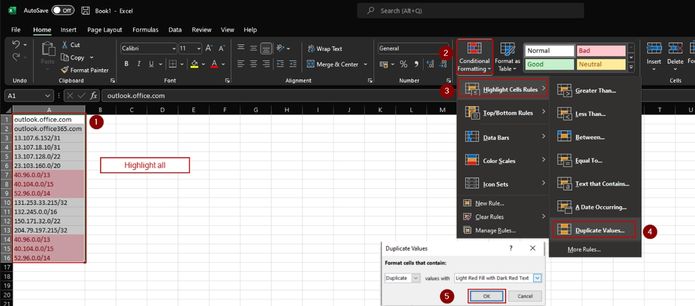- Support Forum
- Knowledge Base
- Customer Service
- Internal Article Nominations
- FortiGate
- FortiClient
- FortiADC
- FortiAIOps
- FortiAnalyzer
- FortiAP
- FortiAuthenticator
- FortiBridge
- FortiCache
- FortiCare Services
- FortiCarrier
- FortiCASB
- FortiConverter
- FortiCNP
- FortiDAST
- FortiData
- FortiDDoS
- FortiDB
- FortiDNS
- FortiDLP
- FortiDeceptor
- FortiDevice
- FortiDevSec
- FortiDirector
- FortiEdgeCloud
- FortiEDR
- FortiEndpoint
- FortiExtender
- FortiGate Cloud
- FortiGuard
- FortiGuest
- FortiHypervisor
- FortiInsight
- FortiIsolator
- FortiMail
- FortiManager
- FortiMonitor
- FortiNAC
- FortiNAC-F
- FortiNDR (on-premise)
- FortiNDRCloud
- FortiPAM
- FortiPhish
- FortiPortal
- FortiPresence
- FortiProxy
- FortiRecon
- FortiRecorder
- FortiSRA
- FortiSandbox
- FortiSASE
- FortiSASE Sovereign
- FortiScan
- FortiSIEM
- FortiSOAR
- FortiSwitch
- FortiTester
- FortiToken
- FortiVoice
- FortiWAN
- FortiWeb
- FortiAppSec Cloud
- Lacework
- Wireless Controller
- RMA Information and Announcements
- FortiCloud Products
- ZTNA
- 4D Documents
- Customer Service
- Community Groups
- Blogs
- Fortinet Community
- Knowledge Base
- FortiGate
- Technical Tip: Creation and addition of bulk IP ad...
- Subscribe to RSS Feed
- Mark as New
- Mark as Read
- Bookmark
- Subscribe
- Printer Friendly Page
- Report Inappropriate Content
| Description | This article describes how to create bulk IP address objects and add them through scripting. |
| Scope | FortiGate. |
| Solution |
Essentially, it is necessary to have a list of either IP addresses or subnets.
For this example, the following will be used:
95.10.48.0/24
Before doing this, make sure that there are no duplicate entries use Excel to remove them):
In the Find What: field, enter the following:
“(\d{1,3})\.(\d{1,3})\.(\d{1,3})\.(\d{1,3})(/\d{2})” < no quotes >
The problem with the above is that the regular expression only works on the IP address. If there is a list of FQDNs, that regular expression will not work. To address this, kindly use the expression to work with both the IP address and FQDNs.
“(.*)\.([\w_-]+(?:\.[\w_-]+)+)([\w.,@?^=%&:/~+#-]*)?” < no quotes >
In the Replace with: field enter:
"edit NameIP-$1.$2.$3.$4\nset subnet $1.$2.$3.$4$5\nnext\n" < no quotes >
Select 'Find Next' to ensure it finds a subnet then select 'Replace' to verify it makes the change wanted. Note. Select all the contents of the text file before selecting 'Replace All'. (Ctrl+a).
edit NameIP-96.120.36.0
edit NameIP-97.239.248.0
edit NameIP-98.239.255.0
edit NameIP-99.150.140.0
edit NameIP-100.238.140.0
edit NameIP-101.233.116.0
edit NameIP-102.242.192.0
Note: If the device is operating in VDOM mode, it will be necessary to enter that specific VDOM by adding the following commands to the top of the textfile:
config vdom To add these addresses to the FortiGate:
Method 1: Copy the contents of the text file and directly paste it into the CLI on FortiGate. Method 2: Upload via CLI script.
To run a script using the GUI:
The script runs immediately, and the Script Execution History table is updated:
Related article: Technical Tip: How To import IPv4 address (Bulk) to the firewall |
The Fortinet Security Fabric brings together the concepts of convergence and consolidation to provide comprehensive cybersecurity protection for all users, devices, and applications and across all network edges.
Copyright 2026 Fortinet, Inc. All Rights Reserved.