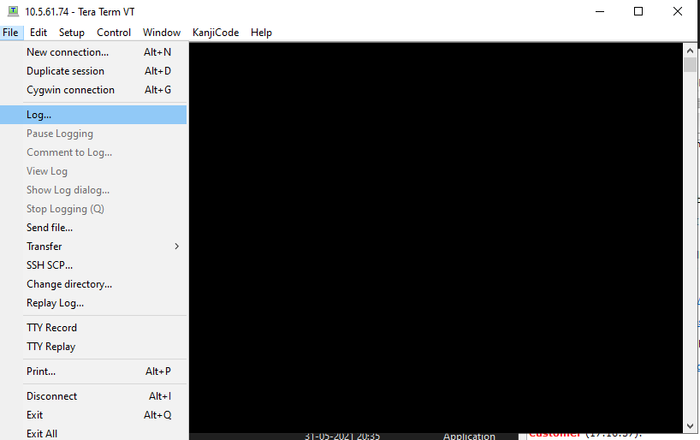- Support Forum
- Knowledge Base
- Customer Service
- Internal Article Nominations
- FortiGate
- FortiClient
- FortiADC
- FortiAIOps
- FortiAnalyzer
- FortiAP
- FortiAuthenticator
- FortiBridge
- FortiCache
- FortiCare Services
- FortiCarrier
- FortiCASB
- FortiConverter
- FortiCNP
- FortiDAST
- FortiData
- FortiDDoS
- FortiDB
- FortiDNS
- FortiDLP
- FortiDeceptor
- FortiDevice
- FortiDevSec
- FortiDirector
- FortiEdgeCloud
- FortiEDR
- FortiEndpoint
- FortiExtender
- FortiGate Cloud
- FortiGuard
- FortiGuest
- FortiHypervisor
- FortiInsight
- FortiIsolator
- FortiMail
- FortiManager
- FortiMonitor
- FortiNAC
- FortiNAC-F
- FortiNDR (on-premise)
- FortiNDRCloud
- FortiPAM
- FortiPhish
- FortiPortal
- FortiPresence
- FortiProxy
- FortiRecon
- FortiRecorder
- FortiSRA
- FortiSandbox
- FortiSASE
- FortiSASE Sovereign
- FortiScan
- FortiSIEM
- FortiSOAR
- FortiSwitch
- FortiTester
- FortiToken
- FortiVoice
- FortiWAN
- FortiWeb
- FortiAppSec Cloud
- Lacework
- Wireless Controller
- RMA Information and Announcements
- FortiCloud Products
- ZTNA
- 4D Documents
- Customer Service
- Community Groups
- Blogs
- Support Forum
- Knowledge Base
- Customer Service
- Internal Article Nominations
- FortiGate
- FortiClient
- FortiADC
- FortiAIOps
- FortiAnalyzer
- FortiAP
- FortiAuthenticator
- FortiBridge
- FortiCache
- FortiCare Services
- FortiCarrier
- FortiCASB
- FortiConverter
- FortiCNP
- FortiDAST
- FortiData
- FortiDDoS
- FortiDB
- FortiDNS
- FortiDLP
- FortiDeceptor
- FortiDevice
- FortiDevSec
- FortiDirector
- FortiEdgeCloud
- FortiEDR
- FortiEndpoint
- FortiExtender
- FortiGate Cloud
- FortiGuard
- FortiGuest
- FortiHypervisor
- FortiInsight
- FortiIsolator
- FortiMail
- FortiManager
- FortiMonitor
- FortiNAC
- FortiNAC-F
- FortiNDR (on-premise)
- FortiNDRCloud
- FortiPAM
- FortiPhish
- FortiPortal
- FortiPresence
- FortiProxy
- FortiRecon
- FortiRecorder
- FortiSRA
- FortiSandbox
- FortiSASE
- FortiSASE Sovereign
- FortiScan
- FortiSIEM
- FortiSOAR
- FortiSwitch
- FortiTester
- FortiToken
- FortiVoice
- FortiWAN
- FortiWeb
- FortiAppSec Cloud
- Lacework
- Wireless Controller
- RMA Information and Announcements
- FortiCloud Products
- ZTNA
- 4D Documents
- Customer Service
- Community Groups
- Blogs
- Fortinet Community
- Knowledge Base
- FortiGate
- Troubleshooting Tip: High memory and High CPU gene...
- Subscribe to RSS Feed
- Mark as New
- Mark as Read
- Bookmark
- Subscribe
- Printer Friendly Page
- Report Inappropriate Content
Created on
08-24-2023
06:15 AM
Edited on
12-04-2025
03:14 AM
By
Anthony_E
Description
This article describes how to use scripts to monitor a FortiGate that is suffering from high CPU or high memory usage. If the device goes into conserve mode or high CPU, the logs obtained will help isolate the issue when shared with TAC.
Scope
FortiGate v6.4 and later.
Solution
To run the script, follow the steps below:
- Download Tera Term from https://github.com/TeraTermProject/teraterm/releases.
- Run Tera Term from a PC connected to the LAN and log in to the firewall (using ttermpro.exe).
- Start logging from Tera Term (Navigate to File -> Log, then choose the path and file name to log).
- Run the script by navigating to Control -> Macro and selecting the script (the file with a .ttl extension).
Important:
Do not close the logging or script window during execution.
- Change the terminal width. Navigate to Setup -> Terminal and let the script run.
Note:
Once the script is in place, monitor the CPU and Memory. If a high CPU or memory is seen, let the script run for 10-15 minutes more, then stop it and upload the logs to the corresponding TAC case.
Note:
If the script logs out automatically, adjust the login timeout period following this command:
config system global
set admin-ssh-grace-time <number_of_seconds> <<max 3600 seconds
end
Note:
Customize the script based on requirements. The script attached to the document is for general troubleshooting.
See the TTL command reference (osdn.jp).
To view a video tutorial on how to execute the Tera Term script, see Using Tera Term App to Run Scripts.
Diagnostic commands may vary depending on the FortiGate operating system version (FortiOS, 'FOS').
Scripts must be adjusted based on the specific issue and requirements.
FortiGates using VDOMs need an extra configuration change in the script.
For any questions, reach out to Fortinet TAC:
The Fortinet Security Fabric brings together the concepts of convergence and consolidation to provide comprehensive cybersecurity protection for all users, devices, and applications and across all network edges.
Copyright 2026 Fortinet, Inc. All Rights Reserved.