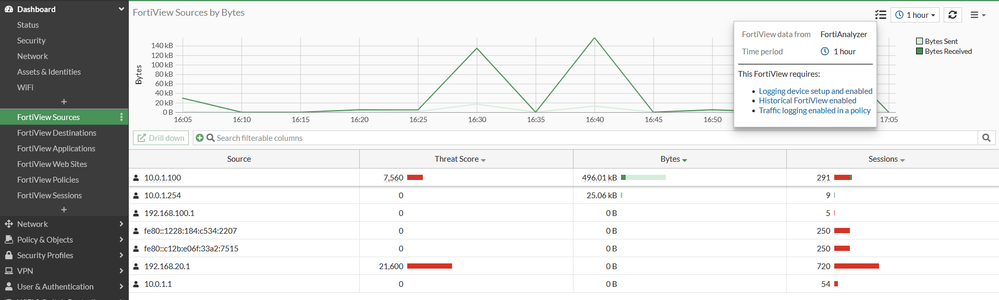- Support Forum
- Knowledge Base
- Customer Service
- Internal Article Nominations
- FortiGate
- FortiClient
- FortiADC
- FortiAIOps
- FortiAnalyzer
- FortiAP
- FortiAuthenticator
- FortiBridge
- FortiCache
- FortiCare Services
- FortiCarrier
- FortiCASB
- FortiConverter
- FortiCNP
- FortiDAST
- FortiData
- FortiDDoS
- FortiDB
- FortiDNS
- FortiDLP
- FortiDeceptor
- FortiDevice
- FortiDevSec
- FortiDirector
- FortiEdgeCloud
- FortiEDR
- FortiEndpoint
- FortiExtender
- FortiGate Cloud
- FortiGuard
- FortiGuest
- FortiHypervisor
- FortiInsight
- FortiIsolator
- FortiMail
- FortiManager
- FortiMonitor
- FortiNAC
- FortiNAC-F
- FortiNDR (on-premise)
- FortiNDRCloud
- FortiPAM
- FortiPhish
- FortiPortal
- FortiPresence
- FortiProxy
- FortiRecon
- FortiRecorder
- FortiSRA
- FortiSandbox
- FortiSASE
- FortiSASE Sovereign
- FortiScan
- FortiSIEM
- FortiSOAR
- FortiSwitch
- FortiTester
- FortiToken
- FortiVoice
- FortiWAN
- FortiWeb
- FortiAppSec Cloud
- Lacework
- Wireless Controller
- RMA Information and Announcements
- FortiCloud Products
- ZTNA
- 4D Documents
- Customer Service
- Community Groups
- Blogs
- Fortinet Community
- Knowledge Base
- FortiGate
- Troubleshooting Tip: Logs are not displayed in For...
- Subscribe to RSS Feed
- Mark as New
- Mark as Read
- Bookmark
- Subscribe
- Printer Friendly Page
- Report Inappropriate Content
Description
This article provides basic troubleshooting when the logs are not displayed in FortiView.
Related documents:
Logging FortiGate traffic
Logging FortiGate traffic and using FortiView
Scope
FortiGate
Solution
FortiView is a GUI section in FortiGates that presents an overview of traffic happening on the FortiGate. It relies on the session table (for the period 'Now') and traffic logs (stored locally or on FortiAnalyzer or FortiGate Cloud) for historic displays.
This means that for FortiView to display any information, the following conditions must be met:
- Logging traffic must be enabled in policies.
- Historic FortiView must be enabled.
- The logs must be stored in an accessible place.
Logs should be visible under Log & Report. To verify that traffic logging is enabled in policies:

- Make sure that the below option is disabled, otherwise Historical logs in FortiView Source/Destination will not be visible.
- As of v7.6.4, log entries can include source and destination zone fields to improve log analysis. Enabling these fields eliminates the need to filter logs based on individual interfaces within a zone. For more details, see Include zone information fields in logs - FortiGate 7.6.0 new features.
set brief-traffic-format disable <----- Disabled by default.
FortiGate-A # get system status | grep 'hard disk'
set certificate-verification enable
Type 'q' to end the 'diagnose sys top' output, then use this command to forcibly end the process (it will restart):
diagnose sys kill 11 <PID>
Note:
Super Admin privilege is required to run the 'fnsysctl' command. Otherwise, FortiGate will return an error, as explained in Troubleshooting Tip: fnsysctl command returns Unknown action 0
Execute the following commands to clear up any irregularities: it will clear and rebuild the FortiView Reports Database:
execute report flush-cache
execute report recreate-db
Related article:
Technical Tip: Logs not displayed because of corrupted flash memory
The Fortinet Security Fabric brings together the concepts of convergence and consolidation to provide comprehensive cybersecurity protection for all users, devices, and applications and across all network edges.
Copyright 2026 Fortinet, Inc. All Rights Reserved.