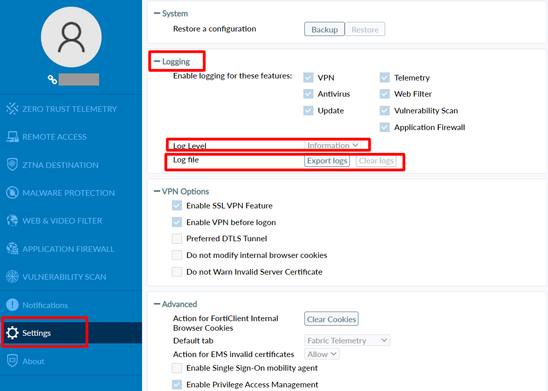- Support Forum
- Knowledge Base
- Customer Service
- Internal Article Nominations
- FortiGate
- FortiClient
- FortiADC
- FortiAIOps
- FortiAnalyzer
- FortiAP
- FortiAuthenticator
- FortiBridge
- FortiCache
- FortiCare Services
- FortiCarrier
- FortiCASB
- FortiConverter
- FortiCNP
- FortiDAST
- FortiData
- FortiDDoS
- FortiDB
- FortiDNS
- FortiDLP
- FortiDeceptor
- FortiDevice
- FortiDevSec
- FortiDirector
- FortiEdgeCloud
- FortiEDR
- FortiEndpoint
- FortiExtender
- FortiGate Cloud
- FortiGuard
- FortiGuest
- FortiHypervisor
- FortiInsight
- FortiIsolator
- FortiMail
- FortiManager
- FortiMonitor
- FortiNAC
- FortiNAC-F
- FortiNDR (on-premise)
- FortiNDRCloud
- FortiPAM
- FortiPhish
- FortiPortal
- FortiPresence
- FortiProxy
- FortiRecon
- FortiRecorder
- FortiSRA
- FortiSandbox
- FortiSASE
- FortiSASE Sovereign
- FortiScan
- FortiSIEM
- FortiSOAR
- FortiSwitch
- FortiTester
- FortiToken
- FortiVoice
- FortiWAN
- FortiWeb
- FortiAppSec Cloud
- Lacework
- Wireless Controller
- RMA Information and Announcements
- FortiCloud Products
- ZTNA
- 4D Documents
- Customer Service
- Community Groups
- Blogs
- Fortinet Community
- Knowledge Base
- FortiGate
- Technical Tip: SSL VPN disconnection issues when c...
- Subscribe to RSS Feed
- Mark as New
- Mark as Read
- Bookmark
- Subscribe
- Printer Friendly Page
- Report Inappropriate Content
Created on
03-29-2022
01:30 PM
Edited on
12-10-2025
10:43 PM
By
Anthony_E
| Description | This article describes random or intermittent disconnections of the SSL VPN tunnel to the FortiGate when connected with FortiClient. |
| Scope | FortiGate, FortiClient. |
| Solution |
Below are some of the things to keep in mind when working with SSL VPN disconnection issues:
Use a test computer in the client's network with no other 3rd party applications if possible.
Try disabling it if it is already enabled: Technical Tip: Using DTLS to improve SSL VPN performance
This can cause the session to become 'dirty'. To allow multiple interfaces to connect, use the following CLI commands.
If v6.0.1 or later is used:
config system interface
Refer to the following document for more information: Technical Tip: Enabling the preserve-session-route
config vpn ssl web portal
Refer to the following document for more information: Technical Tip: SSL VPN is disconnected with 'Deleted to make way for another session' log
set auth-timeout 28800 end
Refer to the document below for more information: Technical Tip: SSL VPN connection logout after 8 hours
Sleep Settings on PC/Device:
20240806 21:14:07 TZ=+0530 [FortiTray:DEBG] AppDelegate.swift:366 System is going to sleep
If this is occurring, consider adjusting the sleep settings.
The tunnel disconnection could be caused due to ISP issues, client-side issues or packets not reaching FortiGate's SSL VPN process. The error does not necessarily indicate a problem with FortiGate if only 1 user or certain users are having issues. So, a good action plan is useful in determining whether the issue lies with FortiGate or not.
Below are the steps that could be performed before opening up a ticket with technical support, as that would speed up the troubleshooting process and help in finding out the root cause of the issue:
Note. All debug/sniffers/traffic tests need to be run concurrently and need to have timestamps.
Enable logging of the Putty session by following this KB article: Technical Tip: How to create a log file of a session using PuTTY
diagnose debug reset
After collecting logs, disable debug:
diagnose debug reset
diagnose sniffer packet <WAN interface name> 'host <Public IP of the user>' 4 0 l
diagnose sniffer packet <WAN interface name> 'host <Public IP of the user>' 6 0 l
ping -t x.x.x.x|cmd /q /v /c "(pause&pause)>nul & for /l %a in () do (set /p "data=" && echo(!date! !time! !data!)&ping -n 2 x.x.x.x>nul"
ping -t a.a.a.a|cmd /q /v /c "(pause&pause)>nul & for /l %a in () do (set /p "data=" && echo(!date! !time! !data!)&ping -n 2 a.a.a.a>nul"
The above steps will help to identify the issues related to SSL VPN tunnel disconnections.
Note: In v7.6.3, the SSL VPN tunnel mode will no longer be supported, and SSL VPN web mode will be called 'Agentless VPN' as explained in Technical Tip: Upcoming changes on SSL VPN modes starting from v7.6.3 |
The Fortinet Security Fabric brings together the concepts of convergence and consolidation to provide comprehensive cybersecurity protection for all users, devices, and applications and across all network edges.
Copyright 2026 Fortinet, Inc. All Rights Reserved.