- Support Forum
- Knowledge Base
- Customer Service
- Internal Article Nominations
- FortiGate
- FortiClient
- FortiADC
- FortiAIOps
- FortiAnalyzer
- FortiAP
- FortiAuthenticator
- FortiBridge
- FortiCache
- FortiCare Services
- FortiCarrier
- FortiCASB
- FortiConverter
- FortiCNP
- FortiDAST
- FortiData
- FortiDDoS
- FortiDB
- FortiDNS
- FortiDLP
- FortiDeceptor
- FortiDevice
- FortiDevSec
- FortiDirector
- FortiEdgeCloud
- FortiEDR
- FortiEndpoint
- FortiExtender
- FortiGate Cloud
- FortiGuard
- FortiGuest
- FortiHypervisor
- FortiInsight
- FortiIsolator
- FortiMail
- FortiManager
- FortiMonitor
- FortiNAC
- FortiNAC-F
- FortiNDR (on-premise)
- FortiNDRCloud
- FortiPAM
- FortiPhish
- FortiPortal
- FortiPresence
- FortiProxy
- FortiRecon
- FortiRecorder
- FortiSRA
- FortiSandbox
- FortiSASE
- FortiSASE Sovereign
- FortiScan
- FortiSIEM
- FortiSOAR
- FortiSwitch
- FortiTester
- FortiToken
- FortiVoice
- FortiWAN
- FortiWeb
- FortiAppSec Cloud
- Lacework
- Wireless Controller
- RMA Information and Announcements
- FortiCloud Products
- ZTNA
- 4D Documents
- Customer Service
- Community Groups
- Blogs
- Fortinet Community
- Knowledge Base
- FortiGate
- Technical Tip: Restrict YouTube access to specific...
- Subscribe to RSS Feed
- Mark as New
- Mark as Read
- Bookmark
- Subscribe
- Printer Friendly Page
- Report Inappropriate Content
Description
This article describes how to use this feature to block or only allow matching YouTube channels. This Web filter feature is also called' Restrict YouTube access to specific channels'.
Scope
FortiOS 6.4.x and below.
Solution
Note: 'Restrict YouTube access to specific channels' option only exists in FortiOS 6.4.x and below. For FortiOS 7.0.x and above, use the Video Filter by referring to Filtering based on YouTube channel.
- To use YouTube access to specific channels, the streaming media and download category should be allowed or monitored.
- Block the specific applications using application control.
To enable this feature from the GUI.
- Go to Security Profiles -> Web Filter and go to the 'Proxy Options' section.
- Enable 'Restrict YouTube access to specific channels'.
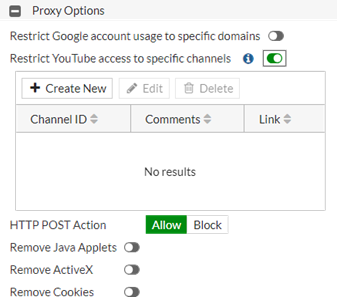
- Select 'Create New' and specify the Channel ID.
| Video URL. |
Channel ID. |
|---|---|
| www.youtube.com/channel/<channel-id> | <channel-id> indicates the ID for the channel. |
| www.youtube.com/user/<user-id> |
Open the page source and locate: <meta itemprop="channelId" content="<channel-id>"> <channel-id> indicates the channel ID for the user page. |
| www.youtube.com/watch?v=<string> |
Open the page source and search for 'channelid' For example: In Chrome. 3 dots ->More tools -> Developer tools -> Sources -> Page -> Top ->www.youtube.com -> s -> watch?v -> In the middle panel search for 'channelid', which may be something like "channelId": "UCGzuiiLdQZu9wxDNJHO_JnA", |
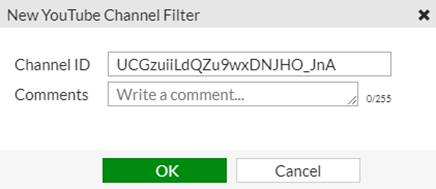
- Select 'OK' and the option shows the Channel ID and its link.
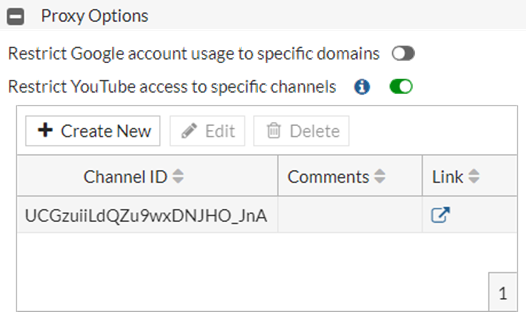
set channel-id "UCGzuiiLdQZu9wxDNJHO_JnA"
next
next
end
The Fortinet Security Fabric brings together the concepts of convergence and consolidation to provide comprehensive cybersecurity protection for all users, devices, and applications and across all network edges.
Copyright 2026 Fortinet, Inc. All Rights Reserved.
