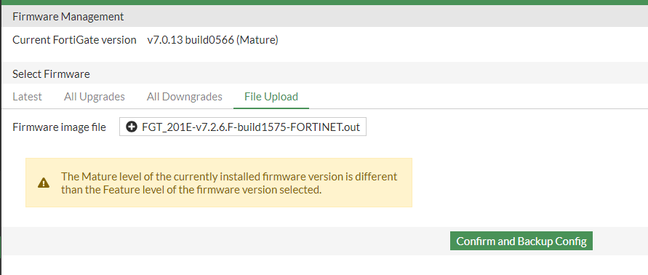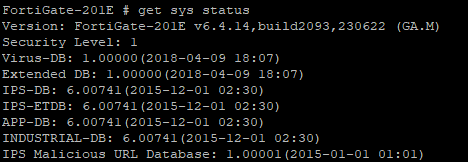- Support Forum
- Knowledge Base
- Customer Service
- Internal Article Nominations
- FortiGate
- FortiClient
- FortiADC
- FortiAIOps
- FortiAnalyzer
- FortiAP
- FortiAuthenticator
- FortiBridge
- FortiCache
- FortiCare Services
- FortiCarrier
- FortiCASB
- FortiConverter
- FortiCNP
- FortiDAST
- FortiData
- FortiDDoS
- FortiDB
- FortiDNS
- FortiDLP
- FortiDeceptor
- FortiDevice
- FortiDevSec
- FortiDirector
- FortiEdgeCloud
- FortiEDR
- FortiEndpoint
- FortiExtender
- FortiGate Cloud
- FortiGuard
- FortiGuest
- FortiHypervisor
- FortiInsight
- FortiIsolator
- FortiMail
- FortiManager
- FortiMonitor
- FortiNAC
- FortiNAC-F
- FortiNDR (on-premise)
- FortiNDRCloud
- FortiPAM
- FortiPhish
- FortiPortal
- FortiPresence
- FortiProxy
- FortiRecon
- FortiRecorder
- FortiSRA
- FortiSandbox
- FortiSASE
- FortiSASE Sovereign
- FortiScan
- FortiSIEM
- FortiSOAR
- FortiSwitch
- FortiTester
- FortiToken
- FortiVoice
- FortiWAN
- FortiWeb
- FortiAppSec Cloud
- Lacework
- Wireless Controller
- RMA Information and Announcements
- FortiCloud Products
- ZTNA
- 4D Documents
- Customer Service
- Community Groups
- Blogs
- Fortinet Community
- Knowledge Base
- FortiGate
- Technical Tip: Keep the flash partition without it...
- Subscribe to RSS Feed
- Mark as New
- Mark as Read
- Bookmark
- Subscribe
- Printer Friendly Page
- Report Inappropriate Content
Created on
12-27-2023
09:52 AM
Edited on
11-06-2025
01:31 AM
By
![]() Jean-Philippe_P
Jean-Philippe_P
| Description |
This article describes how to roll back to a previous firmware version after following a multiple upgrade path. A downgrade from the flash partition can load the previous configuration. (It does not include the configuration made after the firmware upgrade.) This article demonstrates an example of a firmware upgrade from version 6.4.16 to 7.2.6 and follows the upgrade path below: v6.4.16 B2093 -> v7.0.13 B0566 -> v7.2.6 B1575
After, the appliance is reverted to the previous firmware image, from 7.2.6 B1575 to 6.4.16 B2093. The steps shown in this article show how to prevent the flash partition for 6.4.16 from being overwritten. |
| Scope | FortiGate. |
| Solution |
After upgrading from 6.4.16 B2093 to 7.0.13 B0566, the flash partition will appear as below:
The active partition is v7.0.13, and the second partition is the previous version, v6.4.16.

Before proceeding to upgrade to v7.2.6 B1575, set the active partition to partition 2 (v6.4.16 B2093): To keep the partition for v6.4.16.
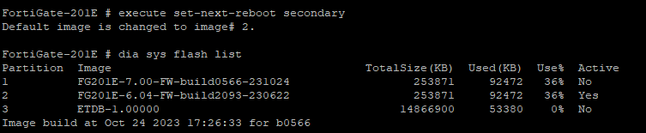
Upgrade the firmware from v7.0.13 B0566 to v7.2.6 B1575:
The flash list after the firmware upgrade to v7.2.6 B1575:

To roll back to v6.4.16 B2093 (if required), set the active partition to the secondary partition and reboot the firewall:
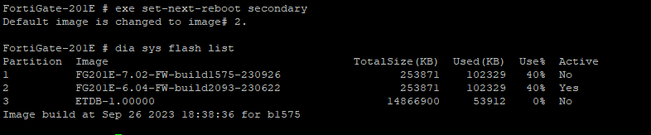 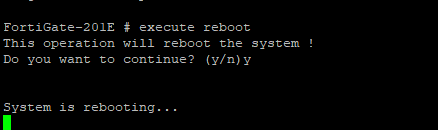
After reboot, the appliance rolls back to v6.4.16 b2093.
Notes:
Related article: Technical Tip: Selecting an alternate firmware for the next reboot |
The Fortinet Security Fabric brings together the concepts of convergence and consolidation to provide comprehensive cybersecurity protection for all users, devices, and applications and across all network edges.
Copyright 2026 Fortinet, Inc. All Rights Reserved.