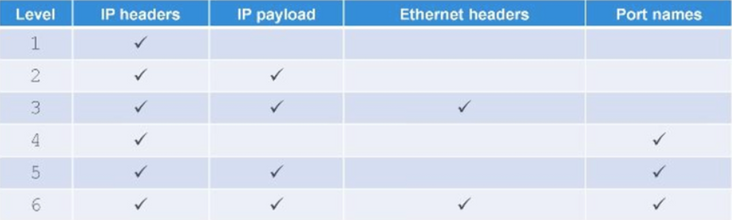- Support Forum
- Knowledge Base
- Customer Service
- Internal Article Nominations
- FortiGate
- FortiClient
- FortiADC
- FortiAIOps
- FortiAnalyzer
- FortiAP
- FortiAuthenticator
- FortiBridge
- FortiCache
- FortiCare Services
- FortiCarrier
- FortiCASB
- FortiConverter
- FortiCNP
- FortiDAST
- FortiData
- FortiDDoS
- FortiDB
- FortiDNS
- FortiDLP
- FortiDeceptor
- FortiDevice
- FortiDevSec
- FortiDirector
- FortiEdgeCloud
- FortiEDR
- FortiEndpoint
- FortiExtender
- FortiGate Cloud
- FortiGuard
- FortiGuest
- FortiHypervisor
- FortiInsight
- FortiIsolator
- FortiMail
- FortiManager
- FortiMonitor
- FortiNAC
- FortiNAC-F
- FortiNDR (on-premise)
- FortiNDRCloud
- FortiPAM
- FortiPhish
- FortiPortal
- FortiPresence
- FortiProxy
- FortiRecon
- FortiRecorder
- FortiSRA
- FortiSandbox
- FortiSASE
- FortiSASE Sovereign
- FortiScan
- FortiSIEM
- FortiSOAR
- FortiSwitch
- FortiTester
- FortiToken
- FortiVoice
- FortiWAN
- FortiWeb
- FortiAppSec Cloud
- Lacework
- Wireless Controller
- RMA Information and Announcements
- FortiCloud Products
- ZTNA
- 4D Documents
- Customer Service
- Community Groups
- Blogs
- Fortinet Community
- Knowledge Base
- FortiGate
- Technical Tip: How to use debug flow and sniffer t...
- Subscribe to RSS Feed
- Mark as New
- Mark as Read
- Bookmark
- Subscribe
- Printer Friendly Page
- Report Inappropriate Content
Created on
06-02-2015
12:02 AM
Edited on
07-29-2025
06:26 AM
By
akumar02
Description
This article explains how to enable a filter in debug flow.
Solution
clear Clear filter
daddr Destination address
dport Destination port
negate Inverse IPv6 filter
port Port number
proto Protocol number
saddr Source address
sport Source port
vd Index of virtual domain
diagnose debug flow filter6 clear
diagnose debug flow filter6 daddr 2001:4860:4860::8888
diagnose debug flow show function-name enable
diagnose debug flow trace start6 999
The following command is used to trace packets.
diagnose sniffer packet <interface> '<filter>' <level> <count> <tsformat>
<interface> <----- Can be 'any' or particular interface such as wan1, port1, etc.
'<filter>' <----- Flexible logical filters for sniffer (or "none"). Can be 'host 2001:4860:4860::8888', 'port 80', 'host 2001:4860:4860::8888 or port 443', 'host 2001:4860:4860::8888 and icmp6', or To print UDP 1812 traffic between xx::1 and either xx::2 or xx::3 use
'udp and port 1812 and host xx::1 and ( xx::2 or xx::3 )'
<verbose>
1: print header of packets
2: print header and data from ip of packets
3: print header and data from ethernet of packets (if available)
4: print header of packets with interface name
5: print header and data from ip of packets with interface name
6: print header and data from ethernet of packets (if available) with intf name
<count> <----- The number of packets to capture. If 0 or no value is defined, unlimited packets will be captured until ctrl+c is used to stop.
<tsformat> Format of timestamp.
a: absolute UTC time, yyyy-mm-dd hh:mm:ss.ms
l: absolute LOCAL time, yyyy-mm-dd hh:mm:ss.ms
otherwise: relative to the start of sniffing, ss.ms
diagnose sniffer packet any "host 2001::1" 6 0 l 'frame size'
<frame size> <----- Set the frame size that is printed before truncation. Defaults to the interface MTU. [Optional Field]
The frame size refers to the maximum size of data frames that can be printed before any excess data is cut off (truncated). By default, this size is set to match the Maximum Transmission Unit (MTU) of the interface, which is the largest packet size that can be transmitted over a network interface without fragmentation. Adjusting the frame size allows one to control how much data to view before it gets truncated in output displays.
To check the session list of IPV6 traffic, use the below commands:
For example, if trying to check for ICMP traffic by filtering source IP:
Commands:
diagnose sys session6 filter src ip
diagnose sys session6 filter proto 1
diagnose sys session6 list
Where IP can be 2001:4860:4860:8888.
To get specific outputs after entering the required filters, the following commands can be used:
diagnose sys session6
sync List session6 sync.
list List IPv6 session.
clear Clear IPv6 sessions defined by filter.
stat Stat session.
full-stat Fully stat session.
exp-stat Expectation session statistics.
filter List IPv6 session with filters.
help IPv6 session help.
To check the routing table for a particular IP, the below command is used:
get router info6 routing-table ip
Other routing table entries, with specific protocol or VRF can be listed with below CLI syntax:
get router info6 routing-table
<X:X::X:X/M> destination IPv6 address or prefix
vrf show IPv6 routing table entries for a single VRF
rip show rip routing table entries
ospf show ospf routing table entries
bgp show bgp routing table entries
static show static routing table entries
connected show connected routing table entries
isis show isis routing table entries
database show routing information base
To check the ipv6 address list, use the following command:
diagnose ipv6 address list
Related documents:
The Fortinet Security Fabric brings together the concepts of convergence and consolidation to provide comprehensive cybersecurity protection for all users, devices, and applications and across all network edges.
Copyright 2026 Fortinet, Inc. All Rights Reserved.