- Support Forum
- Knowledge Base
- Customer Service
- Internal Article Nominations
- FortiGate
- FortiClient
- FortiADC
- FortiAIOps
- FortiAnalyzer
- FortiAP
- FortiAuthenticator
- FortiBridge
- FortiCache
- FortiCare Services
- FortiCarrier
- FortiCASB
- FortiConverter
- FortiCNP
- FortiDAST
- FortiData
- FortiDDoS
- FortiDB
- FortiDNS
- FortiDLP
- FortiDeceptor
- FortiDevice
- FortiDevSec
- FortiDirector
- FortiEdgeCloud
- FortiEDR
- FortiEndpoint
- FortiExtender
- FortiGate Cloud
- FortiGuard
- FortiGuest
- FortiHypervisor
- FortiInsight
- FortiIsolator
- FortiMail
- FortiManager
- FortiMonitor
- FortiNAC
- FortiNAC-F
- FortiNDR (on-premise)
- FortiNDRCloud
- FortiPAM
- FortiPhish
- FortiPortal
- FortiPresence
- FortiProxy
- FortiRecon
- FortiRecorder
- FortiSRA
- FortiSandbox
- FortiSASE
- FortiSASE Sovereign
- FortiScan
- FortiSIEM
- FortiSOAR
- FortiSwitch
- FortiTester
- FortiToken
- FortiVoice
- FortiWAN
- FortiWeb
- FortiAppSec Cloud
- Lacework
- Wireless Controller
- RMA Information and Announcements
- FortiCloud Products
- ZTNA
- 4D Documents
- Customer Service
- Community Groups
- Blogs
FortiGate
FortiGate Next Generation Firewall utilizes purpose-built security processors and threat intelligence security services from FortiGuard labs to deliver top-rated protection and high performance, including encrypted traffic.
- Fortinet Community
- Knowledge Base
- FortiGate
- Technical Tip: How to upgrade FortiGate VM license
Options
- Subscribe to RSS Feed
- Mark as New
- Mark as Read
- Bookmark
- Subscribe
- Printer Friendly Page
- Report Inappropriate Content
aneshcheret

Staff
Created on
10-10-2019
05:38 AM
Edited on
11-28-2025
04:51 AM
By
![]() Jean-Philippe_P
Jean-Philippe_P
Article Id
197483
Description
This article describes how to upgrade the VM license in order to use more vCPU and RAM. For VM license specifications, see the data sheet.
Scope
FortiGate.
Solution
The procedure of a standalone FortiGate includes the following steps:
- Upgrade the VM license: GUI: System -> FortiGuard -> FortiGate VM License, select 'Upload' and select 'OK'.
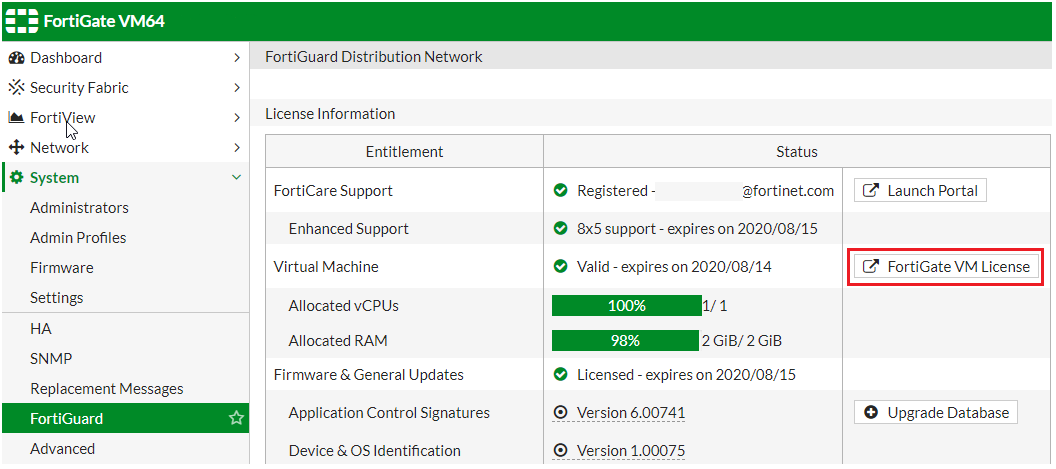
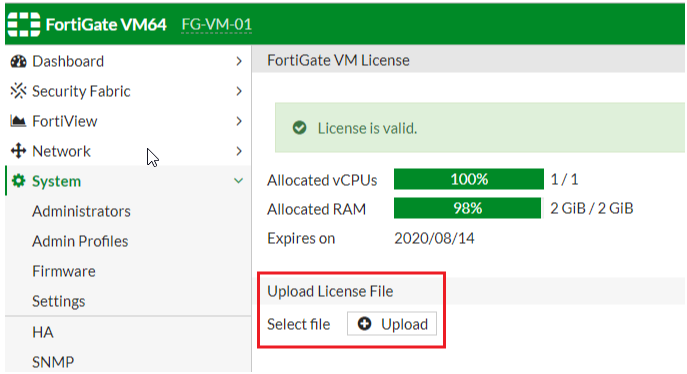
CLI:
execute restore vmlicense <ftp | tftp> <VM license file name (path) on the remote server> < IP:port | IP > [ FTP username ]
execute restore vmlicense tftp FGVM***********.lic 192.168.193.1
This operation will overwrite the current VM license!
Do you want to continue? (y/n)y
Please wait...
Connect to tftp server 192.168.193.1 ..
This operation will overwrite the current VM license!
Do you want to continue? (y/n)y
Please wait...
Connect to tftp server 192.168.193.1 ..
Get VM license from tftp server OK.
VM license install succeeded. Rebooting firewall.
VM license install succeeded. Rebooting firewall.
- Shut down the VM.
- Upgrade the hardware.
- Start up the VM.
The procedure of the HA mode is similar to the following steps:
- Log in to the secondary unit using the HA management interface IP, upgrade the VM license in as same way as standalone mode.
- Shut down the secondary VM.
- Upgrade the secondary VM hardware.
- Log in to the primary unit using the HA management interface IP, upgrade the VM license in as same way as standalone mode.
- Shut down the primary VM.
- Upgrade the hardware.
- Start up the primary VM.
- Start up secondary VM.
Note:
If the secondary VM starts up before the upgrade primary VM license, HA or CPU out of sync is expected, especially when upgrading to a different type of VM license.
Upgrading the FortiGate-VM:
For the recommended upgrade path, see the Upgrade Path Tool Table. Select FortiGate-VM-AWS or FortiGate-VM-AWSONDEMAND, and the current and target upgrade versions.
Related documents:
Labels:
Broad. Integrated. Automated.
The Fortinet Security Fabric brings together the concepts of convergence and consolidation to provide comprehensive cybersecurity protection for all users, devices, and applications and across all network edges.
Security Research
Company
News & Articles
Copyright 2025 Fortinet, Inc. All Rights Reserved.