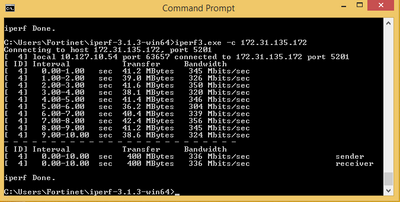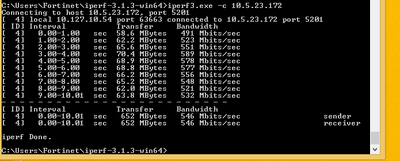- Support Forum
- Knowledge Base
- Customer Service
- Internal Article Nominations
- FortiGate
- FortiClient
- FortiADC
- FortiAIOps
- FortiAnalyzer
- FortiAP
- FortiAuthenticator
- FortiBridge
- FortiCache
- FortiCare Services
- FortiCarrier
- FortiCASB
- FortiConverter
- FortiCNP
- FortiDAST
- FortiData
- FortiDDoS
- FortiDB
- FortiDNS
- FortiDLP
- FortiDeceptor
- FortiDevice
- FortiDevSec
- FortiDirector
- FortiEdgeCloud
- FortiEDR
- FortiEndpoint
- FortiExtender
- FortiGate Cloud
- FortiGuard
- FortiGuest
- FortiHypervisor
- FortiInsight
- FortiIsolator
- FortiMail
- FortiManager
- FortiMonitor
- FortiNAC
- FortiNAC-F
- FortiNDR (on-premise)
- FortiNDRCloud
- FortiPAM
- FortiPhish
- FortiPortal
- FortiPresence
- FortiProxy
- FortiRecon
- FortiRecorder
- FortiSRA
- FortiSandbox
- FortiSASE
- FortiSASE Sovereign
- FortiScan
- FortiSIEM
- FortiSOAR
- FortiSwitch
- FortiTester
- FortiToken
- FortiVoice
- FortiWAN
- FortiWeb
- FortiAppSec Cloud
- Lacework
- Wireless Controller
- RMA Information and Announcements
- FortiCloud Products
- ZTNA
- 4D Documents
- Customer Service
- Community Groups
- Blogs
- Fortinet Community
- Knowledge Base
- FortiGate
- Technical Tip: How to troubleshoot speed issue thr...
- Subscribe to RSS Feed
- Mark as New
- Mark as Read
- Bookmark
- Subscribe
- Printer Friendly Page
- Report Inappropriate Content
Description
This article describes troubleshooting for slow speed issues over the IPsec tunnel using the iPerf tool.
Scope
FortiOS.
Solution
Whenever there is a slow speed issue through the tunnel it is possible to validate the throughput once with the WAN link and once with the tunnel link towards the same peer side.
In this example, it is assumed IPsec Tunnel between FGTA and FGTB is configured and is up and running.
Firstly download the iPerf tool from the official website.
Make the FGTA LAN PC an iPerf server and the FGTB LAN PC an iPerf client.
To make an iPerf server:
Open a command prompt then steer to the iPerf folder location:
C:\Users\test1\iperf-3.1.3-win64>iperf3.exe -s
Note: If the iPerf server is executed on a Windows OS, the local Windows firewall may block the connection to port 5201. In this case, it is necessary to disable the local firewall or create a rule to allow the connection.
To make an iPerf client:
Open a command prompt, then steer to the iPerf folder location:
C:\Users\Fortinet\iperf-3.1.3-win64>iperf3.exe -c <ip_addr>
For example:
FGTA:
WAN IP: 10.5.23.171.
LAN IP: 172.31.135.172.
VIP:
Ext IP: 10.5.23.172:5201.
INT IP: 172.31.135.172:5201.
FGTB:
WAN IP: 10.5.26.53.
LAN IP: 10.127.10.54.
Do the iPerf test once with a private IP address through the tunnel and once with the public IP address through the WAN link, which will port forward the traffic towards the same server.
After, monitor the difference in throughput between both the iPerf tests.
For the iPerf test without the IPsec tunnel:
Technical Tip: How to verify bandwidth passing through a FortiGate remotely
When testing with private IP through the Tunnel:
When testing with public IP through the WAN link:
The average BW through the tunnel link is 336 Mbits/s and through the wan link is 546 Mbits/s where the difference is minimal.
It is necessary to isolate the issue from the FortiGate side by validating the CPU/memory status, NPU drop, traffic shaper, UTM features, DoS Policy, etc.
Then validate the MTU/MSS part too on both sides. Verify that the MTU and MSS settings on both FortiGate devices are properly configured to prevent fragmentation, which could impact the performance during the iPerf test and cause inaccurate results.
With plain policy without any UTM, if there is still a speed issue, and there is minimal difference in the iperf test through the WAN link and tunnel lin,k then it needs to be validated from the ISP side too.
Note:
In some cases, ISPs might be applying traffic shaping for ESP traffic. One solution is to switch to using UDP/port 4500 packets for Phase 1 by enabling Forced NAT-T on both sides and checking if there is any improvement in throughput via iPerf.
To check if NAT-T is being used, run the following commands:
diagnose vpn tunnel list
Or:
diagnose vpn tunnel list name <phase1 tunnel name>
If LocalIP:0->PeerIP:0 on the first entry where the tunnel name is also contained, it means that the tunnel is not using NAT-T. Otherwise, if LocalIP:4500->PeerIP:4500, NAT-T is being used.
The latency between communicating endpoints should also be checked. With TCP there is a direct relationship between latency and throughput. As latency increases, TCP throughput drastically decreases. The ping command assists in quickly checking the round-trip end-to-end latency.
Related article:
Troubleshooting Tip: How to troubleshoot speed or bandwidth related issues over Site-to-Site IPsec t...
The Fortinet Security Fabric brings together the concepts of convergence and consolidation to provide comprehensive cybersecurity protection for all users, devices, and applications and across all network edges.
Copyright 2025 Fortinet, Inc. All Rights Reserved.