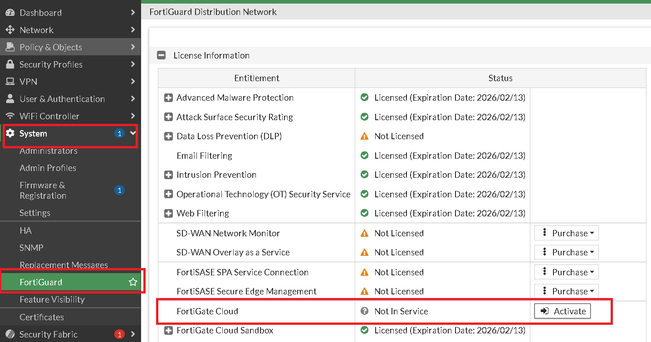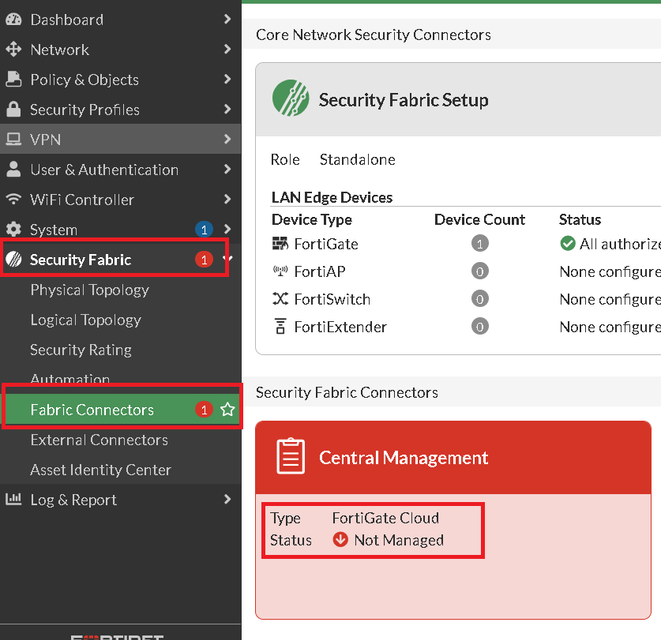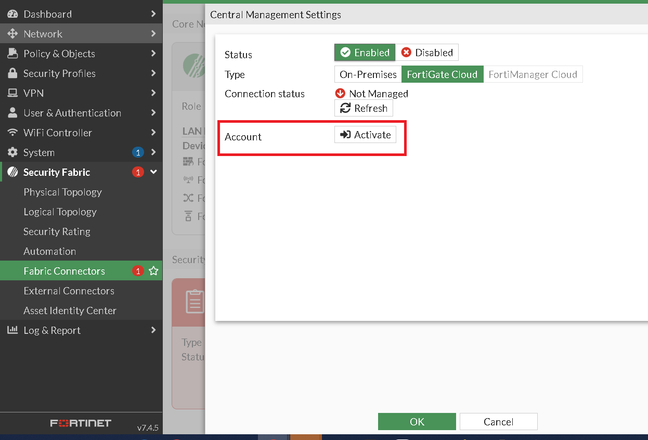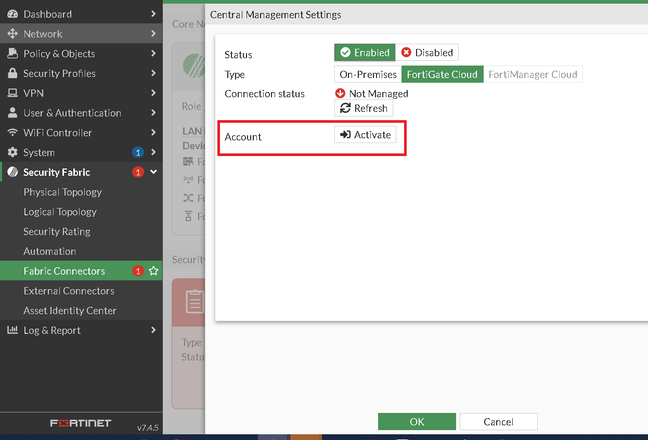- Support Forum
- Knowledge Base
- Customer Service
- Internal Article Nominations
- FortiGate
- FortiClient
- FortiADC
- FortiAIOps
- FortiAnalyzer
- FortiAP
- FortiAuthenticator
- FortiBridge
- FortiCache
- FortiCare Services
- FortiCarrier
- FortiCASB
- FortiConverter
- FortiCNP
- FortiDAST
- FortiData
- FortiDDoS
- FortiDB
- FortiDNS
- FortiDLP
- FortiDeceptor
- FortiDevice
- FortiDevSec
- FortiDirector
- FortiEdgeCloud
- FortiEDR
- FortiEndpoint
- FortiExtender
- FortiGate Cloud
- FortiGuard
- FortiGuest
- FortiHypervisor
- FortiInsight
- FortiIsolator
- FortiMail
- FortiManager
- FortiMonitor
- FortiNAC
- FortiNAC-F
- FortiNDR (on-premise)
- FortiNDRCloud
- FortiPAM
- FortiPhish
- FortiPortal
- FortiPresence
- FortiProxy
- FortiRecon
- FortiRecorder
- FortiSRA
- FortiSandbox
- FortiSASE
- FortiSASE Sovereign
- FortiScan
- FortiSIEM
- FortiSOAR
- FortiSwitch
- FortiTester
- FortiToken
- FortiVoice
- FortiWAN
- FortiWeb
- FortiAppSec Cloud
- Lacework
- Wireless Controller
- RMA Information and Announcements
- FortiCloud Products
- ZTNA
- 4D Documents
- Customer Service
- Community Groups
- Blogs
FortiGate
FortiGate Next Generation Firewall utilizes purpose-built security processors and threat intelligence security services from FortiGuard labs to deliver top-rated protection and high performance, including encrypted traffic.
- Fortinet Community
- Knowledge Base
- FortiGate
- Technical Tip: How to register/activate FortiGate ...
Options
- Subscribe to RSS Feed
- Mark as New
- Mark as Read
- Bookmark
- Subscribe
- Printer Friendly Page
- Report Inappropriate Content
Description
This article describes how to activate FortiGate Cloud from the GUI and enable logging to it.
Scope
FortiGate.
Important note: Before activating a FortiGate Cloud account, register the unit on the Support Portal.
Solution
To activate the FortiGate Cloud account:
- Go to Dashboard -> Status
- In the FortiGate Cloud widget, select the 'Not Activated/ Activate' button in the Status field.
- A pane will open, asking the user to register for the FortiGate Cloud account.
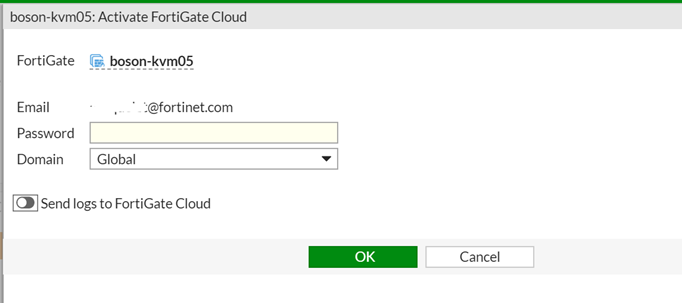
- A second dialogue window will open, asking the user to enter their information to confirm the account.
This sends a confirmation email to the registered email.
The dashboard widget then updates to show that confirmation is required.
- Open the email, and follow the confirmation link it contains.
A FortiGate Cloud page will open, stating that the account has been confirmed.
The Activation Pending message on the dashboard will change to state the type of account and will provide a link to the FortiGate Cloud portal.
There are additional methods to enable FortiGate Cloud within the FortiGate:
Method 1: Activate through System Settings:
- Navigate to System -> Settings in the FortiGate GUI.
- Under the 'Single Sign-On' section, select 'Activate'.
- A new window will appear, prompting for the activation of the FortiGate Cloud account. Provide the email, password, and domain.
Method 2: Activate through FortiGuard:
- Navigate to System -> FortiGuard in the FortiGate GUI.
- Select 'Activate'.
- A new window will open, requiring activation of the FortiGate Cloud account. Provide the email, password, and domain.
Method 3: Activate through the Security Fabric:
- Navigate to Security Fabric -> Fabric Connectors in the FortiGate GUI.
- Select 'Central Management'.
- In the 'Central Management Settings' window, set the status to 'Enabled'.
- Choose the type 'FortiGate Cloud' and select 'Activate'.
- A new window will appear, prompting to activate the FortiGate Cloud account. Provide the email, password, and domain.
Method 4: Activate through CLI:
- Execute the following:
execute fortiguard-log login <email> <password> <domain>
The domain list can be acquired with the following command:
execute fortiguard-log domain
To enable logging to FortiGate Cloud:
- Go to Security Fabric -> Settings or Log & Report -> Log Settings.
- Enable 'Cloud Logging'.
- Select an upload option: Realtime, Every Minute, or Every 5 Minutes (default).
Select 'Apply'.
To enable FortiGate Cloud Logging from the CLI:
config log fortigate-cloud setting
set status enable
set upload-option <Realtime or every-minute or every-5-minutes>
set source-ip 0.0.0.0 (If required)
set status enable
set upload-option <Realtime or every-minute or every-5-minutes>
set source-ip 0.0.0.0 (If required)
set interface-select-method < auto or specify>
end
end
Connection with the FortiGate Cloud may also be affected by the status of the HA cluster in cases with two FortiGate firewalls in a cluster. If the cluster is out of sync, an 'Error Logging In' message may appear in the GUI. In this case, the solution is to synchronize the HA cluster.
Extra troubleshooting tips for FortiGate Cloud:
- FortiCloud internal error when activating FortiCloud account on FortiGate: Technical Note: FortiCloud internal error when activating FortiCloud account on FortiGate.
- FortiGate Cloud Failed to load data: Troubleshooting Tip: FortiGate Cloud Failed to load data.
- Logging on FortigateCloud is not visible: Troubleshooting Tip: Logging in to FortiGateCloud is not visible after deleting and adding a new ser...
- Error 'unmatched double quote' seen after trying to add a new service-account-id on the FortiGate CLI: Troubleshooting Tip: Unable to add a new service-account-id due to 'unmatched double quote' error
- FortiGate is showing inactive in FortiGate Cloud: Technical Tip: FortiGate is showing inactive in FortiGate Cloud
Broad. Integrated. Automated.
The Fortinet Security Fabric brings together the concepts of convergence and consolidation to provide comprehensive cybersecurity protection for all users, devices, and applications and across all network edges.
Security Research
Company
News & Articles
Copyright 2025 Fortinet, Inc. All Rights Reserved.