- Support Forum
- Knowledge Base
- Customer Service
- Internal Article Nominations
- FortiGate
- FortiClient
- FortiADC
- FortiAIOps
- FortiAnalyzer
- FortiAP
- FortiAuthenticator
- FortiBridge
- FortiCache
- FortiCare Services
- FortiCarrier
- FortiCASB
- FortiConverter
- FortiCNP
- FortiDAST
- FortiData
- FortiDDoS
- FortiDB
- FortiDNS
- FortiDLP
- FortiDeceptor
- FortiDevice
- FortiDevSec
- FortiDirector
- FortiEdgeCloud
- FortiEDR
- FortiEndpoint
- FortiExtender
- FortiGate Cloud
- FortiGuard
- FortiGuest
- FortiHypervisor
- FortiInsight
- FortiIsolator
- FortiMail
- FortiManager
- FortiMonitor
- FortiNAC
- FortiNAC-F
- FortiNDR (on-premise)
- FortiNDRCloud
- FortiPAM
- FortiPhish
- FortiPortal
- FortiPresence
- FortiProxy
- FortiRecon
- FortiRecorder
- FortiSRA
- FortiSandbox
- FortiSASE
- FortiSASE Sovereign
- FortiScan
- FortiSIEM
- FortiSOAR
- FortiSwitch
- FortiTester
- FortiToken
- FortiVoice
- FortiWAN
- FortiWeb
- FortiAppSec Cloud
- Lacework
- Wireless Controller
- RMA Information and Announcements
- FortiCloud Products
- ZTNA
- 4D Documents
- Customer Service
- Community Groups
- Blogs
- Fortinet Community
- Knowledge Base
- FortiGate
- Technical Tip: How to download FortiGate configura...
- Subscribe to RSS Feed
- Mark as New
- Mark as Read
- Bookmark
- Subscribe
- Printer Friendly Page
- Report Inappropriate Content
Description
This article describes how to download the FortiGate configuration file from the GUI.
Scope
FortiGate.
Solution
Go to Admin -> Configuration -> Backup select 'Local PC' in 'Backup to' and select'OK'.
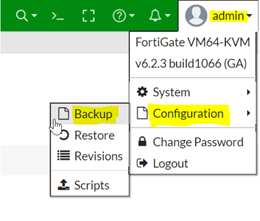
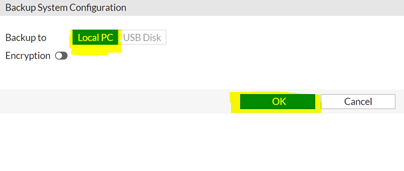
The configuration file will be saved with the .conf extension:
Syntax: <hostname + firmware version + build number + date+ time>.conf.
In VDOM mode, select the 'Global' option and click 'OK' to save the full configuration backup.
To back up an individual VDOM, select 'VDOM' and choose the desired VDOM from the dropdown menu. In the example below, the 'root' VDOM is selected. Select 'OK' to save the configuration backup.
Example:
photon-kvm38_7-4_2702_202501300257.conf
- The 'Password masking' feature is available, which will replace passwords in the configuration backup file.

- Backups can be saved in either the FortiOS format or YAML format. Generally, the FortiOS format is recommended for configuration backups.
Related document:
Support backing up configurations with password masking 7.2.1
Debug logs (Optional):
There are two steps involved in obtaining the debug logs and the TAC report.
- From the GUI: Go to System -> Advanced -> Debug Logs and select 'Download Debug Logs' (up to version 6.2.2). Go to System -> Settings -> Debug Logs and select the 'Download' button (from v6.2.3 onward).
Go to System -> Settings -> FortiCare Debug Report and select the 'Download' button (from v7.4.0 onward).
- From the CLI management interface via SSH or console connection:
In the command line, run the following command and let the script run until it completes. This will take a few seconds.
The Fortinet Security Fabric brings together the concepts of convergence and consolidation to provide comprehensive cybersecurity protection for all users, devices, and applications and across all network edges.
Copyright 2026 Fortinet, Inc. All Rights Reserved.




