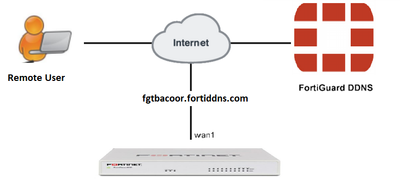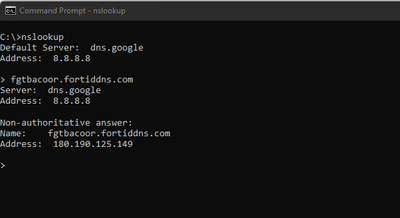- Support Forum
- Knowledge Base
- Customer Service
- Internal Article Nominations
- FortiGate
- FortiClient
- FortiADC
- FortiAIOps
- FortiAnalyzer
- FortiAP
- FortiAuthenticator
- FortiBridge
- FortiCache
- FortiCare Services
- FortiCarrier
- FortiCASB
- FortiConverter
- FortiCNP
- FortiDAST
- FortiData
- FortiDDoS
- FortiDB
- FortiDNS
- FortiDLP
- FortiDeceptor
- FortiDevice
- FortiDevSec
- FortiDirector
- FortiEdgeCloud
- FortiEDR
- FortiEndpoint
- FortiExtender
- FortiGate Cloud
- FortiGuard
- FortiGuest
- FortiHypervisor
- FortiInsight
- FortiIsolator
- FortiMail
- FortiManager
- FortiMonitor
- FortiNAC
- FortiNAC-F
- FortiNDR (on-premise)
- FortiNDRCloud
- FortiPAM
- FortiPhish
- FortiPortal
- FortiPresence
- FortiProxy
- FortiRecon
- FortiRecorder
- FortiSRA
- FortiSandbox
- FortiSASE
- FortiSASE Sovereign
- FortiScan
- FortiSIEM
- FortiSOAR
- FortiSwitch
- FortiTester
- FortiToken
- FortiVoice
- FortiWAN
- FortiWeb
- FortiAppSec Cloud
- Lacework
- Wireless Controller
- RMA Information and Announcements
- FortiCloud Products
- ZTNA
- 4D Documents
- Customer Service
- Community Groups
- Blogs
- Fortinet Community
- Knowledge Base
- FortiGate
- Technical Tip: How to configure Dynamic DNS FortiG...
- Subscribe to RSS Feed
- Mark as New
- Mark as Read
- Bookmark
- Subscribe
- Printer Friendly Page
- Report Inappropriate Content
| Description | This article describes how to configure Dynamic DNS FortiGate. |
| Scope | FortiGate. |
| Solution |
Diagram.
In the FortiGate GUI, go to Network -> DNS -> Enable FortiGuard DDNS, select the interface with the dynamic connection, select the server that is linked to the account, and enter 'Unique Location'.
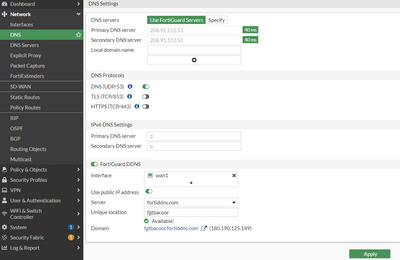
From CLI:
config system ddns edit 101 set ddns-server FortiGuardDDNS set ddns-domain "fgtbacoor.fortiddns.com" set use-public-ip enable set monitor-interface "wan1" next end
Available domains on FortiGuard DDNS:
Try to NSLOOKUP the fgtbacoor.fortiddns.com, and it will be resolved to whatever public IP the FortiGate is getting translated into.
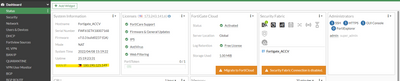
After configuring, if the DDNS is not working, take the debug commands output below and open a TAC ticket, and update the debug output for TAC investigation.
diagnose debug disable diagnose debug enable
To stop the debug processes in the end, press Ctrl + C and enter 'diagnose debug disable'.
Note:
Note: It is not possible to use the same DDNS on multiple FortiGates. In this case, the device is replaced and it is necessary to use the same DDNS. Open a ticket with Fortinet Support so the TAC team can remove the DDNS mapping from the old device. Then the configuration needs to be applied in the new device.
Related documents: Troubleshooting Tip: Unable to access the FortiGate due to a DDNS issue on FortiGate Technical Tip: FortiDDNS registration on another device using same FQDN |
The Fortinet Security Fabric brings together the concepts of convergence and consolidation to provide comprehensive cybersecurity protection for all users, devices, and applications and across all network edges.
Copyright 2026 Fortinet, Inc. All Rights Reserved.