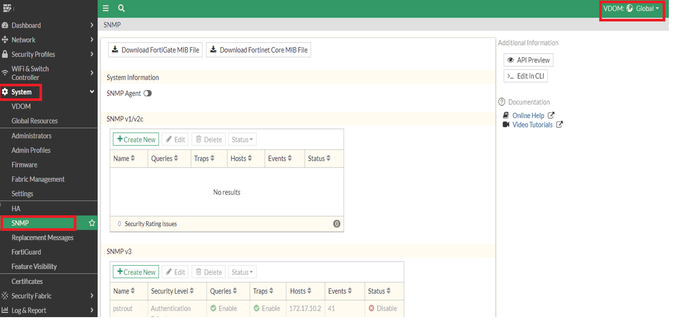- Support Forum
- Knowledge Base
- Customer Service
- Internal Article Nominations
- FortiGate
- FortiClient
- FortiADC
- FortiAIOps
- FortiAnalyzer
- FortiAP
- FortiAuthenticator
- FortiBridge
- FortiCache
- FortiCare Services
- FortiCarrier
- FortiCASB
- FortiConverter
- FortiCNP
- FortiDAST
- FortiData
- FortiDDoS
- FortiDB
- FortiDNS
- FortiDLP
- FortiDeceptor
- FortiDevice
- FortiDevSec
- FortiDirector
- FortiEdgeCloud
- FortiEDR
- FortiEndpoint
- FortiExtender
- FortiGate Cloud
- FortiGuard
- FortiGuest
- FortiHypervisor
- FortiInsight
- FortiIsolator
- FortiMail
- FortiManager
- FortiMonitor
- FortiNAC
- FortiNAC-F
- FortiNDR (on-premise)
- FortiNDRCloud
- FortiPAM
- FortiPhish
- FortiPortal
- FortiPresence
- FortiProxy
- FortiRecon
- FortiRecorder
- FortiSRA
- FortiSandbox
- FortiSASE
- FortiSASE Sovereign
- FortiScan
- FortiSIEM
- FortiSOAR
- FortiSwitch
- FortiTester
- FortiToken
- FortiVoice
- FortiWAN
- FortiWeb
- FortiAppSec Cloud
- Lacework
- Wireless Controller
- RMA Information and Announcements
- FortiCloud Products
- ZTNA
- 4D Documents
- Customer Service
- Community Groups
- Blogs
- Support Forum
- Knowledge Base
- Customer Service
- Internal Article Nominations
- FortiGate
- FortiClient
- FortiADC
- FortiAIOps
- FortiAnalyzer
- FortiAP
- FortiAuthenticator
- FortiBridge
- FortiCache
- FortiCare Services
- FortiCarrier
- FortiCASB
- FortiConverter
- FortiCNP
- FortiDAST
- FortiData
- FortiDDoS
- FortiDB
- FortiDNS
- FortiDLP
- FortiDeceptor
- FortiDevice
- FortiDevSec
- FortiDirector
- FortiEdgeCloud
- FortiEDR
- FortiEndpoint
- FortiExtender
- FortiGate Cloud
- FortiGuard
- FortiGuest
- FortiHypervisor
- FortiInsight
- FortiIsolator
- FortiMail
- FortiManager
- FortiMonitor
- FortiNAC
- FortiNAC-F
- FortiNDR (on-premise)
- FortiNDRCloud
- FortiPAM
- FortiPhish
- FortiPortal
- FortiPresence
- FortiProxy
- FortiRecon
- FortiRecorder
- FortiSRA
- FortiSandbox
- FortiSASE
- FortiSASE Sovereign
- FortiScan
- FortiSIEM
- FortiSOAR
- FortiSwitch
- FortiTester
- FortiToken
- FortiVoice
- FortiWAN
- FortiWeb
- FortiAppSec Cloud
- Lacework
- Wireless Controller
- RMA Information and Announcements
- FortiCloud Products
- ZTNA
- 4D Documents
- Customer Service
- Community Groups
- Blogs
- Fortinet Community
- Knowledge Base
- FortiGate
- Technical Tip: How to Configure FortiGate SNMP Age...
- Subscribe to RSS Feed
- Mark as New
- Mark as Read
- Bookmark
- Subscribe
- Printer Friendly Page
- Report Inappropriate Content
Created on
08-22-2019
12:29 AM
Edited on
08-26-2025
11:54 PM
By
![]() Jean-Philippe_P
Jean-Philippe_P
Description
This article describes the configuration of the FortiGate SNMP agent in order for the SNMP manager to get status information from the FortiGate unit and for the FortiGate unit to send traps to the SNMP manager.
Scope
FortiGate.
Solution
To configure SNMP access - GUI:
- Go to Network -> Interfaces.
- Choose an interface that an SNMP manager connects to and select 'Edit'.
- In Administrative Access, select 'SNMP'.
- Select 'OK'.
Note: The trusted hosts’ configuration applies to most forms of administrative access, including HTTPS, SSH, and SNMP.
When a trusted host is identified for an administrator account, FortiOS accepts that administrator’s login only from one of the trusted hosts. A login, even with proper credentials, from a non-trusted host is dropped.
Guide for Trusted hosts
To configure the SNMP agent GUI:
If no SNMP option is under the system, check the VDOM options; maybe global is not selected. This happens when the VDOM option is enabled. In that case, the SNMP option is visible under the global VDOM.
- Go to System -> SNMP and select 'Enable' for the 'SNMP Agent'.
- Enter a descriptive name for the Agent.
- Enter the location of the 'FortiGate'.
- Enter a contact or administrator information for the SNMP Agent or FortiGate unit.
- Select 'Apply'.
If the SNMP Agent is not enabled and configured, then there might be an issue with SNMP traffic where FortiGate does not reply to SNMP queries.
To add an SNMP v1/v2c community - GUI:
- Go to System -> SNMP.
- In the SNMP v1/v2c area, select 'Create New'.
- Enter a Community Name.
- Enter the IP address and identify the SNMP.
- Select the interface if the SNMP manager is not on the same subnet as the FortiGate unit.
- Enter the Port number that the SNMP managers in this community use for SNMP v1 and SNMP v2c queries to receive configuration information from the FortiGate.
- Select the Enable check box to activate queries for each SNMP version.
- Enter the Local and Remote port numbers that the FortiGate unit uses to send SNMP v1 and SNMP v2c traps to the SNMP managers in this community.
- Select the Enable check box to activate traps for each SNMP version.
- Select 'OK'.
To add an SNMP v3 community GUI:
- Go to System -> SNMP.
- In the SNMP v3 area, select 'Create New'.
- Enter a User Name.
- Select a Security Level and associated authorization algorithms.
- Enter the IP address of the Notification Host SNMP managers that can use the settings in this SNMP community to monitor the FortiGate.
- Enter the Port number that the SNMP managers in this community use to receive configuration information from the FortiGate unit.
- Select the Enable check box to activate queries for each SNMP version.
- Select the Enable check box to activate traps.
- Select 'OK'.
Two types of MIB files are available for FortiGate units: The Fortinet MIB and the FortiGate Core MIB.
Go to System -> SNMP and select 'Download FortiGate SNMP MIB File' and 'Download Fortinet Core MIB File'.
Configure the SNMP manager to receive traps from the FortiGate unit.
If units are in HA.
Each unit in the cluster sends its own traps, and the manager can query both units.
A dedicated HA management port has to be enabled in the HA settings.
Note.
The ha-management interface must be cleared of all configuration and references (e.g., routes, DHCP server, policies…). 'Ref' needs to be 0. Otherwise, 'mgmt1' will not be presented as an interface to choose.
V5.2 and v5.4:
config system ha
set ha-mgmt-status enable
set ha-mgmt-interface "mgmt1"
set ha-mgmt-interface-gateway x.x.x.x
end
config system ha
set ha-mgmt-status enable
config ha-mgmt-interfaces
edit 1
set interface "interfaceX"
set gateway x.x.x.x
next
end
end
Since v5.6:
The 'ha-direct' setting has to be enabled on the SNMP settings.
For SNMPv2:
config system snmp community
edit 1
config hosts
edit 1
set ha-direct enable
next
next
end
For SNMPv3:
config system snmp user
edit 1
set ha-direct enable
next
next
end
Note:
In version 7.2.x, deleting the version 2 community entries may cause the 'set ha-direct enable' entry to disappear. Consequently, double-check this particular setting after editing the SNMP configuration.
For troubleshooting, collect the following debug command output:
Putty1:
diagnose debug application snmpd -1
diagnose debug console timestamp enable
diagnose debug enable
To disable debug :
diagnose debug disable
diagnose debug reset
Putty2:
diagnose sniffer packet any "port 161 or port 162" 6 0 a
Note:
Always make sure the SNMP agent is enabled in the following CLI section:
config system snmp sysinfo
set status enable
end
Related articles:
Technical Tip: How to perform queries usning SNMPv3 to non-management VDOMs
Troubleshooting Tip: General troubleshooting guide for SNMP issues
The Fortinet Security Fabric brings together the concepts of convergence and consolidation to provide comprehensive cybersecurity protection for all users, devices, and applications and across all network edges.
Copyright 2026 Fortinet, Inc. All Rights Reserved.